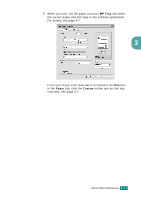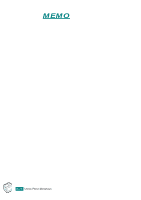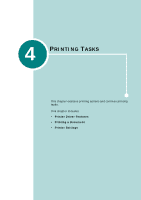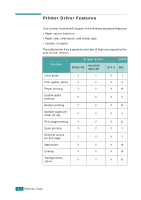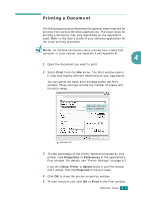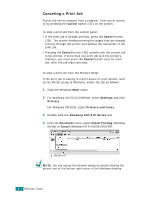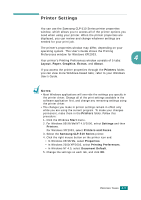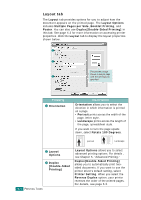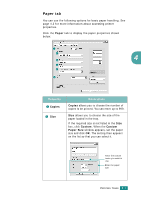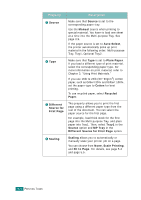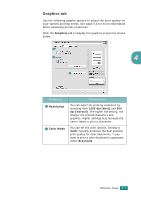Samsung CLP-510 User Manual (ENGLISH) - Page 95
Canceling a Print Job, You can access this window simply by double-clicking
 |
UPC - 635753700404
View all Samsung CLP-510 manuals
Add to My Manuals
Save this manual to your list of manuals |
Page 95 highlights
Canceling a Print Job A print job can be stopped from a program, from a print queue, or by pressing the Cancel button ( ) on the printer. To stop a print job from the control panel: • If the print job is already printing, press the Cancel button ( ). The printer finishes printing the pages that are already moving through the printer and deletes the remainder of the print job. • Pressing the Cancel button ( ) cancels only the current job in the printer. If more than one print job is in the printer's memory, you must press the Cancel button once for each job, after the job starts printing. To stop a print job from the Printers folder: If the print job is waiting in a print queue or print spooler, such as the Printer group in Windows, delete the job as follows: 1 Click the Windows Start menu. 2 For Windows 9x/NT4.0/2000/Me, select Settings and then Printers. For Windows XP/2003, select Printers and Faxes. 3 Double-click the Samsung CLP-510 Series icon. 4 From the Document menu, select Cancel Printing (Windows 9x/Me) or Cancel (Windows NT 4.0/2000/2003/XP). Windows XP NOTE: You can access this window simply by double-clicking the printer icon at the bottom right corner of the Windows desktop. 4.4 PRINTING TASKS