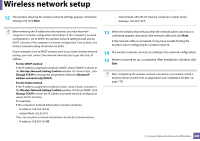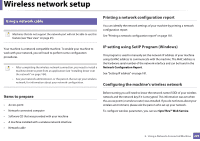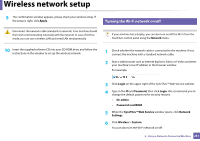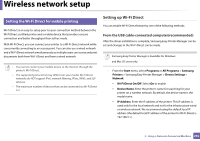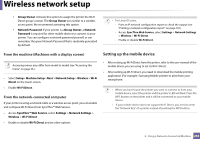Samsung CLX-4195 User Guide - Page 233
Setting up Wi-Fi Direct
 |
View all Samsung CLX-4195 manuals
Add to My Manuals
Save this manual to your list of manuals |
Page 233 highlights
Wireless network setup 22 Setting the Wi-Fi Direct for mobile printing Wi-Fi Direct is an easy-to-setup peer-to-peer connection method between the Wi-Fi Direct certified printer and a mobile device that provides a secure connection and better throughput than ad hoc mode. With Wi-Fi Direct, you can connect your printer to a Wi-Fi Direct network while concurrently connecting to an access point. You can also use a wired network and a Wi-Fi Direct network simultaneously so multiple users can access and print documents both from Wi-Fi Direct and from a wired network. • You cannot connect your mobile device to the internet through the printer's Wi-Fi Direct. • The supported protocol list may differ from your model, Wi-Fi Direct networks do NOT support IPv6, network filtering, IPSec, WINS, and SLP services. • The maximum number of devices that can be connected via Wi-Fi Direct is 3. Setting up Wi-Fi Direct You can enable Wi-Fi Direct feature by one of the following methods. From the USB cable-connected computer(recommended) After the driver installation is complete, Samsung Easy Printer Manager can be set and changes in the Wi-Fi Direct can be made. Samsung Easy Printer Manager is Available for Windows and Mac OS users only. - From the Start menu, select Programs or All Programs > Samsung Printers > Samsung Easy Printer Manager > Device Settings > Network. ▪ Wi-Fi Direct On/Off: Select On to enable. ▪ Device Name: Enter the printer's name for searching for your printer on a wireless network. By default, the device name is the model name. ▪ IP Address: Enter the IP address of the printer. This IP address is used only for the local network and not for the infrastructure wired or wireless network. We recommend using the default local IP address (the default local IP address of the printer for Wi-Fi Direct is 192.168.3.1 ) 2. Using a Network-Connected Machine 232