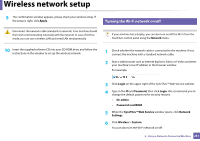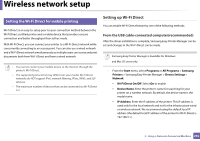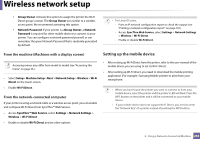Samsung CLX-4195 User Guide - Page 236
Other problems
 |
View all Samsung CLX-4195 manuals
Add to My Manuals
Save this manual to your list of manuals |
Page 236 highlights
Wireless network setup 2 Check the printer port's IP address from your computer. a Click the Windows Start menu. • For Windows 8, from Charms, select Search > Settings. b For Windows XP/Server 2003, select Printer and Faxes. • For Windows Server 2008/Vista, select Control Panel > Hardware and Sound > Printers. • For Windows 7/8, select Control Panel > Devices and Printers. • For Windows Server 2008 R2, select Control Panel > Hardware > Devices and Printers. c Right-click your machine. d For Windows XP/2003/2008/Vista, press Properties. For Windows 7/8 and Windows Server 2008 R2, from context menus, select the Printer properties. If Printer properties item has ► mark, you can select other printer drivers connected with selected printer. e Click Port tab. f Click Configure Port... button. g Check if Printer Name or IP Address: is the IP address on the network configuration Sheet. 3 Change the printer port's IP address if it is different from the network information report's. If you want to use the software installation CD to change the port IP, Connect to a network printer. Then reconnect the IP address. - For a Static network environment The machine uses the static address when the computer is configured to static address. For example, If the computer's network information is as shown below: ▪ IP address: 169.254.133.42 ▪ Subnet Mask: 255.255.0.0 Then the machine's network information should be as below: ▪ IP address: 169.254.133.43 ▪ Subnet Mask: 255.255.0.0 (Use the computer's subnet mask.) ▪ Gateway: 169.254.133.1 Other problems If problems occur while using the machine on a network, check the following: For information on the access point (or wireless router), refer to its own user's guide. • You cannot enable wired and wireless networks at the same time. • Your computer, access point (or wireless router), or machine may not be turned on. • Check the wireless reception around the machine. If the router is far from the machine or there is an obstacle, you might have difficulty receiving the signal. • Cycle the power for the access point (or wireless router), machine, and computer. Sometimes cycling the power can recover network communication. 2. Using a Network-Connected Machine 235