| Section |
Page |
| Basic |
1 |
| 1. Introduction |
4 |
| Key benefits |
5 |
| Features by model |
7 |
| Useful to know |
15 |
| About this user’s guide |
16 |
| Conventions |
16 |
| General icons |
16 |
| Safety information |
17 |
| Important safety symbols |
17 |
| Operating environment |
17 |
| Operating method |
18 |
| Installation / Moving |
19 |
| Maintenance / Checking |
20 |
| Supply usage |
21 |
| Machine overview |
22 |
| Components |
22 |
| Front view |
23 |
| Rear view |
25 |
| Control panel overview |
26 |
| Type A(CLX-419xN/ C145xN/ CLX-419xFN/ CLX-626xND/CLX-626xFD/ CLX-626xFR) |
26 |
| Type B(CLX-419xFW/C145xFW/C186xFW/CLX-626xFW) |
29 |
| Turning on the machine |
31 |
| Installing the driver locally |
32 |
| Windows |
32 |
| Reinstalling the driver |
34 |
| Windows |
34 |
| 2. Menu Overview and Basic Setup |
36 |
| Menu overview |
37 |
| CLX-419xN/ CLX-419xFN/ C145xN/ CLX-626xND/ CLX-626xFD/ CLX-626xFR |
37 |
| CLX-419xFW/CLX-626xFW/C145xFW/C186xFW |
43 |
| Machine’s basic settings |
48 |
| Media and tray |
50 |
| Tray overview |
50 |
| Loading paper in the tray |
51 |
| Printing on special media |
56 |
| Setting the paper size and type |
60 |
| Using the output support |
61 |
| Preparing originals |
62 |
| Loading originals |
62 |
| Basic printing |
66 |
| Printing |
66 |
| Canceling a print job |
67 |
| Opening printing preferences |
68 |
| Using help |
69 |
| Eco printing |
70 |
| Secure printing |
72 |
| Basic copying |
73 |
| Basic copy |
73 |
| Changing the settings for each copy |
73 |
| ID card copying |
76 |
| Basic scanning |
78 |
| Basic Scanning |
78 |
| Basic faxing |
79 |
| Preparing to fax |
79 |
| Sending a fax |
79 |
| Receiving a fax |
81 |
| Adjusting the document settings |
81 |
| Using USB memory device |
83 |
| About USB memory |
83 |
| Plugging in a USB memory device |
83 |
| Scanning to a USB memory device |
84 |
| Printing from a USB memory device |
85 |
| Backing up data |
86 |
| Managing USB memory |
87 |
| 3. Maintenance |
89 |
| Ordering supplies and accessories |
90 |
| Available consumables |
91 |
| Available accessories |
93 |
| Available maintenance parts |
94 |
| Storing the toner cartridge |
95 |
| Handling instructions |
95 |
| Toner cartridge usage |
95 |
| Estimated cartridge life |
96 |
| Redistributing toner |
97 |
| Replacing the toner cartridge |
99 |
| Replacing the waste toner container |
102 |
| Installing accessories |
104 |
| Precautions |
104 |
| Setting Device Options |
104 |
| Upgrading a memory module |
106 |
| Monitoring the supplies life |
108 |
| Setting the toner low alert |
109 |
| Cleaning the machine |
110 |
| Cleaning the outside |
110 |
| Cleaning the inside |
111 |
| Cleaning the pickup roller |
113 |
| Cleaning the scan unit |
114 |
| Tips for moving & storing your machine |
116 |
| 4. Troubleshooting |
117 |
| Tips for avoiding paper jams |
118 |
| Clearing original document jams |
119 |
| Original paper jam in front of scanner |
120 |
| Original paper jam inside of scanner |
121 |
| Original paper jam in exit area of scanner |
122 |
| Original paper jam in scanner duplex path |
123 |
| Clearing paper jams |
124 |
| In tray1 |
124 |
| In optional tray |
125 |
| In the manual feeder/multi-purpose tray |
127 |
| Inside the machine |
130 |
| In the exit area |
131 |
| In the duplex unit area |
135 |
| Understanding the status LED |
136 |
| Understanding display messages |
138 |
| Paper Jam-related messages |
138 |
| Toner-related messages |
139 |
| Tray-related messages |
140 |
| Network-related messages |
141 |
| Misc. messages |
141 |
| 5. Appendix |
144 |
| Specifications |
145 |
| General specifications |
145 |
| Print media specifications |
148 |
| System requirements |
154 |
| Network environment |
157 |
| Regulatory information |
158 |
| Laser safety statement |
158 |
| Ozone safety |
158 |
| Mercury Safety |
159 |
| Power saver |
159 |
| Recycling |
159 |
| China only |
160 |
| Correct disposal of this product (Waste electrical & electronic equipment) |
160 |
| State of California Proposition 65 Warning (US Only) |
161 |
| Taiwan only |
161 |
| Radio frequency emissions |
161 |
| United States of America |
162 |
| Russia / Kazakhstan / Belarus only |
163 |
| Germany only |
163 |
| Turkey only |
163 |
| Thailand only |
163 |
| Canada only |
163 |
| Fax Branding |
164 |
| Ringer Equivalence Number |
164 |
| Replacing the Fitted Plug (for UK Only) |
165 |
| Declaration of conformity (European countries) |
166 |
| Israel only |
168 |
| Regulatory compliance statements |
168 |
| China only |
170 |
| Copyright |
171 |
| Advanced |
172 |
| 1. Software Installation |
175 |
| Installation for Mac |
176 |
| Reinstallation for Mac |
177 |
| Installation for Linux |
178 |
| Installing the Unified Linux Driver |
178 |
| Reinstallation for Linux |
179 |
| 2. Using a Network- Connected Machine |
180 |
| Useful network programs |
181 |
| SyncThru™ Web Service |
181 |
| SyncThru™ Web Admin Service |
181 |
| SetIP wired network setup |
181 |
| Wired network setup |
182 |
| Printing a network configuration report |
182 |
| Setting IP address |
182 |
| Installing driver over the network |
185 |
| Windows |
185 |
| Mac |
189 |
| Linux |
190 |
| UNIX |
191 |
| IPv6 configuration |
193 |
| From the control panel |
193 |
| From the SyncThru™ Web Service |
194 |
| Wireless network setup |
196 |
| Getting started |
196 |
| Introducing wireless set up methods |
197 |
| Using the WPS button |
199 |
| Using the menu button or touch screen |
203 |
| Setup using Windows (CLX-419x series/C145x series/ C186x series) |
203 |
| Setup using Windows (CLX-626x series) |
211 |
| Setup using Mac (CLX-419x series/C145x series/ C186x series) |
217 |
| Setup using Mac (CLX-626x series) |
224 |
| Using a network cable |
230 |
| Turning the Wi-Fi network on/off |
232 |
| Setting the Wi-Fi Direct for mobile printing |
233 |
| Troubleshooting for wireless network |
235 |
| Samsung Mobile Print |
238 |
| What is Samsung Mobile Print? |
238 |
| Downloading Samsung Mobile Print |
238 |
| Supported Mobile OS |
238 |
| Using the NFC feature |
239 |
| Requirements |
239 |
| Printing |
240 |
| Scanning |
241 |
| Sending Fax |
243 |
| Registering Google Cloud Printer |
244 |
| AirPrint |
246 |
| Setting up AirPrint |
246 |
| Printing via AirPrint |
247 |
| Google Cloud Print™ |
248 |
| Registering your Google account to the printer |
248 |
| Printing with Google Cloud Print™ |
250 |
| 3. Useful Setting Menus |
251 |
| Before you begin reading a chapter |
252 |
| Print |
253 |
| Copy |
254 |
| Copy feature |
254 |
| Copy Setup |
259 |
| Fax |
260 |
| Fax Feature |
260 |
| Sending setup |
262 |
| Receiving setup |
263 |
| Change Default setup |
264 |
| Scan |
265 |
| Scan feature |
265 |
| Scan setup |
267 |
| System setup |
270 |
| Machine setup |
270 |
| Paper setup |
275 |
| Sound / Volume |
276 |
| Report |
277 |
| Maintenance |
278 |
| Job manage |
279 |
| Address book setup |
280 |
| Document box |
280 |
| Network setup |
281 |
| Admin setup |
284 |
| Eco |
285 |
| Direct USB |
286 |
| 4. Special Features |
287 |
| Altitude adjustment |
288 |
| Storing email address |
289 |
| Storing on your machine |
289 |
| Searching for an email address |
290 |
| Entering various characters |
291 |
| Entering alphanumeric characters |
291 |
| Keypad letters and numbers |
291 |
| Setting up the fax address book |
292 |
| Registering a speed dial number |
292 |
| Using speed dial numbers |
292 |
| Editing speed dial numbers |
293 |
| Registering a group dial number |
293 |
| Editing group dial numbers |
294 |
| Searching address book for an entry |
294 |
| Printing address book |
295 |
| Registering authorized users |
296 |
| Printing features |
297 |
| Changing the default print settings |
297 |
| Setting your machine as a default machine |
298 |
| Using advanced print features |
299 |
| Using Direct Printing Utility |
307 |
| Mac printing |
308 |
| Linux printing |
310 |
| Unix printing |
312 |
| Scan features |
314 |
| Basic scanning method |
314 |
| Setting the scan settings in the computer |
315 |
| Scanning from network connected machine |
315 |
| Scanning to email |
316 |
| Scanning to FTP/SMB server |
318 |
| Scanning from image editing program |
319 |
| Scanning using the WIA driver |
319 |
| Scanning with Samsung Easy Document Creator |
320 |
| Mac scanning |
321 |
| Linux scanning |
322 |
| Fax features |
323 |
| Automatic redialing |
323 |
| Redialing the fax number |
323 |
| Confirming a transmission |
323 |
| Sending a fax in the computer |
324 |
| Delaying a fax transmission |
324 |
| Forwarding a sent fax to another destination |
325 |
| Forwarding a received fax |
326 |
| Sending faxes on both sides of paper |
327 |
| Receiving a fax in the computer |
327 |
| Changing the receive modes |
328 |
| Receiving manually in Tel mode |
329 |
| Receiving in Answering Machine/Fax mode |
329 |
| Receiving faxes with an extension telephone |
329 |
| Receiving faxes using DRPD mode |
329 |
| Receiving in secure receiving mode |
330 |
| Printing faxes on both sides of the paper |
331 |
| Receiving faxes in memory |
331 |
| Using shared folder features |
332 |
| Creating a shared folder |
332 |
| Using the shared folder |
332 |
| Using optional device features |
333 |
| From the printer driver |
333 |
| From the control panel |
334 |
| 5. Useful Management Tools |
335 |
| Accessing management tools |
336 |
| Easy Capture Manager |
337 |
| Samsung Easy Color Manager |
338 |
| Samsung AnyWeb Print |
339 |
| Easy Eco Driver |
340 |
| Using SyncThru™ Web Service |
341 |
| Accessing SyncThru™ Web Service |
341 |
| SyncThru™ Web Service overview |
342 |
| E-mail notification setup |
343 |
| Setting the system administrator’s information |
344 |
| Using Samsung Easy Document Creator |
345 |
| Using Samsung Easy Printer Manager |
346 |
| Understanding Samsung Easy Printer Manager |
346 |
| Advanced settings user interface overview |
348 |
| Using Samsung Printer Status |
349 |
| Samsung Printer Status overview |
349 |
| Using Samsung Printer Experience |
351 |
| Understanding the Samsung Printer Experience |
351 |
| Adding/Deleting Printers |
352 |
| Printing from Windows 8 |
353 |
| Scanning from Windows 8 |
356 |
| 6. Troubleshooting |
358 |
| Paper feeding problems |
359 |
| Power and cable connecting problems |
360 |
| Printing problems |
361 |
| Printing quality problems |
365 |
| Copying problems |
373 |
| Scanning problems |
374 |
| Faxing problems |
376 |
| Operating system problems |
378 |
| Common Windows problems |
378 |
| Common Mac problems |
379 |
| Common Linux problems |
380 |
| Common PostScript problems |
381 |
| Quick Guide for Windows 8 User |
382 |
| Understanding the screen |
383 |
| System requirements |
384 |
| Installing the driver locally |
385 |
| From the Start Screen |
385 |
| From the Desktop Screen |
386 |
| Installing the driver over the network |
387 |
| From the Start Screen |
387 |
| From the Desktop Screen |
388 |
| Installing the driver over the wireless network |
389 |
| From the Start Screen |
389 |
| From the Desktop Screen |
390 |
| Uninstalling the driver |
391 |
| From the Start Screen |
391 |
| From the Desktop Screen |
391 |
| Using Samsung Printer Experience |
392 |
| Understanding the Samsung Printer Experience |
392 |
| Adding/Deleting Printers |
393 |
| Printing from Windows 8 |
394 |
| Scanning from Windows 8 |
398 |
| Accessing management tools |
399 |
| Installing accessories |
400 |
| Troubleshooting |
401 |
| Contact SAMSUNG worldwide |
402 |
| Glossary |
410 |
| Index |
422 |
| A |
422 |
| accessing |
422 |
| management tools 398 |
422 |
| accessories |
422 |
| installing 103 |
422 |
| ordering 92 |
422 |
| address book |
422 |
| editing 292 |
422 |
| general setup 279, 293, 292 |
422 |
| registering 291 |
422 |
| using 291 |
422 |
| address book setup 291 |
422 |
| administrator’s setup 283 |
422 |
| AirPrint 245 |
422 |
| AnyWeb Print 338 |
422 |
| authorized users |
422 |
| registering 295 |
422 |
| B |
422 |
| buttons |
422 |
| Darkness 26 |
422 |
| eco 28 |
422 |
| id copy 26, 27 |
422 |
| numeric keypad 27, 29 |
422 |
| scan to 26, 28 |
422 |
| C |
422 |
| cleaning |
422 |
| inside 110 |
422 |
| outside 109 |
422 |
| pickup roller 112 |
422 |
| scan unit 113 |
422 |
| cleaning a machine 109 |
422 |
| clear button 29 |
422 |
| control panel 26 |
422 |
| touch screen 42 |
422 |
| convention 16 |
422 |
| copy |
422 |
| general setup 253 |
422 |
| copying |
422 |
| basic copying 72 |
422 |
| reducing or enlarging copies 74 |
422 |
| D |
422 |
| default settings |
422 |
| tray setting 59 |
422 |
| device options 103 |
422 |
| direct printing utility 306 |
422 |
| document box 279 |
422 |
| general setup 279 |
422 |
| driver installation |
422 |
| Unix 190 |
422 |
| E |
422 |
| easy document creator 344 |
422 |
| e-book conversion 344 |
422 |
| Eco 284 |
422 |
| eco printing 69 |
422 |
| email address 288 |
422 |
| searching 289, 288 |
422 |
| entering character 290 |
422 |
| error message 137 |
422 |
| F |
422 |
| favorites settings, for printing 68 |
422 |
| fax |
422 |
| automatic redialing 322 |
422 |
| canceling a reserved fax job 324, 327 |
422 |
| delaying a fax transmission 323 |
422 |
| forwarding a received fax to another destination 325, 324 |
422 |
| general setup 259 |
422 |
| printing faxes on both sides of the paper 330 |
423 |
| receiving a fax in the computer 326, 330, 328, 329, 328, 322 |
423 |
| sending a fax in the computer 323, 326 |
423 |
| fax feature 322 |
423 |
| fax sending |
423 |
| multi sending 79 |
423 |
| faxing |
423 |
| adjusting darkness 81, 80 |
423 |
| preparing to fax 78 |
423 |
| receiving in Fax mode 80 |
423 |
| features 5 |
423 |
| machine features 250 |
423 |
| print media feature 147 |
423 |
| front view 23 |
423 |
| G |
423 |
| general icons 16 |
423 |
| general settings 269 |
423 |
| glossary 409 |
423 |
| google cloud printing 247 |
423 |
| H |
423 |
| help button 30 |
423 |
| I |
423 |
| id copy 75 |
423 |
| installation |
423 |
| accessories 399 |
423 |
| J |
423 |
| jam |
423 |
| clearing original document 118, 123 |
423 |
| tips for avoiding paper jams 117 |
423 |
| L |
423 |
| LCD display |
423 |
| browsing the machine status 253, 258, 259, 263, 266, 276 |
423 |
| Linux |
423 |
| common Linux problems 379 |
423 |
| driver installation for network connected 189, 177, 178 |
423 |
| printer properties 310, 309 |
423 |
| scanning 321, 155 |
423 |
| using SetIP 183 |
423 |
| linux scanning 321 |
423 |
| loading |
423 |
| paper in multi-purpose tray 53, 50 |
423 |
| special media 55 |
423 |
| loading originals 61 |
423 |
| M |
423 |
| Mac |
423 |
| common Mac problems 378 |
423 |
| driver installation for network connected 188, 175, 176 |
423 |
| printing 307 |
423 |
| scanning 320, 154 |
423 |
| using SetIP 182 |
423 |
| mac scanning 320 |
423 |
| machine information 253, 258, 259, 263, 266, 276 |
423 |
| machine setup |
423 |
| machine status 253, 258, 259, 263, 266, 276 |
423 |
| maintenance parts 93 |
423 |
| memory |
423 |
| memory upgrading 105 |
423 |
| memory/hard drive feature 331, 332 |
423 |
| menu overview 36 |
424 |
| multi-purpose tray |
424 |
| loading 53 |
424 |
| using special media 55 |
424 |
| N |
424 |
| network |
424 |
| driver installation |
424 |
| Linux 189 |
424 |
| Mac 188 |
424 |
| UNIX 190 |
424 |
| Windows 184 |
424 |
| general setup 280 |
424 |
| installing environment 156, 180 |
424 |
| IPv6 configuration 192 |
424 |
| SetIP program 181, 182, 183, 229 |
424 |
| wired network setup 181, 195 |
424 |
| n-up printing |
424 |
| Mac 308 |
424 |
| O |
424 |
| optional tray 92 |
424 |
| loading paper 50 |
424 |
| ordering 92 |
424 |
| output support 60 |
424 |
| overlay printing |
424 |
| create 303 |
424 |
| delete 303 |
424 |
| print 303 |
424 |
| P |
424 |
| Parallel |
424 |
| ordering 92 |
424 |
| placing a machine |
424 |
| adjusting the altitude 287 |
424 |
| postScript driver |
424 |
| troubleshooting 380 |
424 |
| preparing originals type 61 |
424 |
| print |
424 |
| general setup 252 |
424 |
| mobile OS 237 |
424 |
| print media |
424 |
| card stock 58 |
424 |
| envelope 56 |
424 |
| labels 58 |
424 |
| output support 147 |
424 |
| photo paper 59 |
424 |
| setting the paper size 59, 55 |
424 |
| transparency 57 |
424 |
| print menu 252 |
424 |
| printer preferences |
424 |
| Linux 310 |
424 |
| printer status |
424 |
| general information 348 |
424 |
| printing |
424 |
| changing the default print settings 296 |
424 |
| Linux 309 |
424 |
| Mac 307 |
424 |
| multiple pages on one sheet of paper |
424 |
| Mac 308 |
424 |
| printing a document |
424 |
| Windows 65 |
424 |
| Mac 308 |
424 |
| 298 |
424 |
| setting as a default machine 297, 299 |
424 |
| UNIX 311, 84 |
424 |
| using direct printing utility 306 |
424 |
| printing a document |
424 |
| Linux 309 |
424 |
| Mac 307 |
424 |
| UNIX 311 |
424 |
| printing feature 296 |
424 |
| problem |
425 |
| operating system problems 377 |
425 |
| problems |
425 |
| copying problems 372 |
425 |
| faxing problems 375 |
425 |
| paper feeding problems 358, 359, 360, 364 |
425 |
| scanning problems 373 |
425 |
| R |
425 |
| rear view 25 |
425 |
| regulatiory information 157 |
425 |
| reports |
425 |
| machine information 253, 259, 261, 262, 266, 270, 276, 277 |
425 |
| reset button 30 |
425 |
| resolution |
425 |
| faxing 80 |
425 |
| S |
425 |
| safety |
425 |
| information 17 |
425 |
| symbols 17 |
425 |
| samsung printer experience 350, 391 |
425 |
| Samsung Printer Status 348 |
425 |
| scan |
425 |
| general setup 264 |
425 |
| Scan Assitant 319 |
425 |
| scan feature 313 |
425 |
| Scanning |
425 |
| Scanning with Samsung Scan Assitant 319 |
425 |
| scanning |
425 |
| basic information 313 |
425 |
| Linux scanning 321 |
425 |
| Mac 320 |
425 |
| Scanning from image editing program 318, 314, 315, 317, 318 |
425 |
| USB flash memory 83 |
425 |
| secu printing 71 |
425 |
| service contact numbers 401 |
425 |
| SetIP program 181, 229 |
425 |
| Special features 286 |
425 |
| specifications 144 |
425 |
| print media 147 |
425 |
| status 28, 30 |
425 |
| Storing 288 |
425 |
| supplies |
425 |
| available supplies 90 |
425 |
| estimated toner cartridge life 95 |
425 |
| monitoring the supplies life 107 |
425 |
| ordering 90 |
425 |
| replacing toner cartridge 98 |
425 |
| SyncThru Web Service |
425 |
| general information 340 |
425 |
| SyncThru™ Web Service 340 |
425 |
| T |
425 |
| toner cartridge |
425 |
| estimated life 95 |
425 |
| handling instructions 94 |
425 |
| non-Samsung and refilled 94 |
425 |
| redistributing toner 96, 98 |
425 |
| storing 94 |
425 |
| tray |
425 |
| adjusting the width and length 49 |
425 |
| changing the tray size 49 |
425 |
| loading paper in multi-purpose tray 53 |
425 |
| ordering an optional tray 92 |
425 |
| setting the paper size and type 59 |
425 |
| troubleshooting 400 |
425 |
| U |
425 |
| understanding the status LED 135 |
425 |
| UNIX |
426 |
| driver installation for network connected 190 |
426 |
| printing 311 |
426 |
| Unix |
426 |
| system requirements 155 |
426 |
| USB 285 |
426 |
| USB cable |
426 |
| driver installation 32, 34, 175, 177, 176, 178 |
426 |
| USB flash memory |
426 |
| data backup 85 |
426 |
| managing 86 |
426 |
| printing 84 |
426 |
| scanning 83 |
426 |
| using help 68, 309 |
426 |
| W |
426 |
| watermark |
426 |
| create 302 |
426 |
| delete 302 |
426 |
| edit 302 |
426 |
| Windows |
426 |
| common Windows problems 377 |
426 |
| driver installation for network connected 184, 32, 34, 386, 384, 388 |
426 |
| system requirements 153 |
426 |
| using SetIP 181, 229 |
426 |
| Windows 8 |
426 |
| driver uninstallation 390 |
426 |
| network |
426 |
| driver installation 386 |
426 |
| USB cable |
426 |
| driver installation 384 |
426 |
| wireless |
426 |
| driver installation 388 |
426 |
| wireless |
426 |
| ad hoc mode 195 |
426 |
| Infrastructure mode 195 |
426 |
| USB cable 202, 205, 210 |
426 |
| WPS |
426 |
| disconnecting 199 |
426 |
| PBC mode 199 |
426 |
| PBC 200 |
426 |
| wireless LED 30 |
426 |
| wireless network |
426 |

 1
1 2
2 3
3 4
4 5
5 6
6 7
7 8
8 9
9 10
10 11
11 12
12 13
13 14
14 15
15 16
16 17
17 18
18 19
19 20
20 21
21 22
22 23
23 24
24 25
25 26
26 27
27 28
28 29
29 30
30 31
31 32
32 33
33 34
34 35
35 36
36 37
37 38
38 39
39 40
40 41
41 42
42 43
43 44
44 45
45 46
46 47
47 48
48 49
49 50
50 51
51 52
52 53
53 54
54 55
55 56
56 57
57 58
58 59
59 60
60 61
61 62
62 63
63 64
64 65
65 66
66 67
67 68
68 69
69 70
70 71
71 72
72 73
73 74
74 75
75 76
76 77
77 78
78 79
79 80
80 81
81 82
82 83
83 84
84 85
85 86
86 87
87 88
88 89
89 90
90 91
91 92
92 93
93 94
94 95
95 96
96 97
97 98
98 99
99 100
100 101
101 102
102 103
103 104
104 105
105 106
106 107
107 108
108 109
109 110
110 111
111 112
112 113
113 114
114 115
115 116
116 117
117 118
118 119
119 120
120 121
121 122
122 123
123 124
124 125
125 126
126 127
127 128
128 129
129 130
130 131
131 132
132 133
133 134
134 135
135 136
136 137
137 138
138 139
139 140
140 141
141 142
142 143
143 144
144 145
145 146
146 147
147 148
148 149
149 150
150 151
151 152
152 153
153 154
154 155
155 156
156 157
157 158
158 159
159 160
160 161
161 162
162 163
163 164
164 165
165 166
166 167
167 168
168 169
169 170
170 171
171 172
172 173
173 174
174 175
175 176
176 177
177 178
178 179
179 180
180 181
181 182
182 183
183 184
184 185
185 186
186 187
187 188
188 189
189 190
190 191
191 192
192 193
193 194
194 195
195 196
196 197
197 198
198 199
199 200
200 201
201 202
202 203
203 204
204 205
205 206
206 207
207 208
208 209
209 210
210 211
211 212
212 213
213 214
214 215
215 216
216 217
217 218
218 219
219 220
220 221
221 222
222 223
223 224
224 225
225 226
226 227
227 228
228 229
229 230
230 231
231 232
232 233
233 234
234 235
235 236
236 237
237 238
238 239
239 240
240 241
241 242
242 243
243 244
244 245
245 246
246 247
247 248
248 249
249 250
250 251
251 252
252 253
253 254
254 255
255 256
256 257
257 258
258 259
259 260
260 261
261 262
262 263
263 264
264 265
265 266
266 267
267 268
268 269
269 270
270 271
271 272
272 273
273 274
274 275
275 276
276 277
277 278
278 279
279 280
280 281
281 282
282 283
283 284
284 285
285 286
286 287
287 288
288 289
289 290
290 291
291 292
292 293
293 294
294 295
295 296
296 297
297 298
298 299
299 300
300 301
301 302
302 303
303 304
304 305
305 306
306 307
307 308
308 309
309 310
310 311
311 312
312 313
313 314
314 315
315 316
316 317
317 318
318 319
319 320
320 321
321 322
322 323
323 324
324 325
325 326
326 327
327 328
328 329
329 330
330 331
331 332
332 333
333 334
334 335
335 336
336 337
337 338
338 339
339 340
340 341
341 342
342 343
343 344
344 345
345 346
346 347
347 348
348 349
349 350
350 351
351 352
352 353
353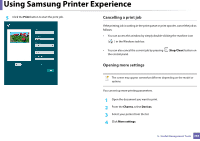 354
354 355
355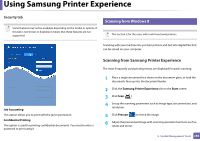 356
356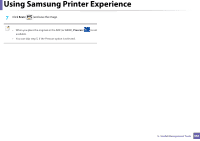 357
357 358
358 359
359 360
360 361
361 362
362 363
363 364
364 365
365 366
366 367
367 368
368 369
369 370
370 371
371 372
372 373
373 374
374 375
375 376
376 377
377 378
378 379
379 380
380 381
381 382
382 383
383 384
384 385
385 386
386 387
387 388
388 389
389 390
390 391
391 392
392 393
393 394
394 395
395 396
396 397
397 398
398 399
399 400
400 401
401 402
402 403
403 404
404 405
405 406
406 407
407 408
408 409
409 410
410 411
411 412
412 413
413 414
414 415
415 416
416 417
417 418
418 419
419 420
420 421
421 422
422 423
423 424
424 425
425 426
426


