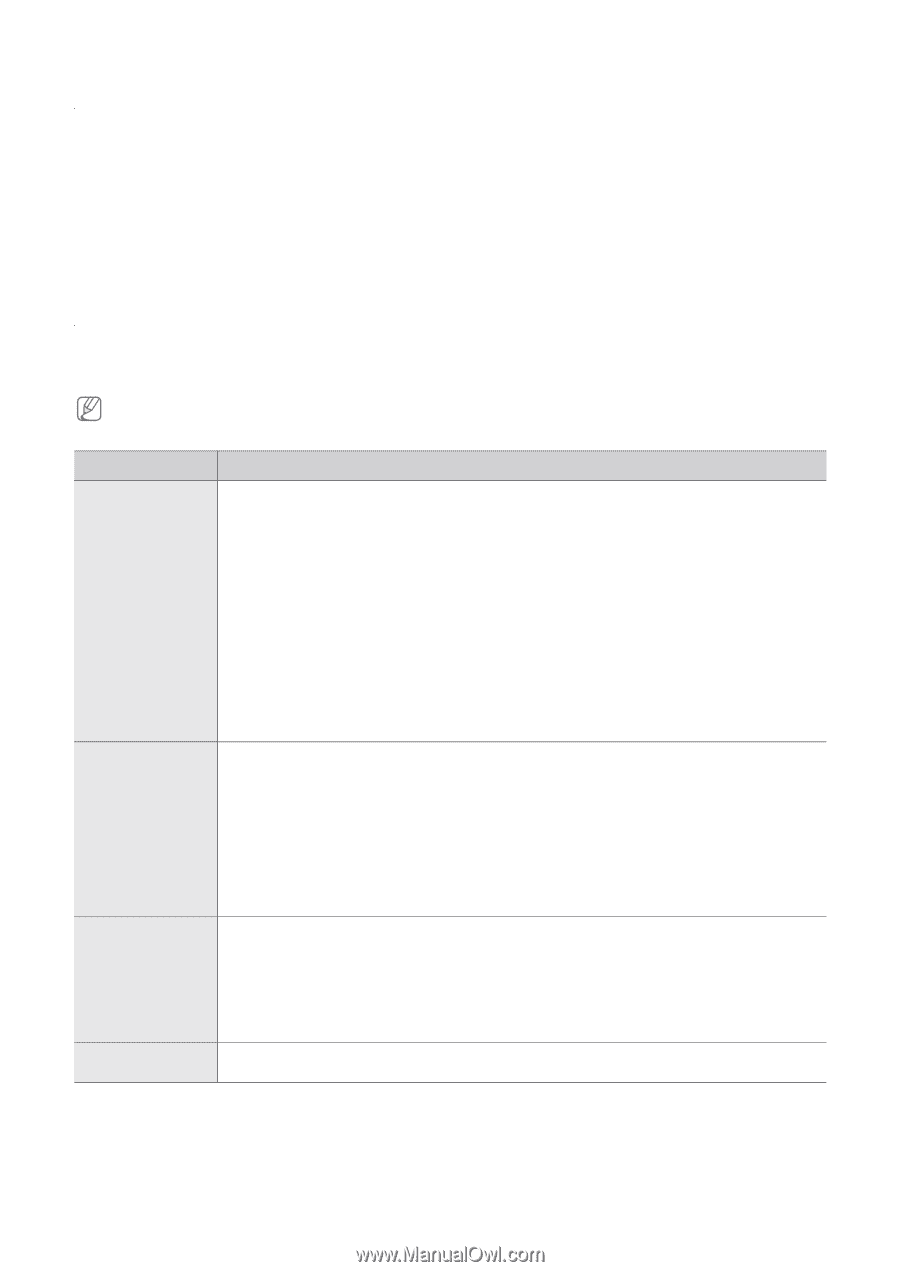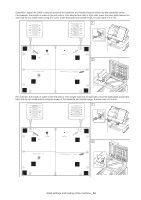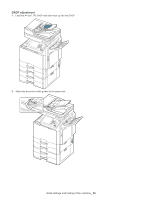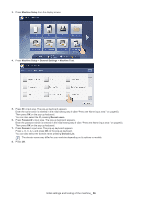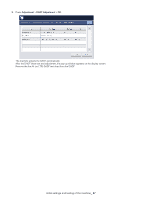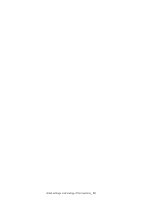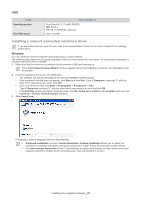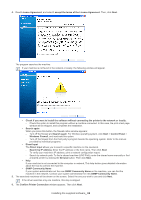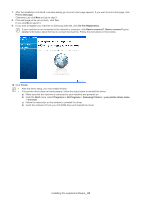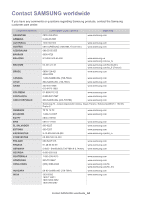Samsung CLX-9350ND Installation Guide - Page 60
Installing the supplied software - ps
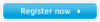 |
View all Samsung CLX-9350ND manuals
Add to My Manuals
Save this manual to your list of manuals |
Page 60 highlights
Installing the supplied software 3. This chapter gives you step-by-step instructions for installing the supplied software. For the detailed information about supplied software, refer to the User's Guide or Administrator's Guide on the User's Guide CD. This chapter includes: • Supplied software • System requirements • Installing a network connected machine's driver Supplied software After you have set up your machine and connected it to your computer, you must install the machine software. If you are a Windows or Macintosh OS user, install the software from the software CD and if you are a Linux OS user, download the software from the Samsung website (www.samsung.com/printer) and install. Machine software are occasionally updated due to release of new operating system and etc. If needed, download the latest version from the Samsung website (www.samsung.com/printer). OS CONTENTS Windows Macintosh Linux Unix • Printer driver: Use this driver to take full advantage of your machine's features. • PostScript printer driver: Use the PostScript driver to print documents with complex fonts and graphics in the PS language. • Scanner driver: TWAIN and Windows Image Acquisition (WIA) drivers are available for scanning documents on your machine. • Smart Panel: This program allows you to monitor the machine's status and alerts you when an error occurs during printing. • SmarThru Officea: This program assists you in documents management. • Samsung Scan Manager: You can find out about Scan Manager program and installed scan driver's condition. • SetIP: Use this program to set your machine's TCP/IP addresses. • Network PC Fax: You can send a fax from your computer without going to the machine. • XPS printer driver: Use XML Paper Specification (XPS) printer driver to print documents for taking advantages in XPS print path. You can install this driver only on Windows Vista or higher. (www.samsung.com/printer) • PostScript printer driver: Use this driver to run your machine from a Macintosh computer and print documents (PostScript printer description file is included). • Scanner driver: TWAIN and ICA scanner drivers are available for scanning documents on your machine. • Smart Panel: This program allows you to monitor the machine's status and alerts you when an error occurs during printing. • Scan Manager: You can find out about Scan Manager program information and installed scan driver's condition. • SetIP: Use this program to set your machine's TCP/IP addresses. • Fax Utilities: You can send a fax from your computer without going to the machine. • Unified Linux Driver: Use this driver to take full advantage of your machine's features. • Printer Description (PPD) file: Use this file to run your machine from a Linux computer and print documents. • SANE: Use this driver to scan documents. • Smart Panel: This program allows you to monitor the machine's status and alerts you when an error occurs during printing. • SetIP: Use this program to set your machine's TCP/IP addresses. • Unified Unix Printer Driver: Use this driver to take full advantage of your machine's features. a. Allows you to edit a scanned image in various ways using a powerful image editor and to send the image by email. You can also open other image edit programs, such as Adobe Photoshop, from SmarThru Office . For details, refer to the on screen help supplied on the SmarThru Office program. Installing the supplied software_ 59