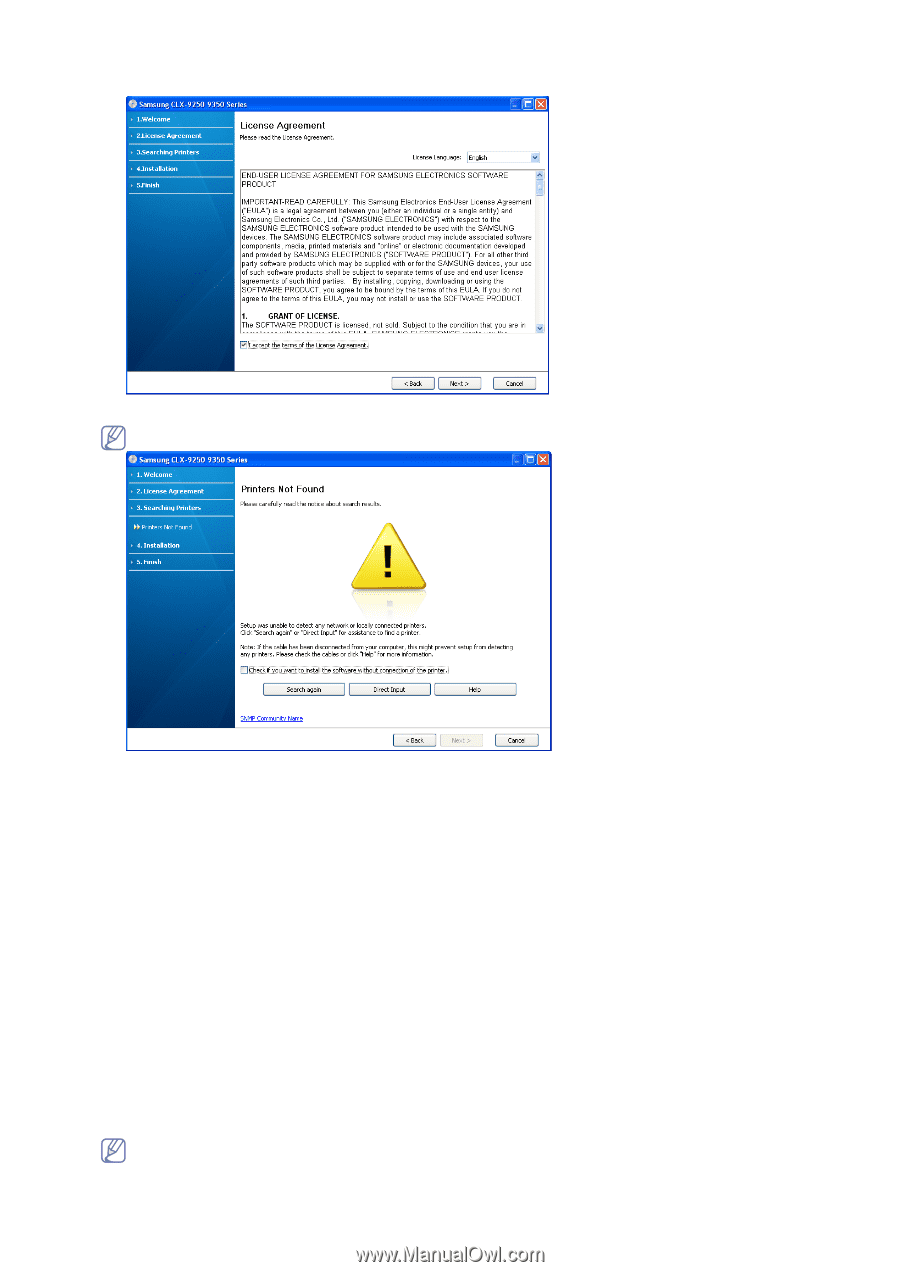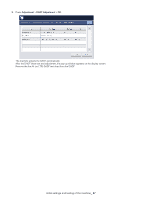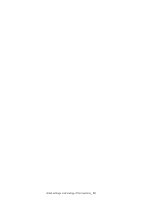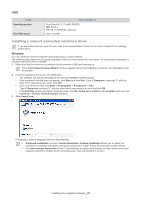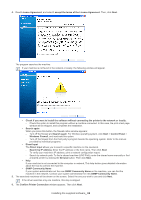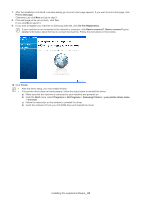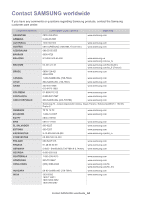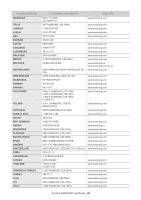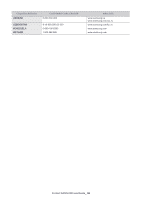Samsung CLX-9350ND Installation Guide - Page 63
Confirm Printer Connection - manual
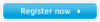 |
View all Samsung CLX-9350ND manuals
Add to My Manuals
Save this manual to your list of manuals |
Page 63 highlights
4. Read License Agreement, and select I accept the terms of the License Agreement. Then, click Next. The program searches the machine. If your machine is not found in the network or locally, the following window will appear. • Check if you want to install the software without connecting the printer to the network or locally. - Check this option to install this program without a machine connected. In this case, the print a test page window will be skipped, and completes the installation. • Search again When you press this button, the firewall notice window appears; - Turn off the firewall and Search again. For Window operating system, click Start > Control Panel > Windows Firewall, and inactivate this option. - Turn off the firewall from the third party's program beside the operating system. Refer to the manual provided by individual programs. • Direct Input The Direct input allows you to search a specific machine on the newtwork. - Search by IP address: Enter the IP address or the host name. Then click Next. To verify your machine's IP address, print a network configuration report. - Search by network path: To find a shared machine (UNC Path), enter the shared name manually or find a shared printer by clicking the Browse button. Then click Next. • Help If your machine is not connected to the computer or network, This help button gives detailed information about the how to connect the machine. • SNMP Community Name If your system administrator set the new SNMP Community Name on the machine, you can find the machine in the network. Contact your system administrator for new SNMP Community Name. 5. The searched machines will be shown on the screen. Select the one you wish to use and click Next. If the driver searches only one machine, this step is skipped. 6. The Confirm Printer Connection window appears. Then click Next. Installing the supplied software_ 62