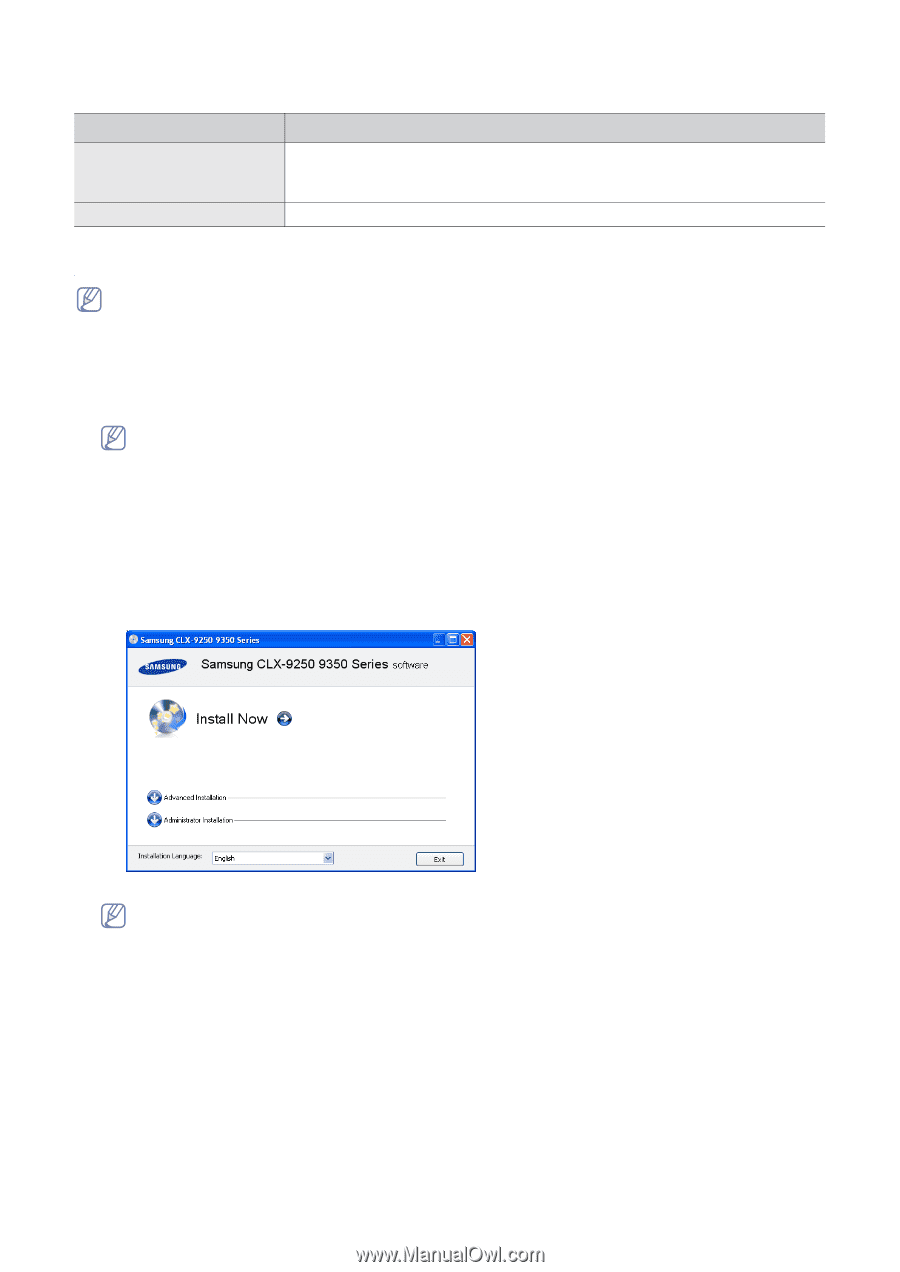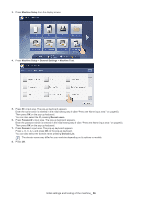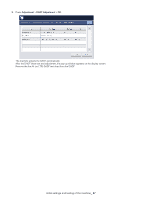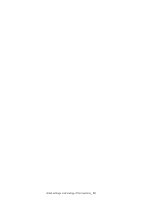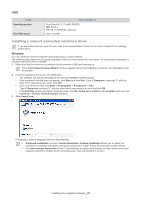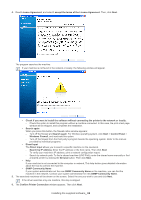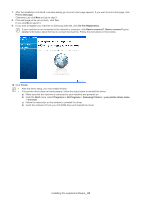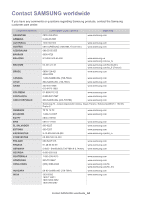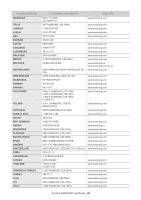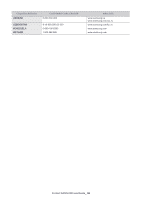Samsung CLX-9350ND Installation Guide - Page 62
Installing a network connected machine's driver
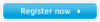 |
View all Samsung CLX-9350ND manuals
Add to My Manuals
Save this manual to your list of manuals |
Page 62 highlights
UNIX ITEM Operating system Free HDD space REQUIREMENTS Sun Solaris 8, 9, 10 (x86, SPARC) IBM AIX 5.x HP-UX 11i (PA-RISC, Itanium) Up to 100 MB Installing a network connected machine's driver If you are a Macintosh or Linux OS user, refer to the Administrator's Guide on the User's Guide CD for installing printer driver. Windows You can install the machine software using the typical or custom method. The following steps below are for typical installation which is recommended for most users. All components necessary for machine operations will be installed. 1. Make sure that the machine is connected to the network or USB and powered on. If the "Found New Hardware Wizard" window appears during the installation procedure, click Cancel to close the window. 2. Insert the software CD into your CD-ROM drive. • The software CD should automatically run and an installation window appear. • If the installation window does not appear, click Start and then Run. Type X:\Setup.exe, replacing "X" with the letter which represents your drive. Click OK. • If you use Windows Vista, click Start > All programs > Accessories > Run. Type X:\Setup.exe replacing "X" with the letter which represents your drive and click OK. • If the AutoPlay window appears in Windows Vista, click Run Setup.exe in Install or run program field, and click Continue in the User Account Control windows. 3. Select Install now. If necessary, select a language from the drop-down list. • Advanced Installation contains, Custom Installation. Custom Installation allows you to select the machine's connection and choose individual component to install. Follow the instruction on the window. • The Administrator Installation allows IT administrator or system administrator to install printer driver and supplied software to multiple clients simultaneously. (See Administrator's Guide.) Installing the supplied software_ 61