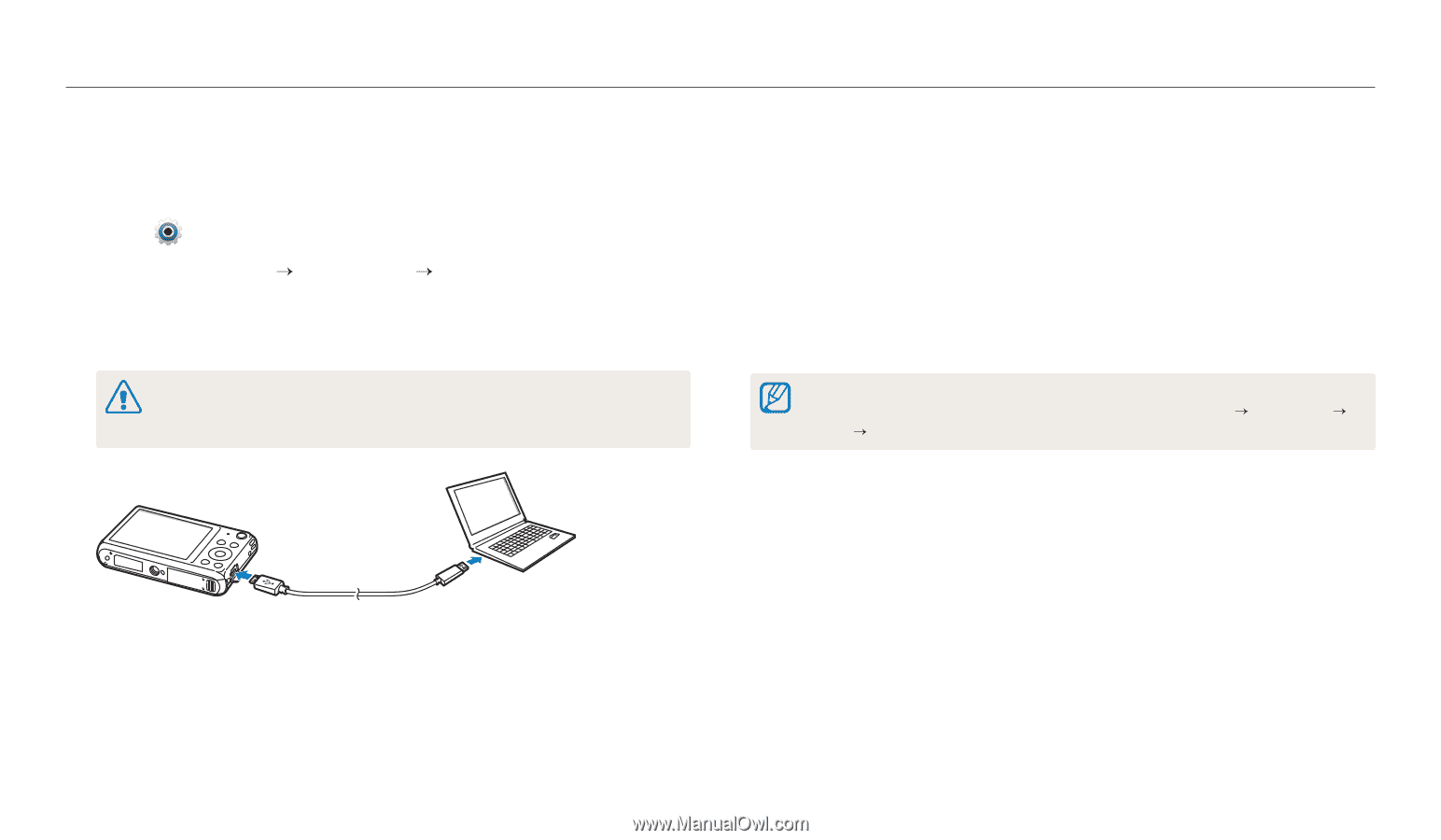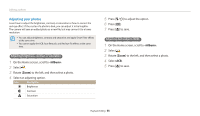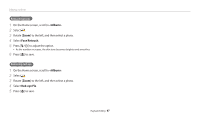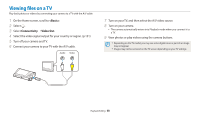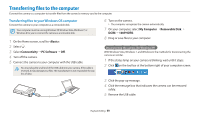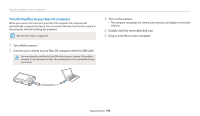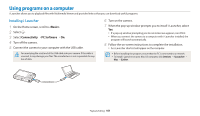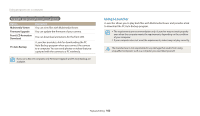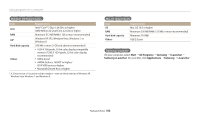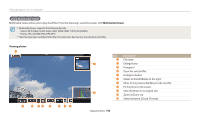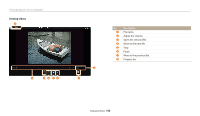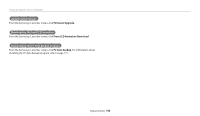Samsung DV150F User Manual Ver.1.0 (English) - Page 102
Using programs on a computer, Installing i-Launcher - instructions
 |
View all Samsung DV150F manuals
Add to My Manuals
Save this manual to your list of manuals |
Page 102 highlights
Using programs on a computer i-Launcher allows you to playback files with Multimedia Viewer and provides links so that you can download useful programs. Installing i-Launcher 1 On the Home screen, scroll to . 2 Select . 3 Select Connectivity “ PC Software “ On. 4 Turn off the camera. 5 Connect the camera to your computer with the USB cable. You must plug the small end of the USB cable into your camera. If the cable is reversed, it may damage your files. The manufacturer is not responsible for any loss of data. 6 Turn on the camera. 7 When the pop-up window prompts you to install i-Launcher, select Yes. • If a pop-up window prompting you to run iLinker.exe appears, run it first. • When you connect the camera to a computer with i-Launcher installed, the program will launch automatically. 8 Follow the on-screen instructions to complete the installation. • An i-Launcher shortcut will appear on the computer. • Before installing the program, ensure that the PC is connected to a network. • To install i-Launcher on your Mac OS computer, click Devices “ i-Launcher “ Mac “ iLinker. Playback/Editing 101