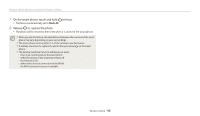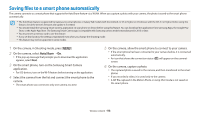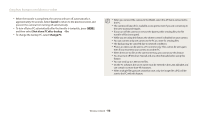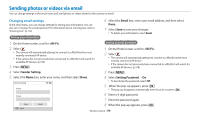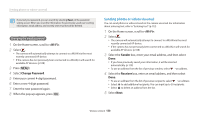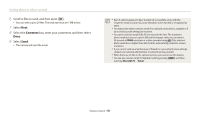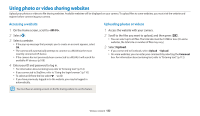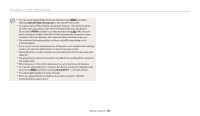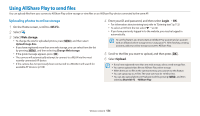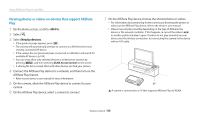Samsung DV150F User Manual Ver.1.0 (English) - Page 121
Sending photos or videos via email, Enter the new password again.
 |
View all Samsung DV150F manuals
Add to My Manuals
Save this manual to your list of manuals |
Page 121 highlights
Sending photos or videos via email If you lost your password, you can reset it by selecting Reset on the password setting screen. When you reset the information, the previously saved user's setting information, email address, and recently sent email list will be deleted. Changing the email password 1 On the Home screen, scroll to . 2 Select . • The camera will automatically attempt to connect to a WLAN via the most recently connected AP device. • If the camera has not previously been connected to a WLAN, it will search for available AP devices. (p.108) 3 Press [m]. 4 Select Change Password. 5 Enter your current 4-digit password. 6 Enter a new 4-digit password. 7 Enter the new password again. 8 When the pop-up appears, press [o]. Sending photos or videos via email You can send photos or videos stored on the camera via email. For information about entering text, refer to "Entering text". (p.112) 1 On the Home screen, scroll to . 2 Select . • The camera will automatically attempt to connect to a WLAN via the most recently connected AP device. • If the camera has not previously been connected to a WLAN, it will search for available AP devices. (p.108) 3 Select the Sender box, enter your email address, and then select Done. • If you have previously saved your information, it will be inserted automatically. (p.119) • To use an address from the list of previous senders, select “ an address. 4 Select the Receiver box, enter an email address, and then select Done. • To use an address from the list of previous recipients, select “ an address. • Select to add additional recipients. You can input up to 30 recipients. • Select to delete an address from the list. 5 Select Next. Wireless network 120