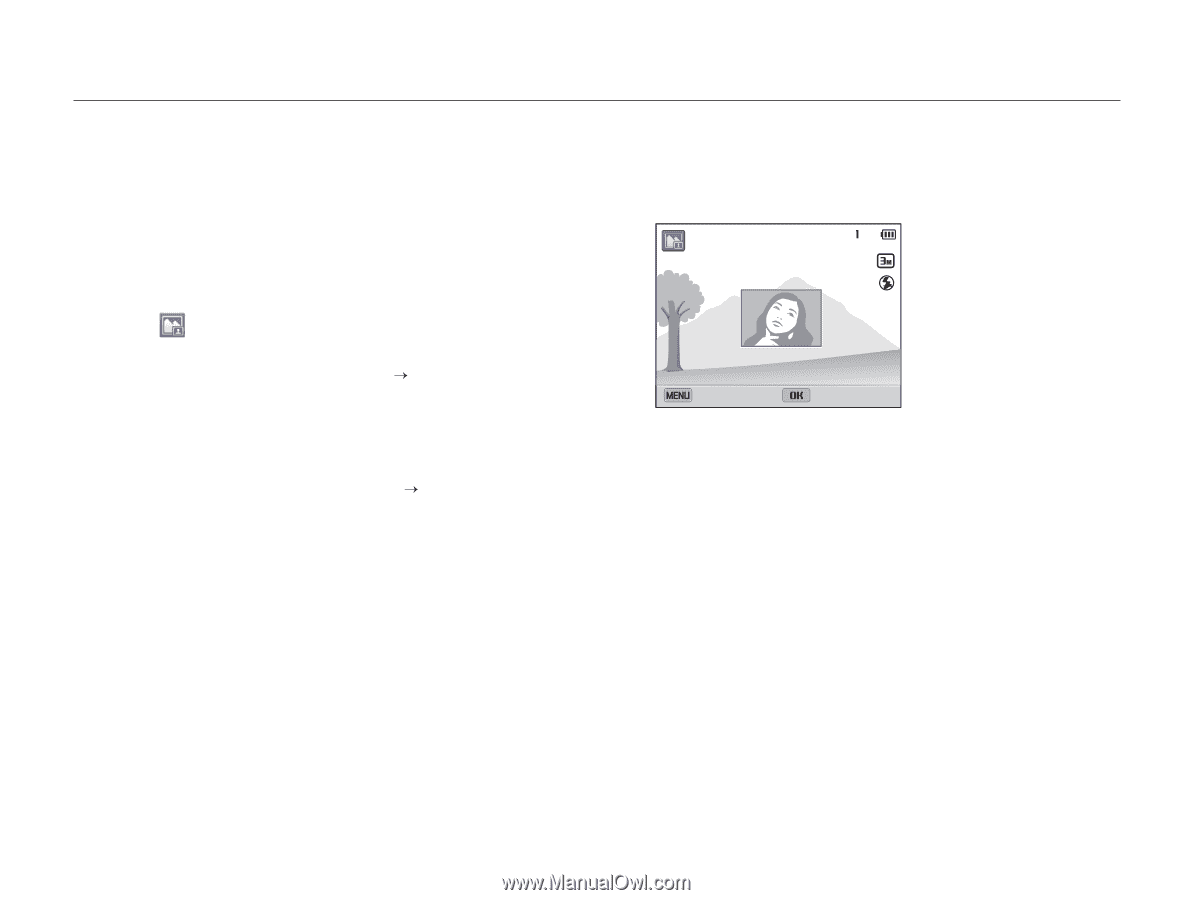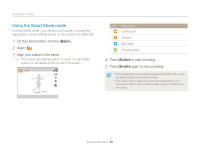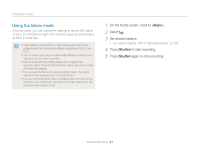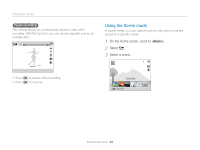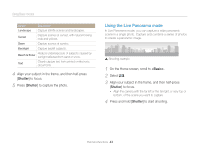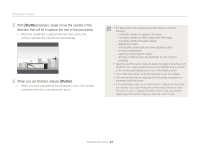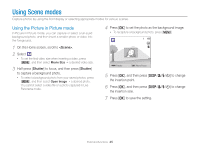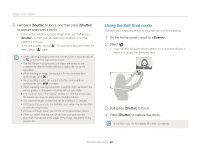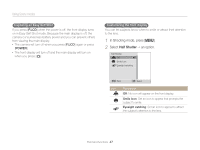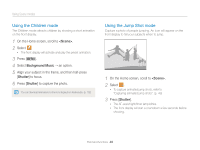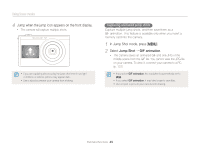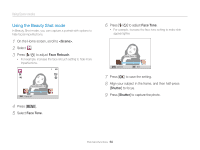Samsung DV300F User Manual Ver.1.1 (English) - Page 46
Using Scene modes, Using the Picture in Picture mode
 |
View all Samsung DV300F manuals
Add to My Manuals
Save this manual to your list of manuals |
Page 46 highlights
Using Scene modes Capture photos by using the front display or selecting appropriate modes for various scenes. Using the Picture in Picture mode In Picture in Picture mode, you can capture or select a full-sized background photo, and then insert a smaller photo or video into the foreground. 1 On the Home screen, scroll to . 2 Select . • To set the final video size when inserting a video, press [m], and then select Movie Size “ a desired video size. 3 Half-press [Shutter] to focus, and then press [Shutter] to capture a background photo. • To select a background photo from your saved photos, press [m], and then select Open Image “ a desired photo. You cannot select a video file or a photo captured in Live Panorama mode. 4 Press [o] to set the photo as the background image. • To recapture a background photo, press [m]. Retake Move Frame 5 Press [o], and then press [D/c/F/t] to change the insertion point. 6 Press [o], and then press [D/c/F/t] to change the insertion size. 7 Press [o] to save the setting. Extended functions 45