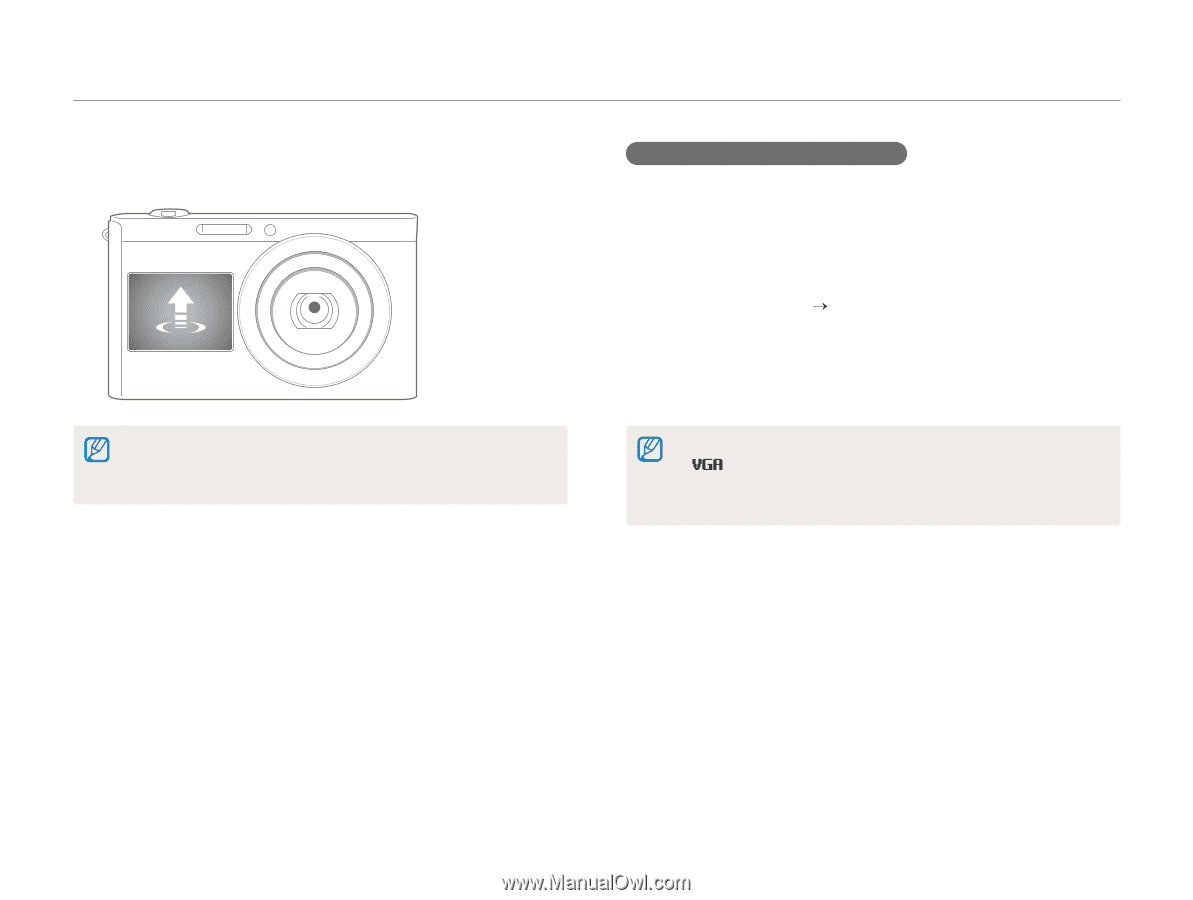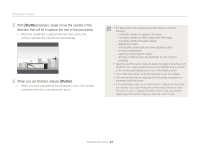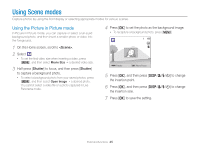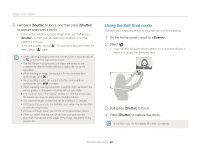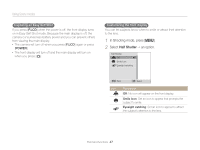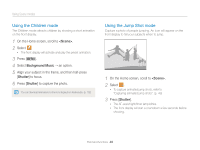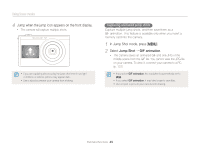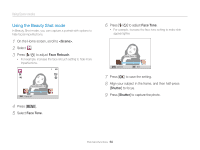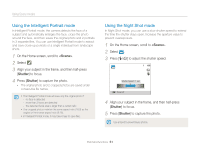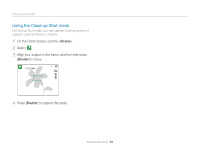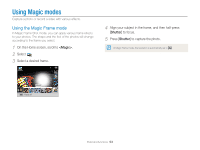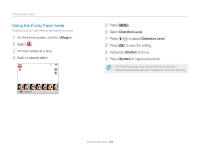Samsung DV300F User Manual Ver.1.1 (English) - Page 50
Jump Shot, GIF animation, Jump when the jump icon appears on the front display., In Jump Shot mode
 |
View all Samsung DV300F manuals
Add to My Manuals
Save this manual to your list of manuals |
Page 50 highlights
Using Scene modes 4 Jump when the jump icon appears on the front display. • The camera will capture multiple shots. • If you are capturing photos using the jump shot timer in low light conditions or indoors, photos may appear dark. • Use a tripod to prevent your camera from shaking. Capturing animated jump shots Capture multiple jump shots, and then save them as a GIF animation. This feature is available only when you insert a memory card into the camera. 1 In Jump Shot mode, press [m]. 2 Select Jump Shot “ GIF animation. • The camera saves an animated GIF and one JPG of the middle scene from the GIF file. You cannot view the JPG file on your camera. To view it, connect your camera to a PC. (p. 101) • If you select GIF animation, the resolution is automatically set to . • If you select GIF animation, it may take longer to save files. • Use a tripod to prevent your camera from shaking. Extended functions 49