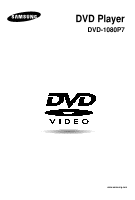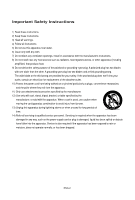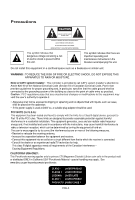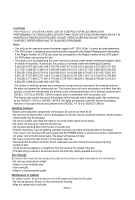Samsung DVD 1080P7 User Manual (ENGLISH)
Samsung DVD 1080P7 Manual
 |
UPC - 036725607743
View all Samsung DVD 1080P7 manuals
Add to My Manuals
Save this manual to your list of manuals |
Samsung DVD 1080P7 manual content summary:
- Samsung DVD 1080P7 | User Manual (ENGLISH) - Page 1
DVD Player DVD-1080P7 www.samsung.com - Samsung DVD 1080P7 | User Manual (ENGLISH) - Page 2
block any ventilation openings, Install in accordance with the manufacturer's instructions. 8) Do not install near any heat sources such as when unused for long peroids of time. 14) Refer all servicing to qualified service personnel. Servicing is required when the apparatus has been damaged in any - Samsung DVD 1080P7 | User Manual (ENGLISH) - Page 3
to Article 820-40 of the National Electrical Code (Section 54 of Canadian Electrical Code, Part I) that provides guidelines for proper grounding the instructions, may cause harmful interference to radio or television reception, which can be determined by turning the equipment off and on. The user is - Samsung DVD 1080P7 | User Manual (ENGLISH) - Page 4
and manufactured to respond to the Region Management Information. If the Region number of a DVD disc does not correspond to the Region number of this DVD player, the DVD player cannot play the disc. • The product unit accompanying this user manual is licensed under certain intellectual property - Samsung DVD 1080P7 | User Manual (ENGLISH) - Page 5
you start Accessories - + / - Remote Control (AK59-00061H) Batteries for Remote Control (AAA Size) (AC43-12002H) User's Manual (AK68-01341A) Video/Audio Cable (AC39-42001R) Install Batteries in the Remote control 1 Open the battery cover on the back of the remote control. 2 Insert two AAA - Samsung DVD 1080P7 | User Manual (ENGLISH) - Page 6
Setup Menu 44 Setting Up the Language Features 45 Setting Up the Audio Options 50 Setting Up the Display Options 52 Setting Up the Parental Control 55 Setting Up the Anynet+(HDMI-CEC 57 Chapter 6: Reference Firmware Upgrade 59 Troubleshooting 60 Specifications 62 ENG-6 - Samsung DVD 1080P7 | User Manual (ENGLISH) - Page 7
crystal clear sound reproduction. Screen Both regular and widescreen(16:9) pictures can be viewed. Slow Motion An important scene can be viewed in slow motion. 1080p Playback This player upconverts regular DVDs for playback on 1080p TVs. Parental Control (DVD) The parental control allows users to - Samsung DVD 1080P7 | User Manual (ENGLISH) - Page 8
DVD player. Region Number Both the DVD player and the discs are coded by region. These regional codes must match in order for the disc to play. If the codes do not match, the disc will not play. The Region Number for this player is described on the rear panel of the player. DivX Certification DivX - Samsung DVD 1080P7 | User Manual (ENGLISH) - Page 9
Description Front Panel Controls OPEN/CLOSE 9 10 12 3 4 5 6 78 1. STANDBY/ON ( ) When STANDBY/ON is pressed on, the indicator goes out and the player is turned on. 2. STANDBY Indicator When the unit is first plugged in, this indicator lights up. 3. DISC TRAY Place the disc here. 4. OPEN/CLOSE - Samsung DVD 1080P7 | User Manual (ENGLISH) - Page 10
HDMI cable is connected to an HDMI-compatible TV, HDMI will be output automatically from the player about 10 seconds later. Note - Consult your TV User's Manual to find out if your TV supports Refer to the TV's instruction manual for detailed information regarding the TV's HDMI input jack. - See - Samsung DVD 1080P7 | User Manual (ENGLISH) - Page 11
SETUP Setup Tour of the Remote Control 1 - 2 3 4 5 6 7 8 9 + / 10 - 11 12 13 14 15 16 1. VIDEO SEL. Button Selects video output formats 2. HDMI SEL. Button HDMI Output resolution setup. 3. DVD POWER Button Turns the power on or off. 4. NUMBER Buttons 5. BOOKMARK Button 6. SEARCH - Samsung DVD 1080P7 | User Manual (ENGLISH) - Page 12
. Connecting to a TV with HDMI Jack 1 Using an HDMI-HDMI cable (not included) connect the HDMI OUT jack on the rear of the DVD player to the HDMI IN jack of your TV. 2 Press the input selector button on your TV remote control until the HDMI signal from the DVD player appears on your TV screen - Samsung DVD 1080P7 | User Manual (ENGLISH) - Page 13
player upconverts regular DVDs for playback on 1080p TVs. It does not play HD DVDs or Blu-Ray discs. - If you connect an HDMI cable between Samsung TV and this DVD player, you can operate this DVD player using your TV remote control. This is only available with Samsung TVs that support Anynet+(HDMI - Samsung DVD 1080P7 | User Manual (ENGLISH) - Page 14
on your TV remote control until the Component signal from the DVD player appears on the TV screen. RED BLUE GREEN RED WHITE Audio Cable (Included) RED WHITE RED BLUE GREEN Component cable (not included) To see the progressive video output, - Consult your TV User's Manual to find out - Samsung DVD 1080P7 | User Manual (ENGLISH) - Page 15
(not included) 4 Press the input selector on your TV remote control until the Component signal from the DVD player appears on the TV screen. Note - If the Video output the TV set. Please refer to the user's manual of your TV. - When using an HDMI connection, S-Video will not be output. ENG-15 - Samsung DVD 1080P7 | User Manual (ENGLISH) - Page 16
button on your TV remote control until the S-Video signal from the DVD player appears on your TV user's manual of your TV. - Please do not connect the S-Video and Component Video (Y, Pb, Pr) outputs simultaneously, as they may interfere and degrade both video outputs quality. - When using an HDMI - Samsung DVD 1080P7 | User Manual (ENGLISH) - Page 17
TV remote control until the Video signal from the DVD player appears on user's manual of your TV. - If there is one audio input terminal on the TV, connect it to the [AUDIO OUT][left] (white) jack of the DVD player. - If you press the VIDEO SEL. button when the DVD Player is in stop mode or no disc - Samsung DVD 1080P7 | User Manual (ENGLISH) - Page 18
connect the VIDEO, S-VIDEO, COMPONENT or HDMI OUT jacks on the rear of the DVD player to the VIDEO, S-VIDEO, COMPONENT or HDMI-DVI IN jacl of your TV as select the audio input your DVD player is connected to in order to hear sound. Refer to your Amplifier's user manual to set the Amplifier's audio - Samsung DVD 1080P7 | User Manual (ENGLISH) - Page 19
HDMI OUT jacks on the rear of the DVD player to the VIDEO, S-VIDEO, COMPONENT or HDMI-DVI IN jacks of your TV as described on pages 12 to 16. 3 Turn on your DVD player the audio input your DVD player is connected to in order to hear sound. Refer to your Amplifier's user manual to set the Amplifier's - Samsung DVD 1080P7 | User Manual (ENGLISH) - Page 20
Chapter 3 BASIC FUNCTIONS Playing a Disc Before Play - Turn on your TV and set it to the Video Input your DVD player is connected to with your TV's remote control. - If you connected the DVD player to an external Audio System, turn on your Audio System and set it to the correct Audio Input. After - Samsung DVD 1080P7 | User Manual (ENGLISH) - Page 21
on the remote control during play. + / 8 Slow Motion Play Press the SEARCH ( / ) button to choose the play speed between 1/8, 1/4 and 1/2 of normal speed during PAUSE or STEP mode. ▼ ▼ ▼ Screen stops, no sound. To resume, press the PLAY/PAUSE ( ) button once again. Note If the player is left - Samsung DVD 1080P7 | User Manual (ENGLISH) - Page 22
button on the remote control for more than 1 second. ▼ If you want to search at a faster speed on the DVD or CD, press and hold the button. DVD 2X, 4X, - No sound is heard during search mode (Except CD). Skipping Tracks During play, press the SKIP ( or ) button. + / - When playing a DVD, if - Samsung DVD 1080P7 | User Manual (ENGLISH) - Page 23
/MPEG4 1 During play, press the INFO button on the remote control. ▼ You can select Info in the function menu by pressing the MENU button. 2 Press the œ/ƒ buttons to select the desired item. DVD DVD Title 001 Chapter 002 Time 0 0 : 0 0 : 1 3 Audio ENG 5.1CH Subtitle Off Enter MPEG4 001 00:00 - Samsung DVD 1080P7 | User Manual (ENGLISH) - Page 24
, turn them off from the screen. A DVD disc can have up to 32 different subtitles. Using the Disc and Title Menu Using the Disc Menu 1 During the playback of a - DVD disc, press the MENU button on the remote control. 2 Press the œ/ƒ buttons to select Disc Menu, then press the ‹ or ENTER - Samsung DVD 1080P7 | User Manual (ENGLISH) - Page 25
BASIC FUNCTIONS Using the Title Menu 1 During the playback of a - DVD disc, press the MENU button on the remote control. 2 Press the œ/ƒ buttons to select Title Menu, then press the ‹ or ENTER button. Press ENTER key for Title Menu Enter Return Menu Using the Function - Samsung DVD 1080P7 | User Manual (ENGLISH) - Page 26
BASIC FUNCTIONS Repeat Play Repeat the current track, chapter, title, a chosen section (A-B), or all of the disc. When playing a DVD 1 Press the REPEAT button on the remote control. - Repeat screen appears. 2 Press the ¦/‹ buttons to select Chapter, Title or A-B, then press the ENTER button. - Samsung DVD 1080P7 | User Manual (ENGLISH) - Page 27
you slowly to repeat scenes containing sports, dancing, musical instruments being played etc., so you can study them more closely. When playing a DVD 1 During play, press the PLAY/PAUSE ( ) button. + / - 2 Press the SEARCH ( / ) button to choose the play speed between 1/8, 1/4 and 1/2 of normal - Samsung DVD 1080P7 | User Manual (ENGLISH) - Page 28
16:9 (Widescreen). Follow the instructions below for the best aspect ratio setting for your TV. Changing the aspect ratio (DVD) Press the EZ VIEW button. of the screen is enlarged. For 4:3 aspect ratio discs - Normal Wide Displays the content of the DVD title in 16:9 aspect ratio. The picture will - Samsung DVD 1080P7 | User Manual (ENGLISH) - Page 29
, bottom, left and right of the screen are cut off and the central portion of the screen is enlarged. For 4:3 aspect ratio discs - Normal Screen Displays the content of the DVD title in 4:3 aspect ratio. - SCREEN FIT The top and bottom portions of the screen are cut off and the full screen - Samsung DVD 1080P7 | User Manual (ENGLISH) - Page 30
is pressed repeatedly. - The audio languages are represented by abbreviations. DVD ENG DOLBY DIGITAL 5.1CH AUDIO Press the AUDIO button on the remote control repeatedly to select the desired Audio (MP3, PCM, WMA, AC3 and MPEG) on MPEG4 discs then press the ENTER button . MPEG4 PCM 1/2 AUDIO 2 To - Samsung DVD 1080P7 | User Manual (ENGLISH) - Page 31
will appear, depending on the DivX Disc. Press the Subtitle button on the remote control repeatedly to select the desired subtitle language on an MPEG4 disc. MPEG4 Subtitle Selection External Subtitle Off readme.TXT Non-standard fonts are not supported Enter Return Menu MPEG4 Off SUBTITLE - Samsung DVD 1080P7 | User Manual (ENGLISH) - Page 32
a particular scene, you can use the ANGLE function. Using the ANGLE function (DVD) If the disc contains multiple angles, the ANGLE mark appears on the screen. 1 - During play, press the MENU button on the remote control. 2 Press the œ/ƒ buttons to select Function , then press the ‹ or ENTER - Samsung DVD 1080P7 | User Manual (ENGLISH) - Page 33
the Instant Replay/Skip Function Using the Instant Replay function (DVD) If you miss a scene, you can see it again moves backward about 10 seconds, and plays back. + / Using the Instant Skip function (DVD) Use this function to skip playback about 10 seconds ahead of the current scene. Press the - Samsung DVD 1080P7 | User Manual (ENGLISH) - Page 34
you bookmark sections of a DVD, so you can quickly find them at a later time. Using the Bookmark Function (DVD) 1 - During play, press the MENU button on the remote control. 2 Press the œ/ƒ Enter Return Menu CANCEL Note - Depending on the disc, the Bookmark function may not work. ENG-34 - Samsung DVD 1080P7 | User Manual (ENGLISH) - Page 35
ADVANCED FUNCTIONS Recalling a Marked Scene 1~3 - The first 1~3 steps are the same as those for "Using the Bookmark Function" on page 34. 4 CANCEL Press the ¦/‹ buttons to select a marked scene. Advanced Functions 5 Press the PLAY/PAUSE ( ) button to skip to the marked scene. Clearing a - Samsung DVD 1080P7 | User Manual (ENGLISH) - Page 36
ADVANCED FUNCTIONS Using the Zoom Function Using the Zoom Function (DVD) 1 - During play, press the MENU button on the remote control. 2 Press the œ/ƒ buttons to select Function, then press the ‹ or ENTER button. 3 Press the œ/ƒ buttons to select Zoom, then press the ‹ or ENTER button. 4 - Samsung DVD 1080P7 | User Manual (ENGLISH) - Page 37
use your computer to put files into different folders. Open the disc tray. Stop Place the disc on the tray. Close the tray. Off 00:00:00 The . Note • When playing MP3, WMA, or JPEG file, the Picture Quality and the HDMI Resolution (see page 53-54) cannot be set. • When playing MPEG4 file, the - Samsung DVD 1080P7 | User Manual (ENGLISH) - Page 38
ADVANCED FUNCTIONS MP3/WMA/CD Audio Playback Stop 1 Open the disc tray. Place the disc on the tray. Close the tray. Off 00:00:00 Enter Return Menu 2 Press the œ/ƒ buttons to select a song file. Press ENTER to begin playback - Samsung DVD 1080P7 | User Manual (ENGLISH) - Page 39
better sound quality. supported for WMA files is >30 Khz. - Do not try recording copyright protected MP3 files. Certain "secured" files are encrypted and code DVD player will play MP3 recordings, or as an assurance of sound DVD player (degraded sound quality and in some cases, inability of the player - Samsung DVD 1080P7 | User Manual (ENGLISH) - Page 40
video format designed to deliver DVD quality video at lower data rates and smaller file sizes. Types of MPEG4 files are DivX or Xdiv. These files disc tray. Place the disc on the tray. Close the tray. Off 00:00:00 Enter Return Menu 2 Press the œ/ƒ or ¦/‹ buttons to select an avi file (DivX/ - Samsung DVD 1080P7 | User Manual (ENGLISH) - Page 41
higher than the player's specification are not supported. Stop Off a01_divx61b-6 T 00:00:00 ... a01_divx61b-6 a 0 2 _ d i vFxil6e0y5obu- 6attempt to play has unsupported resolution. a03_divx602sp-6 a04_divx612-6 Enter Return Menu Note - The DVD-1080P7 can support resolutions up to - Samsung DVD 1080P7 | User Manual (ENGLISH) - Page 42
ADVANCED FUNCTIONS Picture CD Playback 1 Stop Select the desired folder. (See page 37) Off 00:00:00 Enter Return Menu 2 Press the œ/ƒ buttons to select a Picture file in the clips menu and then press the ENTER button. Stop 1 ... Off 00:00:00 Enter Return Menu 3 Press the INFO button - Samsung DVD 1080P7 | User Manual (ENGLISH) - Page 43
be longer than 8 characters and should contain no blank spaces or special characters Only a consecutively written multi-session disc can be played. If there is a blank segment in the multi-session disc, the disc can be played only up to the blank segment. - A maximum of 3000 images can be stored - Samsung DVD 1080P7 | User Manual (ENGLISH) - Page 44
with violence, adult subject matter, etc. ❺ Divx(R) Registration : Please use the Registration code to register this player with the DivX(R) Video On Demand format. To learn more go to www.divx.com/vod. ❻ Anynet+(HDMI-CEC) : Setup of the Anynet+(HDMI-CEC) Options. 2 - Press the œ/ƒ buttons to - Samsung DVD 1080P7 | User Manual (ENGLISH) - Page 45
Menu Language Setup ‹ Audio Setup ‹ Display Setup ‹ Parental Setup : ‹ DivX(R)Registration : ‹ Setup Anynet+ (HDMI-CEC) : On Enter Return Menu LANGUAGE SETUP Player Menu Disc Menu Audio Subtitle DivX Subtitle : English : English : English : Automatic : Unicode Setup Enter Return - Samsung DVD 1080P7 | User Manual (ENGLISH) - Page 46
Menu Language Setup ‹ Audio Setup ‹ Display Setup ‹ Parental Setup : ‹ DivX(R)Registration : ‹ Setup Anynet+ (HDMI-CEC) : On Enter Return Menu LANGUAGE SETUP Player Menu Disc Menu Audio Subtitle DivX Subtitle : English : English : English : Automatic : Unicode Setup Enter Return - Samsung DVD 1080P7 | User Manual (ENGLISH) - Page 47
Menu Language Setup ‹ Audio Setup ‹ Display Setup ‹ Parental Setup : ‹ DivX(R)Registration : ‹ Setup Anynet+ (HDMI-CEC) : On Enter Return Menu LANGUAGE SETUP Player Menu Disc Menu Audio Subtitle DivX Subtitle : English : English : English : Automatic : Unicode Setup Enter Return - Samsung DVD 1080P7 | User Manual (ENGLISH) - Page 48
‹ Display Setup ‹ Parental Setup : ‹ DivX(R)Registration : ‹ Setup Anynet+ (HDMI-CEC) : On Enter Return Menu 4 Press the œ/ƒ buttons to select Subtitle, then press the ‹ or ENTER button. LANGUAGE SETUP Player Menu Disc Menu Audio Subtitle DivX Subtitle : English : English : English - Samsung DVD 1080P7 | User Manual (ENGLISH) - Page 49
Display Setup ‹ Parental Setup : ‹ DivX(R)Registration : ‹ Setup Anynet+ (HDMI-CEC) : On Enter Return Menu 4 Press the œ/ƒ buttons to select DivX Subtitle, then press the ‹ or ENTER button. LANGUAGE SETUP Player Menu Disc Menu Audio Subtitle DivX Subtitle : English : English : English - Samsung DVD 1080P7 | User Manual (ENGLISH) - Page 50
Audio Options Audio Options allow you to setup the audio device and sound status settings depending on the audio system in use. 1 - With Audio Setup ‹ Display Setup ‹ Parental Setup : ‹ DivX(R)Registration : ‹ Setup Anynet+ (HDMI-CEC) : On Enter Return Menu AUDIO SETUP Digital Out - Samsung DVD 1080P7 | User Manual (ENGLISH) - Page 51
Out - PCM : Converts to PCM(2CH) player is 96KHz compatible. In this case, all signals will be output without any changes. Note Even when PCM Down sampling is Off, some discs will only output down-sampled audio through the digital outputs. HDMI - If your TV is not compatible with compressed multi - Samsung DVD 1080P7 | User Manual (ENGLISH) - Page 52
Display Options Display options enable you to set various video functions of the player. 1 - With the unit in Stop mode, press the MENU button. Audio Setup ‹ Display Setup ‹ Parental Setup : ‹ DivX(R)Registration : ‹ Setup Anynet+ (HDMI-CEC) : On Enter Return Menu Language Setup ‹ - Samsung DVD 1080P7 | User Manual (ENGLISH) - Page 53
to see the total 16:9 ratio screen DVD supplies, even though you have a TV with or HDMI. • If you press the VIDEO SEL. button with no disc inserted, 1080p : 1920 x 1080 For the best video performance, check your TV's user manual for proper resolution setting. HDMI SETUP Resolution Setting : Manual - Samsung DVD 1080P7 | User Manual (ENGLISH) - Page 54
Scan is supported, follow the TV User's Manual regarding Progressive Scan settings in the TV's menu system. • If Video Output is set incorrectly, the screen may be blocked. • The resolutions available for HDMI output depend on the connected TV or projector. For details, see the user's manual of your - Samsung DVD 1080P7 | User Manual (ENGLISH) - Page 55
Control The Parental Control function works in conjunction with DVDs that have been assigned a rating, which helps you control the types of DVDs that your family watches. There are up to 8 rating levels on a disc ‹ Parental Setup : ‹ DivX(R)Registration : ‹ Setup Anynet+ (HDMI-CEC) : On Enter - Samsung DVD 1080P7 | User Manual (ENGLISH) - Page 56
button. Language Setup ‹ Audio Setup ‹ Display Setup ‹ Parental Setup : ‹ DivX(R)Registration : ‹ Setup Anynet+ (HDMI-CEC) : On Enter Return Menu Language Setup ‹ Audio Setup ‹ Display Setup have forgotten your password, see "Forgot Password" in the Troubleshooting Guide. ENG-56 - Samsung DVD 1080P7 | User Manual (ENGLISH) - Page 57
Anynet+ is a function that can be used to operate this DVD Player using a Samsung TV remote control. This is done by connecting the DVD player to a SAMSUNG TV using an HDMI Cable. (see page 12-13) This is only available with SAMSUNG TVs that support Anynet+. To operate Anynet+, you must turn Anynet - Samsung DVD 1080P7 | User Manual (ENGLISH) - Page 58
device which you want to connect to your TV. - Menu on Device : Same as MENU button on the DVD Player remote control. - Device Operation : Same as INFO button on the DVD Player remote control. Note • While watching TV, your TV screen will change to the play screen when you press the PLAY button - Samsung DVD 1080P7 | User Manual (ENGLISH) - Page 59
Upgrading the Firmware will keep your DVD player up to date. The latest firmware version for this unit is provided on the Samsung Website.(www.samsung.com). 2. Press the ¦/‹ buttons to select Total, then press the ENTER button. How to make an upgrade disc You must burn the latest firmware version - Samsung DVD 1080P7 | User Manual (ENGLISH) - Page 60
the remote control again. Disc does not play. • Ensure that the disc is installed with the label side facing up. • Check the region number of the DVD. 5.1 channel sound is not being reproduced. • 5.1 channel sound is reproduced only when the following conditions are met : 1) The DVD player is - Samsung DVD 1080P7 | User Manual (ENGLISH) - Page 61
REFERENCE Problem Action No HDMI output. • Check the if the Video output is set to HDMI. • Check the connection between the TV and the HDMI jack of DVD player. • See if the TV supports this 480p/720p/1080i/1080p DVD player. Abnormal HDMI output • If snow noise appears on the screen, it means - Samsung DVD 1080P7 | User Manual (ENGLISH) - Page 62
REFERENCE Specifications General Disc Video Output Audio Output Power Requirements Power Consumption Weight Dimensions Operating Temperature Range Operating Humidity Range DVD (DIGITAL VERSATILE DISC) CD : 5" (COMPACT DISC) CD : 3 1/2" (COMPACT DISC) Composite Video Component Video S-Video HDMI 2 - Samsung DVD 1080P7 | User Manual (ENGLISH) - Page 63
www.samsung.lu www.samsung.com/nl www.samsung.com/no www.samsung.com/pl www.samsung.com/pt www.samsung.com/sk www.samsung.com/es www.samsung.com/se www.samsung.com/uk www.samsung.com/uk www.samsung.com/ch www.samsung.ru www.samsung.kz www.samsung.uz www.samsung.com/ur www.samsung.lt www.samsung.com - Samsung DVD 1080P7 | User Manual (ENGLISH) - Page 64
adjustments, maintenance and environmental instructions that are covered and prescribed in the instruction book; use of non-SAMSUNG or unauthorized parts, supplies, accessories or equipment which damage this product or result in service problems; failures or problems due to incompatibility with - Samsung DVD 1080P7 | User Manual (ENGLISH) - Page 65
you have any questions or comments relating to Samsung products, please contact the SAMSUNG customer care center. ☎1-800-SAMSUNG (7267864)/www.samsung.com Samsung Electronics America,Inc. 105 Challenger Road Ridgefield Park,NJ 07660-0511 1-800-SAMSUNG (7267864) www.samsung.com US AK68-01341A(01)

DVD Player
DVD-1080P7
www.samsung.com