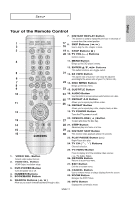Samsung DVD 1080P7 User Manual (ENGLISH) - Page 16
Connecting to a TV (S-Video), S-VIDEO, AUDIO red and white, AUDIO red, VIDEO SEL. - remote for
 |
UPC - 036725607743
View all Samsung DVD 1080P7 manuals
Add to My Manuals
Save this manual to your list of manuals |
Page 16 highlights
CONNECTIONS Connecting to a TV (S-Video) - Connecting to your TV using an S-Video cable. - You will enjoy high quality images. S-Video separates the picture element into black and white(Y) and color(C) signals to present clearer images than regular video input mode. (Audio signals are delivered through the audio output.) 1 Using an S-Video cable (not included), connect the S-VIDEO OUT jack on the rear of the DVD player to the S-VIDEO IN jack of your TV. 2 Using the audio cables, connect the AUDIO (red and white) OUT jacks on the rear of the DVD player to the AUDIO (red and white) IN jacks of your TV. Turn on your DVD player and TV. 3 Set the Video Output to S-Video in the Display Setup menu. (See pages 52 to 54) You can also use the VIDEO SEL. button to change the Video Output mode. (See page 12) RED RED WHITE Audio Cable (Included) WHITE S-Video Cable (not included) 4 Press the input selector button on your TV remote control until the S-Video signal from the DVD player appears on your TV screen. Note - If you want to connect to an Amplifier, please refer to the Amplifier connection page. (See pages 18 to 19) - The number and position of the jacks may vary depending on the TV set. Please refer to the user's manual of your TV. - Please do not connect the S-Video and Component Video (Y, Pb, Pr) outputs simultaneously, as they may interfere and degrade both video outputs quality. - When using an HDMI connection, S-Video will not be output. ENG-16