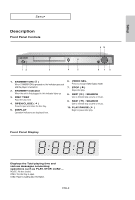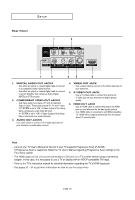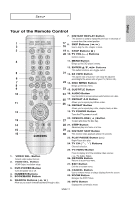Samsung DVD 1080P7 User Manual (ENGLISH) - Page 14
Connecting to a TV (Progressive) - dvd player manual
 |
UPC - 036725607743
View all Samsung DVD 1080P7 manuals
Add to My Manuals
Save this manual to your list of manuals |
Page 14 highlights
CONNECTIONS Connecting to a TV (Progressive) - Connecting to your TV using Component video cables. The 480p resolution is possible with this connection. - What is "Progressive Scan"? Progressive scan has twice as many scanning lines as the interlace output method. Progressive scanning method provides better and clearer picture quality. 1 Using Component video cables (not included), connect the COMPONENT VIDEO OUT jacks on the rear of the DVD player to the COMPONENT IN jacks of your TV. 2 Using the audio cables, connect the AUDIO (red and white) OUT jacks on the rear of the DVD player to the AUDIO (red and white) IN jacks of your TV. Turn on the DVD player and TV. 3 Set the Video Output to P-SCAN in the Display Setup menu. (See pages 52 to 54) You can also use the VIDEO SEL. button to change the Video Output mode. (See page 12) 4 Press the input selector button on your TV remote control until the Component signal from the DVD player appears on the TV screen. RED BLUE GREEN RED WHITE Audio Cable (Included) RED WHITE RED BLUE GREEN Component cable (not included) To see the progressive video output, - Consult your TV User's Manual to find out if your TV supports Progressive Scan. If Progressive Scan is supported, follow the TV User's Manual regarding Progressive Scan settings in the TV's menu system. - Depending on your TV, the connection method may differ from the illustration above. ENG-14