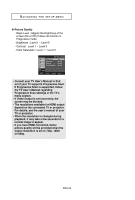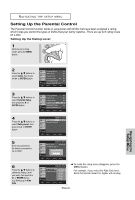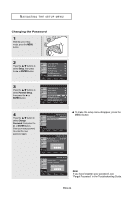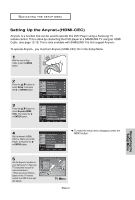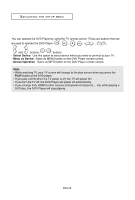Samsung DVD 1080P7 User Manual (ENGLISH) - Page 53
Pan&Scan, Screen Messages - 1080p
 |
UPC - 036725607743
View all Samsung DVD 1080P7 manuals
Add to My Manuals
Save this manual to your list of manuals |
Page 53 highlights
NAVIGATING THE SETUP MENU The following describes each option found in the Display Setup Menu. ❶ TV Aspect Depending on a type of television you have, you may want to adjust the screen setting (aspect ratio). - 4:3 Letter Box : Select when you want to see the total 16:9 ratio screen DVD supplies, even though you have a TV with a 4:3 ratio screen. Black bars will appear at the top and bottom of the screen. - 4:3 Pan&Scan : Select this for conventional size TVs when you want to see the central portion of the 16:9 screen. (Extreme left and right side of movie picture will be cut off.) - 16:9 Wide : You can view the full 16:9 picture on your wide screen TV. DISPLAY SETUP ATsVpeAcst pReatciot : 146::39 LWeidtteer Box Still Mode 4:3 Pan&Scan Screen Messag √ 16:9 Wide Video Output HDMI ‹ Setup Picture Quality ‹ Enter Return Menu ❷ Still Mode These options will help prevent picture shake in still mode and display small text clearer. - Auto : When selecting Auto, Field/Frame mode will be automatically ajusted. - Field : Select this feature to minimize screen shaking. - Frame : Select this feature when you want to read text more clearly on the screen . ❸ Screen Messages Use to turn on-screen messages On or Off. ❹ Video Output Select Video Output. - S-Video : Select when you want to use Video and S-Video Out. - I-SCAN : Select when you want to use Video and Component 480i(Interlace) Out. - P-SCAN : Select when you want to use Component 480p(Progressive) Out or HDMI. • If you press the VIDEO SEL. button with no disc inserted, the Video output mode is changed in the following order: (COMPOSITE/S-Video ➝ I-SCAN ➝ P-SCAN) • If the Yes/No selection in the Display Setup sub Menu is not made within 10 seconds, the screen returns to the previous menu. ❺ HDMI This setting is used when the unit is connected by HDMI to Display devices (TV, Projector, etc.). - Resolution Setting The resolution setting is dependent on the capability of your TV or Monitor. - Auto : Auto resolution setting - Manual : Manual resolution setting - Resolutions • 480p : 720 x 480 • 720p : 1280 x 720 • 1080i : 1920 x 1080 • 1080p : 1920 x 1080 For the best video performance, check your TV's user manual for proper resolution setting. HDMI SETUP Resolution Setting : Manual Resolution : 720p Setup Enter Return Menu ENG-53 Navigating the Setup Menu