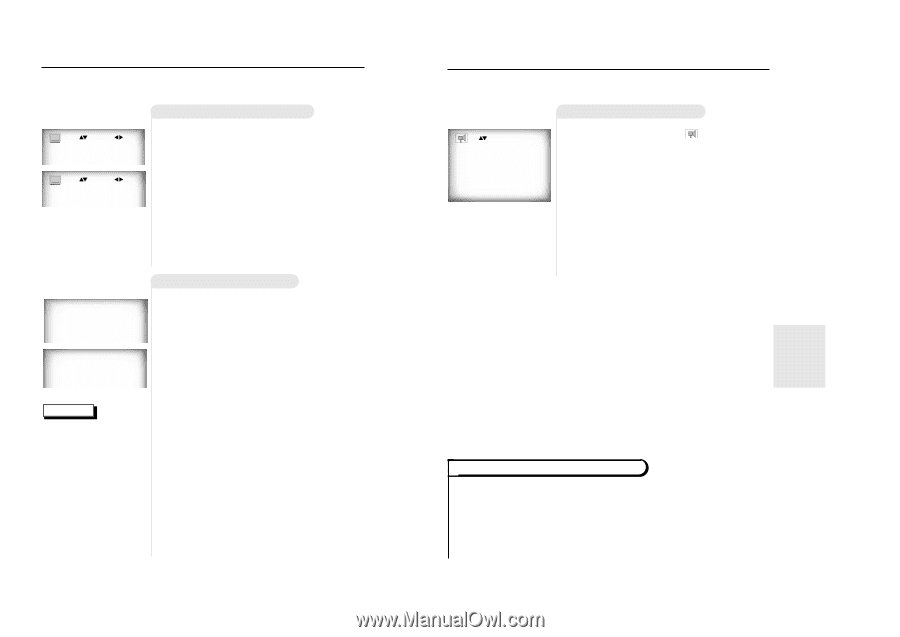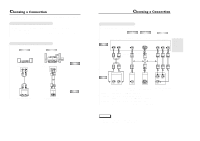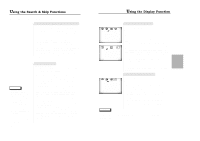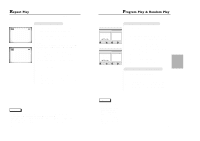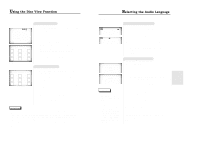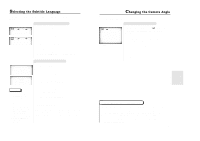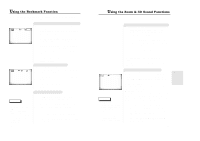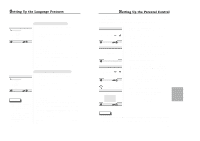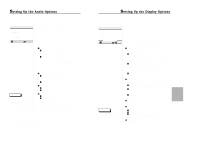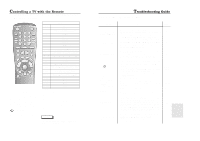Samsung DVD-711/XAA User Manual (user Manual) (ver.1.0) (English) - Page 12
Selecting the Subtitle Language Changing the Camera Angle
 |
View all Samsung DVD-711/XAA manuals
Add to My Manuals
Save this manual to your list of manuals |
Page 12 highlights
Selecting the Subtitle Language You can select a desired subtitle quickly and easily with the SUBTITLE button. Using the SUBTITLE button ENG Off 1 Press the SUBTITLE button. ENG On 2 Use the UP/DOWN button to select the desired subtitle language. 3 Use the LEFT/RIGHT button to determine whether or not the subtitle will be displayed. - Initially, the subtitling will not appear on screen. - The audio and subtitle languages are represented by abbreviations. Using the MENU button 1 Audio 2 Subtitle 1 English 2 Français (example) NOTE • This function depends on what languages are encoded on the disc and may not work with all DVDs. • A DVD disc can contain up to 32 subtitle languages. • How to have the same subtitle language come up whenever you play back a DVD; Refer to "Setting Up the Language Features" on page 28. 1 Press the MENU button. 2 Use the UP/DOWN button to select SUB- TITLE information. 3 Press the ENTER button. 4 Use the UP/DOWN button to select the desired language. 5 Press the ENTER button. When playing a VCD In disc version 2.0, the MENU button works as a conversion switch between MENU ON and MENU OFF mode. When playing a VCD 1.1 or CD, the MENU button will not work. 22 Changing the Camera Angle When a DVD contains multiple angles of a particular scene, you can select the Angle function. Using the ANGLE button Check to see if an 'ANGLE ( )' mark is pre- 4/4 sent at the upper right hand corner of the screen. (example) 1 When an 'ANGLE' mark is shown, press the ANGLE button. 2 Use the UP/DOWN button to select the desired screen angle. Then press the ENTER button. 3 To turn off the display, press the ANGLE button again. Using the Master Volume Control Function Press the DISPLAY button twice. Use the UP/DOWN button to select a suitable volume. • Master Volume Control function lets you adjust the volume of the player's output. This is useful for matching the player's output level to other equipment in your system. • Master Volume Control function on CD titles with DTS will not work under VOLUME : 96 level. • When the DIGITAL OUTPUT is set to BITSTREAM in the SETUP MENU, the Volume Control function will not work. 23 ADVANCED FUNCTIONS