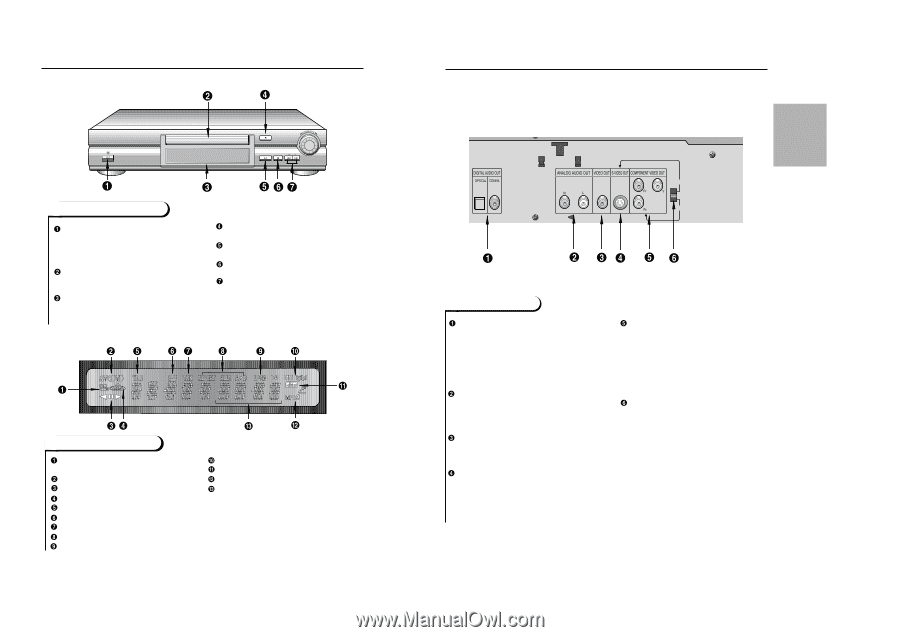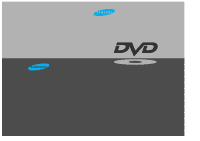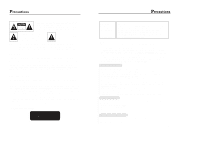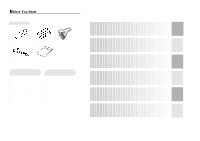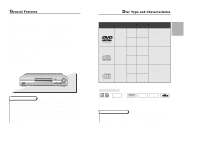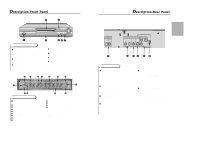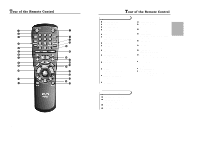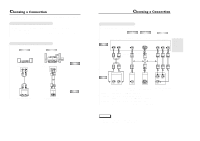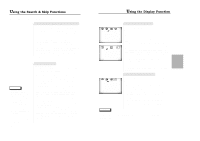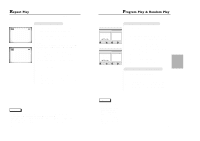Samsung DVD-711/XAA User Manual (user Manual) (ver.1.0) (English) - Page 5
Description-Rear Panel Description-Front Panel
 |
View all Samsung DVD-711/XAA manuals
Add to My Manuals
Save this manual to your list of manuals |
Page 5 highlights
Description-Front Panel STANDBY/ON PHONES LEVEL MIN MAX OPEN/CLOSE PLAY/PAUSE STOP SKIP Front Panel Controls STANDBY / ON • When the unit is first plugged in, the indicator lights. When STANDBY/ON is pressed on again, the light goes out and the player is turned on. DISC TRAY • Press OPEN/CLOSE to open and close the disc tray. DISPLAY • Operation indicators are displayed here. OPEN/CLOSE • Press to open and close the disc tray. PLAY/PAUSE • Begin or pause disc play. STOP • Stops disc play. SKIP • Use to skip a scene or music. D Front Panel Display Angle indicator. You can select multiple angles of a scene recorded by different cameras. Disc type indicators Reverse playback / Pause / Forward playback Lights when 3D surround is turned on. DVD : Title number DVD : Chapter number. Video/Audio CD : Track number Repeat play mode Linear PCM audio output 8 Dolby Digital Disc DTS (Digital Theater System) output MPEG-2 Audio output Displays various messages concerning operations such as PLAY, STOP, LOAD, RANDOM, ... no DISC : No disc loaded. OPEN : The disc tray is open. LOAD : Player is loading disc information. Description-Rear Panel S-VIDEO VIDEO OUT SELECT Y,Pb,Pr Rear Panel DIGITAL AUDIO OUT JACK • Use either an optical or coaxial digital cable to connect to a compatible Dolby Digital receiver. Use to connect to an A/V Amplifier that contains a Dolby Digital decoder or DTS decoder. AUDIO OUT JACKS • Connect to the Audio input jacks of your television, audio/video receiver, or VCR. VIDEO OUT JACK • Use a video cable to connect to the Video input jack on your television. S-VIDEO OUT JACK • Use the S-Video cable to connect this jack to the S-Video jack on your television for a higher quality picture. The S-Video must be selected in the VIDEO OUT SELECT. COMPONENT VIDEO OUT JACKS • Use these jacks if you have a TV with Component Video in jacks. These jacks provide Pr, Pb and Y video. Along with S-Video, Component Video provides the best picture quality. The Y, Pb, Pr must be selected in the VIDEO OUT SELECT. VIDEO OUT SELECT SWITCH • Use the switch to set video out. • If Y, Pb or Pr is selected, S-Video may not work. • If S-Video is selected, Y, Pb or Pr may not work. 9 SETUP