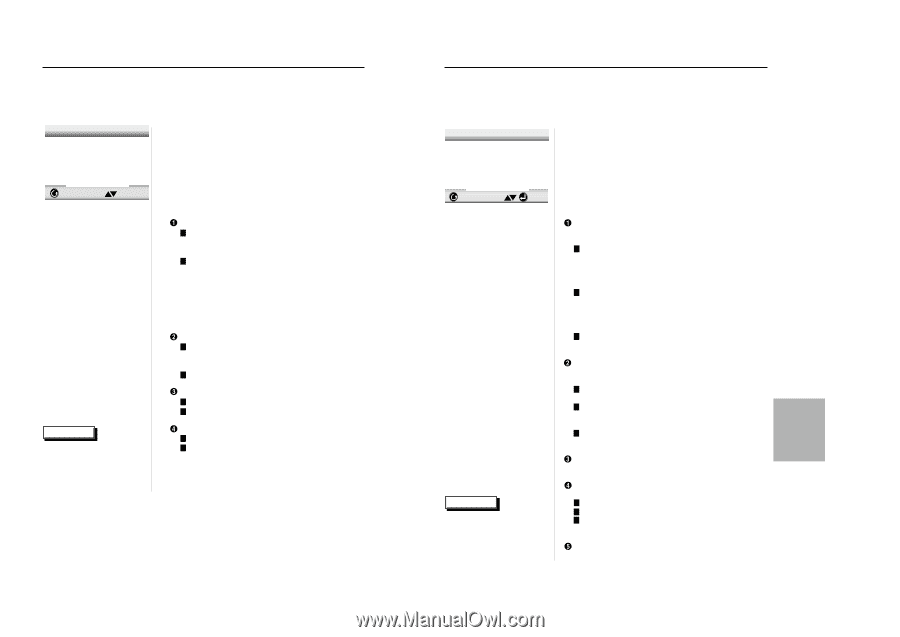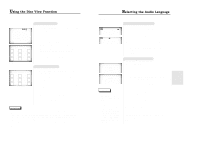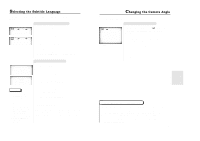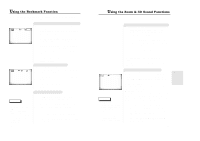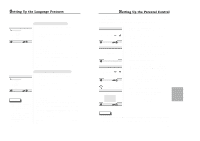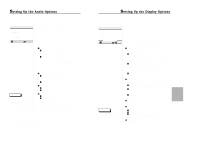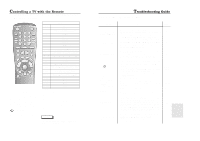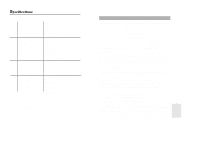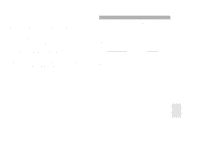Samsung DVD-711/XAA User Manual (user Manual) (ver.1.0) (English) - Page 16
Setting Up the Audio Options Setting Up the Display Options
 |
View all Samsung DVD-711/XAA manuals
Add to My Manuals
Save this manual to your list of manuals |
Page 16 highlights
Setting Up the Audio Options AUDIO OPTIONS 1 Digital Output 2 DTS 3 Dynamic Compression 4 2X Scan Audio PCM Off On Off RETURN 1 With no disc playing, press the SETUP button. 2 Use the UP/DOWN button to select AUDIO OPTIONS. Then press the ENTER button. 3 Use the UP/DOWN button to select the desired item. Then press the LEFT/RIGHT button. DIGITAL OUTPUT 1 PCM : Converts to PCM(2CH) 48kHz/16Bit audio. Select PCM when using the Analog Audio Outputs. 2 BITSTREAM : Converts to Dolby Digital BITSTREAM (5.1CH). Select BITSTREAM when using the Digital Audio Output. NOTE : Be sure to select the correct Digital Output or no audio will be heard. DTS 1 ON : Outputs DTS BITSTREAM via digital output only. Select DTS when connecting to a DTS DECODER. 2 OFF : Doesn't output digital signal. DYNAMIC COMPRESSION 1 ON : To select dynamic compression. 2 OFF : To select the standard range. NOTE • How to make the SETUP MENU disappear or return to menu screen during set up; Press RETURN button. 2X SCAN AUDIO 1 ON : Turns 2X audio on. 2 OFF : Turns 2X audio off. Though 2X SCAN AUDIO is ON in the SETUP MENU, no sound will be heard on discs which are recorded with LPCM, DTS or MPEG-2. • Certain audio features of this product manufactured under a license from Desper Products, Inc. Spatializer® and circle-in-square device are trademarks owned by Desper Products, Inc. • Manufactured under license from Dolby Laboratories. "Dolby" and the double-D symbol are trademarks of Dolby Laboratories. Confidential unpublished works. ©1992-1997 Dolby Laboratories Inc. All rights reserved. • "DTS" and "DTS Digital Out" are trademarks of Digital Theater Systems, Inc. 30 Setting Up the Display Options DISPLAY OPTIONS 1 Tv Aspect 2 Still Mode 3 Screen Messages 4 Front Display 5 Black Level 4:3 L-Box Auto On Auto Off RETURN ENTER 1 With no disc playing, press the SETUP button. 2 Use the UP/DOWN button to select DISPLAY OPTIONS. Then press the ENTER button. 3 Use the UP/DOWN button to select the desired item. Then press the LEFT/RIGHT button. TV ASPECT Depending on the type of television you have, you may want to adjust the screen setting (aspect ratio). 1 4:3 LETTER BOX : Select when you want to see the total 16:9 ratio screen DVD supplies, even though you have a TV with a 4:3 ratio screen. Black bars will appear at the top and bottom of the screen. 2 4:3 PAN-SCAN : Select this for conventional size TVs when you want to see the central portion of the 16:9 screen. (Extreme left and right side of movie picture will be cut off.) 3 16:9 WIDE : You can view the full 16:9 picture on your widescreen TV. STILL MODE Prevent picture shaking in still mode and display small text clearer. 1 FIELD : Select this feature when the screen shakes in the AUTO mode. 2 FRAME : Select this feature when you want to see small letters more clearly in the AUTO mode. 3 AUTO : When selecting AUTO, FIELD/FRAME mode will be automatically converted. SCREEN MESSAGES Use to turn on-screen messages on or off. NOTE • How to make the SETUP MENU disappear or return to menu screen during set up; Press RETURN button. FRONT DISPLAY Adjust the brightness of the unit's front panel display. 1 BRIGHT : Makes the Front Panel Display bright. 2 DIM : Makes the Front Panel Display dim. 3 AUTO DIM : Makes the Front Panel Display dim auto- matically when playing a DVD. BLACK LEVEL Adjusts the brightness of the screen. 31 CHANGING SETUP MENU