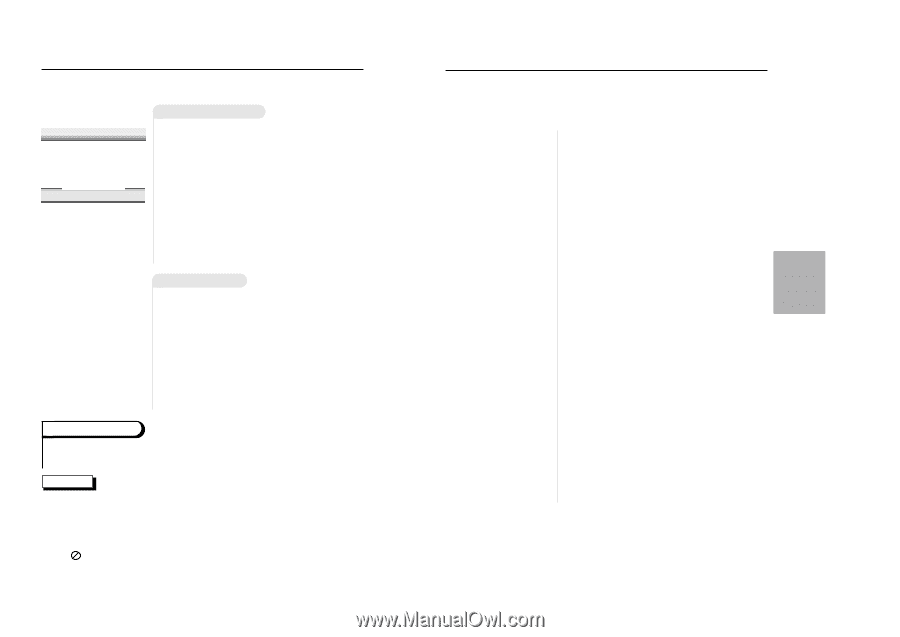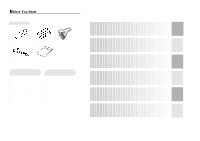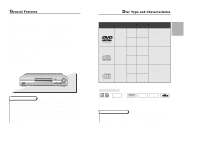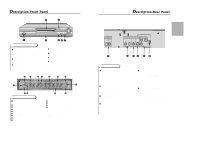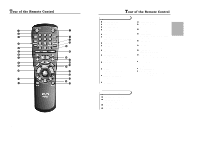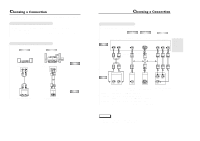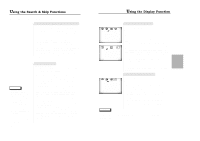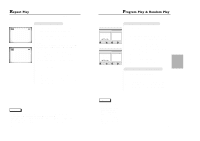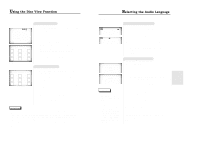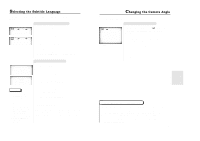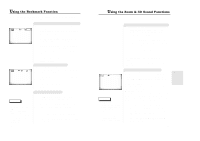Samsung DVD-711/XAA User Manual (user Manual) (ver.1.0) (English) - Page 8
Playing a Disc Playing a Disc
 |
View all Samsung DVD-711/XAA manuals
Add to My Manuals
Save this manual to your list of manuals |
Page 8 highlights
Playing a Disc SELECT MENU LANGUAGE Press 1 Touche 2 Drucken 3 Pulsar 4 Premere 5 Toets 6 for English pour Français fur Deutsch para Español per Italiano voor Nederlands Before Playback • Turn on a TV and press the TV/VIDEO button to select video mode. • Turn on your Audio System and select AUX, CD or DVD. • Refer to your AUDIO User's Manual. After plugging in the player, the first time you press the DVD POWER button, this screen comes up : If you want to select the language, press a NUMBER button. (This screen will only appear the very first time you plug in the player.) Playback 1 Press the OPEN/CLOSE button. The STANDBY indicator light goes out and the tray opens. 2 Place a disc gently into the tray with the disc's label facing up. 3 Press the PLAY/PAUSE button or OPEN/CLOSE button to close the disc tray. RESUME function When you stop disc play, the player remembers where you stopped, so when you press PLAY again, it will pick up where you left off (unless the disc is removed, the STOP button is pressed twice or the player is unplugged.). NOTE • If the player is left for 5 minutes in pause mode, it will stop. • The power is automatically turned off after approximately 30 minutes have elapsed in the stop mode (auto power-off feature). • If the player is left in the stop mode for more than one minute without any user interac- tion, a screen saver will be activated, and the TV screen will fade in and fade out repeatedly. Press PLAY button to resume normal play. • This icon indicates an invalid button press. 14 Playing a Disc 1 Stopping Playback Press the STOP button during playback. 2 Removing Disc Press the OPEN/CLOSE button. 3 Pausing Playback Press the PLAY/PAUSE or STEP button on the remote during playback. - Screen stops, no sound. - To resume again, press PLAY/PAUSE button once again. 4 Step Motion Playback (Except CD) Press the STEP button on the remote or turn JOG dial on the front of the DVD player during playback. - Each time the button is pressed, a new frame will appear. - No sound is heard during STEP mode. - Press PLAY/PAUSE to resume normal playback. (You can only perform step motion playback in the forward direction.) 5 Slow Motion Playback (Except CD) Press the FWD or REV SEARCH button on the remote or turn the SHUTTLE dial on the front of the DVD player during PAUSE or STEP mode. - By pressing the SEARCH button, you can select slow motion playback for 1/2, 1/4 or 1/8 of normal speed. - No sound is heard during slow mode. - Press PLAY/PAUSE to resume normal playback. - When playing a VCD, the reverse slow motion playback will not work. 15 BASIC FUNCTIONS