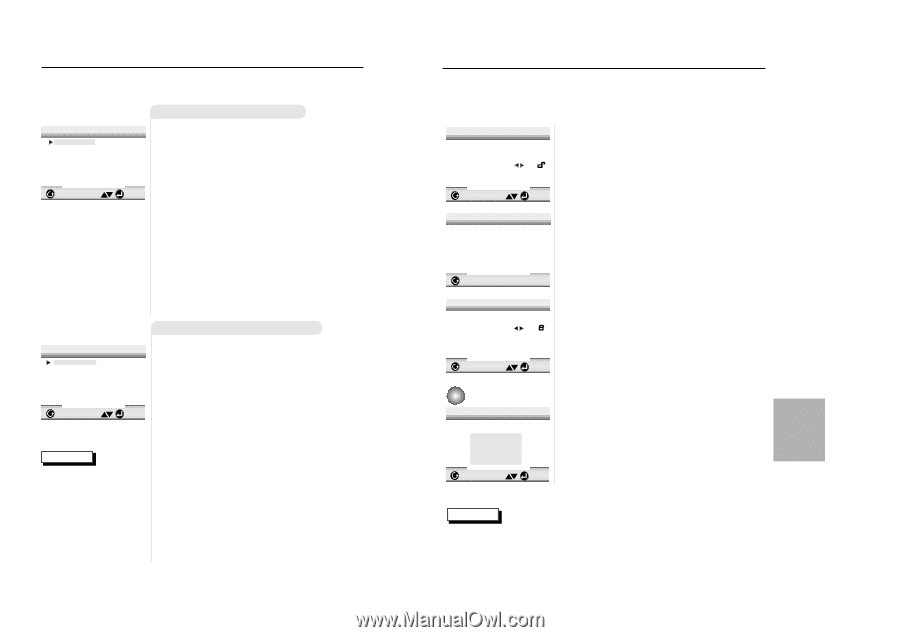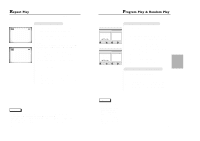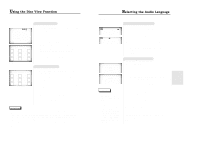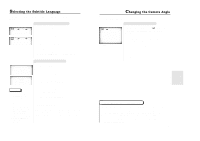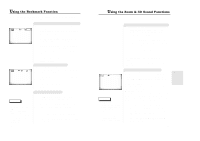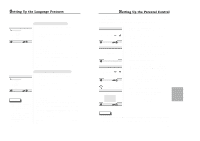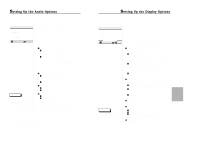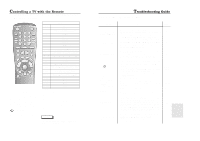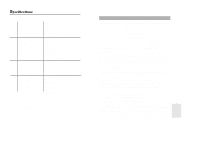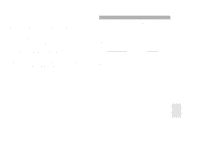Samsung DVD-711/XAA User Manual (user Manual) (ver.1.0) (English) - Page 15
Setting Up the Language Features Setting Up the Parental Control
 |
View all Samsung DVD-711/XAA manuals
Add to My Manuals
Save this manual to your list of manuals |
Page 15 highlights
Setting Up the Language Features AUDIO LANGUAGE 1 English 2 Français 3 Deutsch 4 Español 5 Italiano 6 Nederlands 7 Original 8 Others RETURN ENTER Using the Audio Language 1 With no disc playing, press the SETUP button. 2 Press the UP/DOWN button to move to AUDIO. 3 Press the ENTER button. 4 Press the UP/DOWN button to select 'ENGLISH' . - Select "ORIGINAL" if you want the default soundtrack language to be the original language the disc is recorded in. - Select "OTHERS" if the language you want is not listed. 5 Press the ENTER button. - ENGLISH is selected and the screen returns to SETUP MENU. Using the Subtitle Language SUBTITLE LANGUAGE 1 Automatic 2 English 3 Français 4 Deutsch 5 Español 6 Italiano 7 Nederlands 8 Others RETURN ENTER 1 With no disc playing, press the SETUP button. 2 Use the UP/DOWN button to select SUBTITLE. 3 Press the ENTER button. NOTE • If the selected language is not recorded on the disc, the original pre-recorded language is selected. • How to make theSETUP MENU disappear or return to menu screen during set up; Press RETURN button. 28 4 Use the UP/DOWN button to select 'ENGLISH'. - Select "AUTOMATIC" if you want the subtitle language to be the same as the language selected as the audio preference. - Select "OTHERS" if the language you want is not listed. Some discs may not contain the language you select as your initial language; in that case the disc will use its original language setting. 5 Press the ENTER button. - ENGLISH is selected and the screen returns to SETUP MENU. Setting Up the Parental Control The Parental Control function works in conjunction with DVDs that have been assigned a rating - which helps you control the types of DVDs that your family watches. There are up to 8 rating levels on a disc. PARENTAL CONTROL 1 Use Password No RETURN ENTER CREATE PASSWORD Enter Password _ _ _ _ RETURN PRESS 0 - 9 PARENTAL CONTROL 1 Use Password Yes 2 Rating Level 1 3 Change Password RETURN ENTER e.g Setting up in LEVEL 6 RATING LEVEL Level 8 Adult Level 7 Level 6 Level 5 Level 4 Level 3 Level 2 Level 1 Kids Safe RETURN ENTER 1 With no disc playing, press SETUP. The Setup Menu screen appears. 2 Use UP/DOWN to select Parental. Press ENTER. The Parental Control screen appears. 3 Use LEFT/RIGHT to select Yes if you want to use a password. Press ENTER. The Enter Password screen appears. 4 Enter your password. The Re-enter Password screen appears to confirm the password. Enter your password again. The Parental Control screen appears. 5 About the Rating Level ; The Rating Level will work only when Use Password is set to Yes. To unlock the player, use LEFT/RIGHT to select No. Use UP/DOWN to select Rating level. Press ENTER. - Use UP/DOWN to select the level(e.g. Level 6) and press ENTER. The disc that contains Level 7 will now not play. - To cancel the rating level, use LEFT/RIGHT to select No in Use Password. 6 About the Change Password ; - Use UP/DOWN to select Change Password. The Change Password screen appears. - Enter your new password. Re-enter the new password again. NOTE • How to make the SETUP MENU disappear or return to menu screen during set up; Press RETURN button. • If you have forgotten your password, see Forget Password in the Troubleshooting Guide. 29 CHANGING SETUP MENU