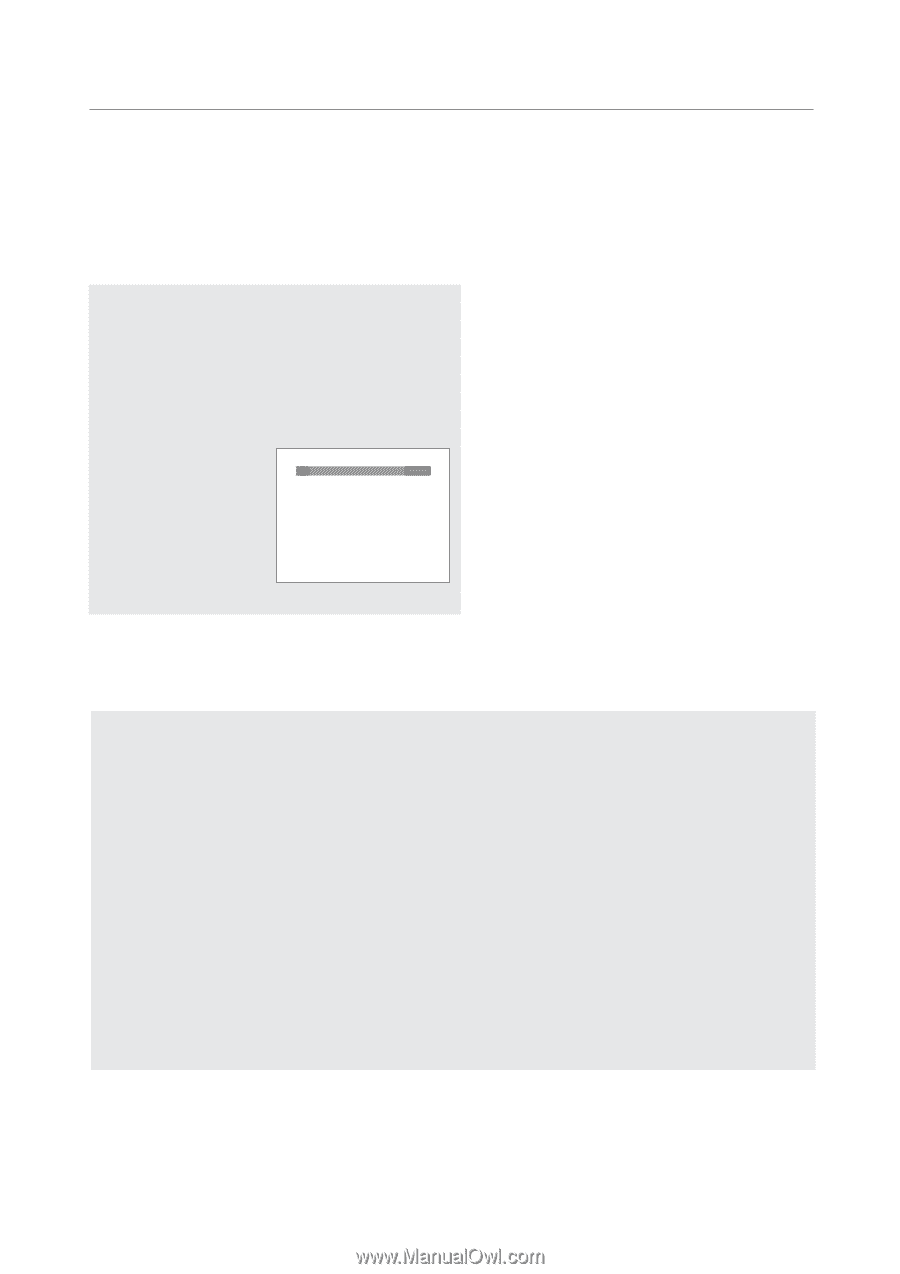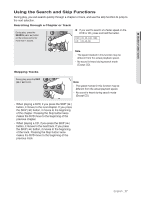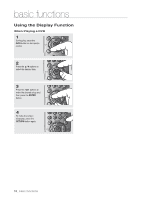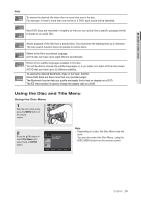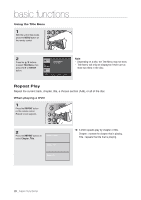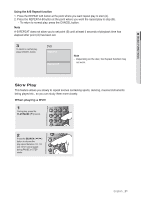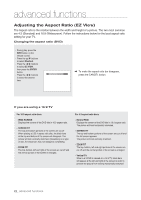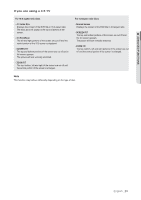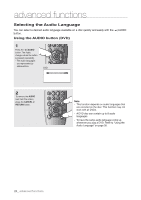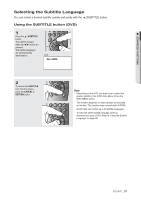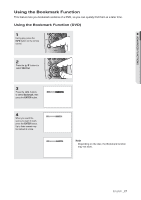Samsung DVD-P190 User Manual (ENGLISH) - Page 22
advanced functions, Adjusting the Aspect Ratio (EZ View - standard dvd
 |
UPC - 036725608092
View all Samsung DVD-P190 manuals
Add to My Manuals
Save this manual to your list of manuals |
Page 22 highlights
advanced functions Adjusting the Aspect Ratio (EZ View) The Aspect ratio is the relation between the width and height of a picture. The two most common are 4:3 (Standard) and 16:9 (Widescreen). Follow the instructions below for the best aspect ratio setting for your TV. Changing the aspect ratio (DVD) - During play, press the INFO button on the remote control. - Press the π/† buttons to select Shortcut. - Press the √/® buttons to select EZ VIEW , then press the ENTER button. - Press the √/® buttons to select the desired item. WIDE SCREEN EZ VIEW ▼ To make the aspect ratio bar disappear, press the CANCEL button. If you are using a 16:9 TV For 16:9 aspect ratio discs - WIDE SCREEN Displays the content of the DVD title in 16:9 aspect ratio. - SCREEN FIT The top and bottom portions of the screen are cut off. When playing a 2.35:1 aspect ratio disc, the black bars at the top and bottom of the screen will disappear. The picture will look vertically stretched. (Depending on a type of disc, the black bars may not disappear completely.) - ZOOM FIT The top, bottom, left and right of the screen are cut off and the central portion of the screen is enlarged. For 4:3 aspect ratio discs - Normal Wide Displays the content of the DVD title in 16:9 aspect ratio. The picture will look horizontally stretched. - SCREEN FIT The top and bottom portions of the screen are cut off and the full screen appears. The picture will look vertically stretched. - ZOOM FIT The top, bottom, left and right portions of the screen are cut off and the central portion of the screen is enlarged. - Vertical Fit When a 4:3 DVD is viewed on a 16:9 TV, black bars will appear at the left and right of the screen in order to prevent the picture from looking horizontally stretched. 22_ advanced functions