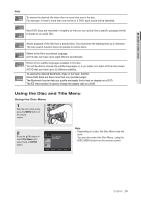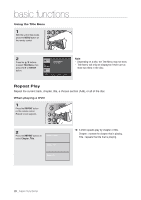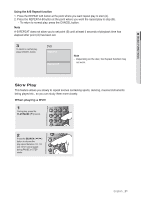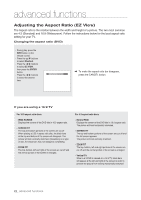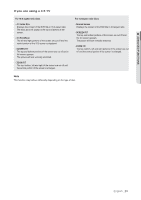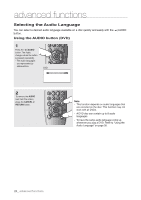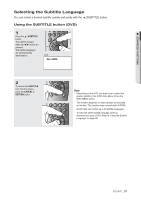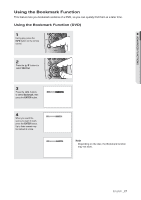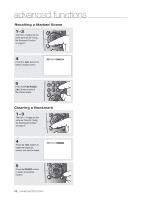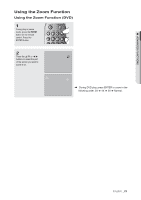Samsung DVD-P190 User Manual (ENGLISH) - Page 24
Selecting the Audio Language, Using the AUDIO button DVD
 |
UPC - 036725608092
View all Samsung DVD-P190 manuals
Add to My Manuals
Save this manual to your list of manuals |
Page 24 highlights
advanced functions Selecting the Audio Language You can select a desired audio language available on a disc quickly and easily with the √ /AUDIO button. Using the AUDIO button (DVD) 1 Press the √ /AUDIO button. The Audio changes when the button is pressed repeatedly. - The audio languages are represented by abbreviations. DVD ENG DOLBY DIGITAL 5.1CH AUDIO 2 To remove the AUDIO icon from the screen, press the CANCEL or RETURN button. Note - This function depends on audio languages that are encoded on the disc. This function may not work with all DVDs. - A DVD disc can contain up to 8 audio languages. - To have the same audio language come up whenever you play a DVD; Refer to "Using the Audio Language" on page 38. 24_ advanced functions
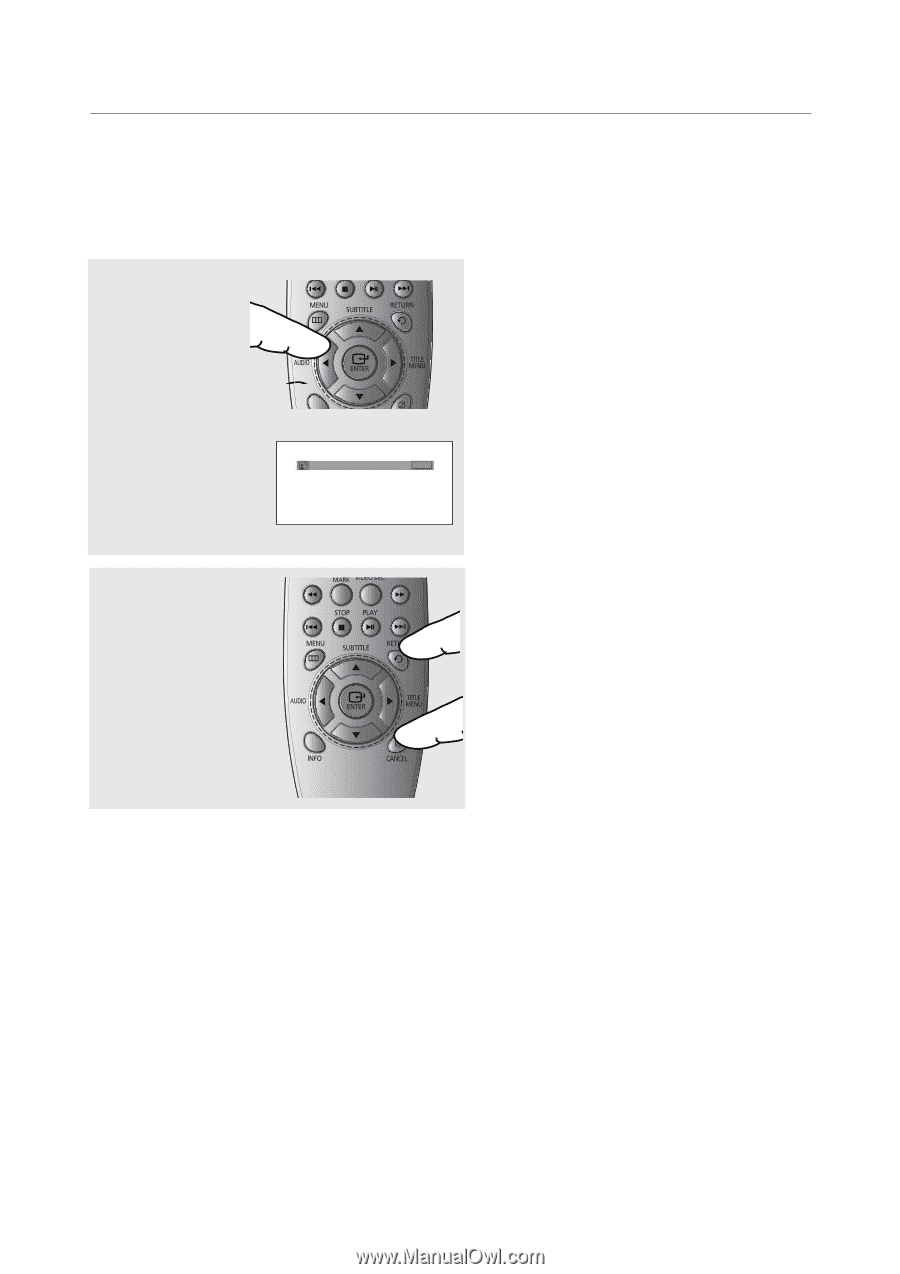
advanced functions
24_
advanced functions
Selecting the Audio Language
You can select a desired audio language available on a disc quickly and easily with the
√
/
AUDIO
button.
Using the AUDIO button (DVD)
2
To remove the
AUDIO
icon from the screen,
press the
CANCEL
or
RETURN
button.
Note
- This function depends on audio languages that
are encoded on the disc. This function may not
work with all DVDs.
- A DVD disc can contain up to 8 audio
languages.
- To have the same audio language come up
whenever you play a DVD; Refer to “Using the
Audio Language” on page 38.
1
Press the
√
/
AUDIO
button. The Audio
changes when the button
is pressed repeatedly.
- The audio languages
are represented by
abbreviations.
ENG
DOLBY DIGITAL
5.1CH
AUDIO
DVD