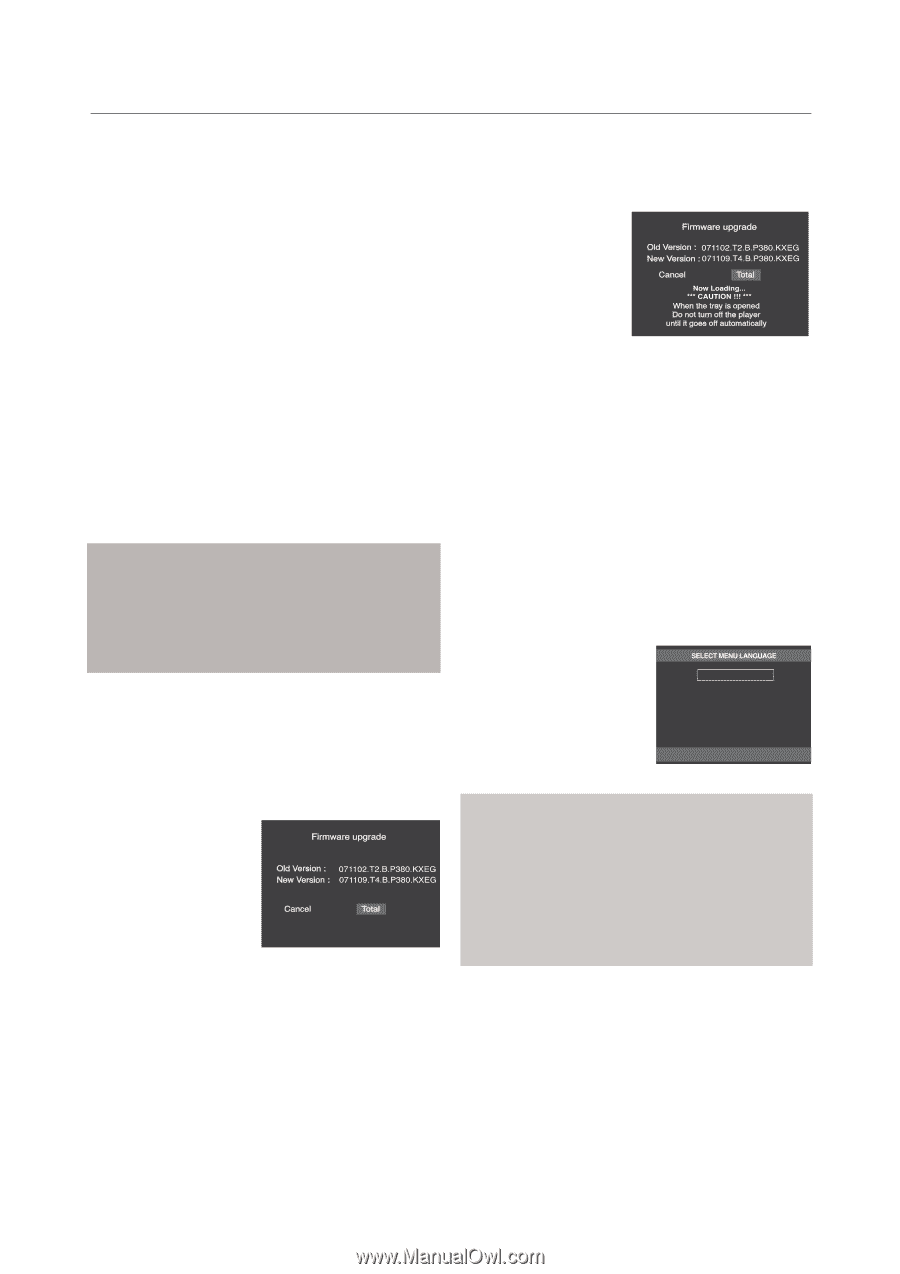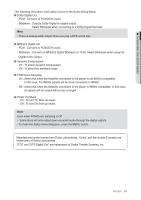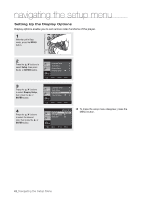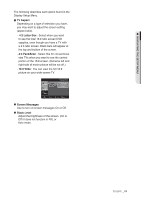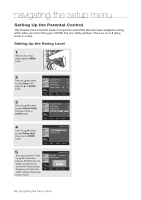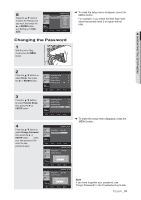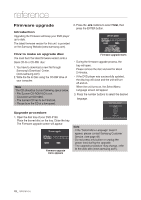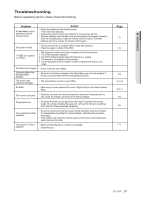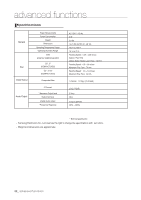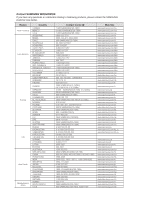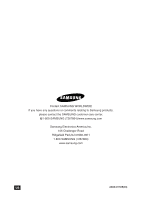Samsung DVD-P190 User Manual (ENGLISH) - Page 46
reference, Firmware upgrade, Introduction, How to make an upgrade disc, Upgrade procedure, Total
 |
UPC - 036725608092
View all Samsung DVD-P190 manuals
Add to My Manuals
Save this manual to your list of manuals |
Page 46 highlights
reference Firmware upgrade Introduction Upgrading the Firmware will keep your DVD player up to date. The latest firmware version for this unit is provided on the Samsung Website.(www.samsung.com). 2. Press the √/® buttons to select Total, then press the ENTER button. How to make an upgrade disc You must burn the latest firmware version onto a blank CD-R or CD-RW disc: 1. You have to download a new file through Samsung's Download Center. (www.samsung.com). 2. Write the file to Disc using the CD-RW drive of your computer. Note The CD should be burned following specs below. - File System CD-ROM ISO Level. - Character set ISO 9660. - The burned CD has to be Finalized. - Please burn the CD at a low speed. Upgrade procedure 1. Open the disc tray of your DVD-P190. Place the burned disc on the tray. Close the tray. The Firmware upgrade screen will appear. Firmware upgrade menu appears Firmware upgrade starts - During the firmware upgrade process, the tray will open. Please remove the disc and wait for about 2 minutes. - If the DVD player was successfully updated, the disc tray will close and the unit will turn off and on. When the unit turns on, the Select Menu Language screen will appear. 3. Press the number buttons to select the desired language. English Français Deutsch Español Italiano Nederlands Note - If the "Select Menu Language" doesn't appear, please contact Samsung Customer Service. (see page 49) - Do not press any button or unplug the power cord during the upgrade. - The upgrade procedure may change, refer to the web site (www.samsung.com). 46_ reference