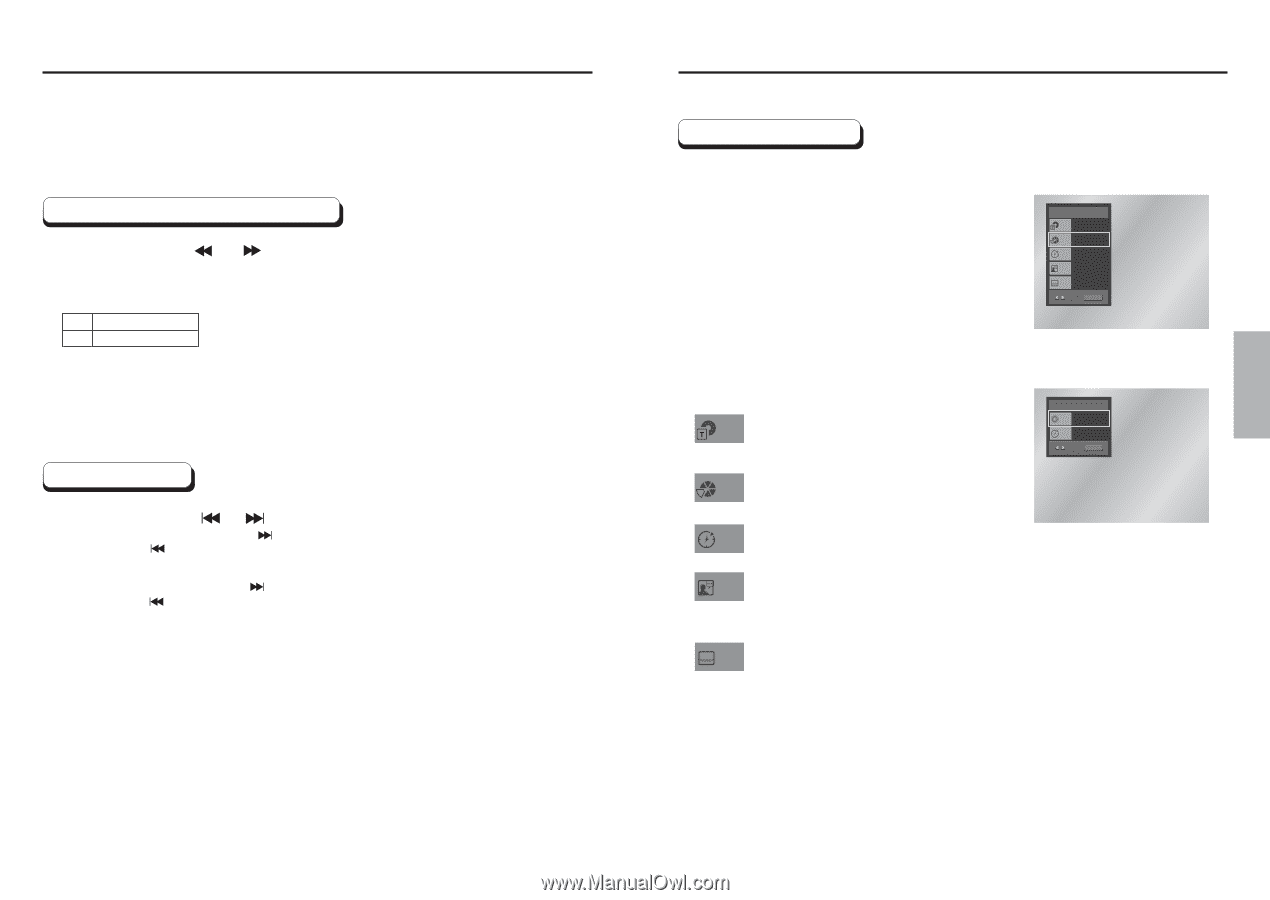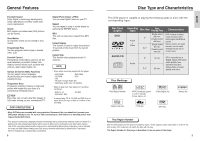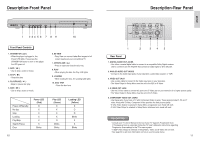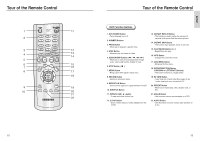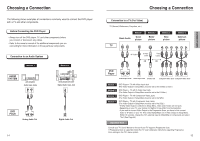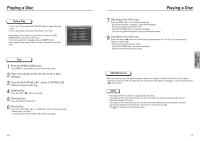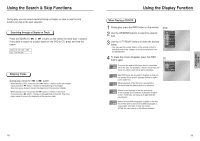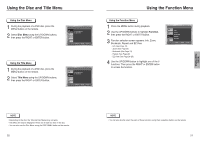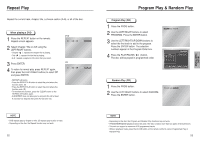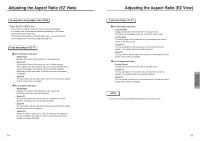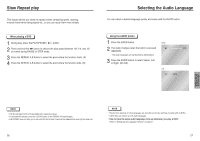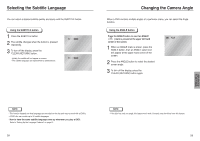Samsung DVD P241 User Manual (ENGLISH) - Page 10
Using the Search &Skip Functions, Using the Display Function, BASIC, FUNCTIONS - remote control
 |
UPC - 036725602410
View all Samsung DVD P241 manuals
Add to My Manuals
Save this manual to your list of manuals |
Page 10 highlights
BASIC FUNCTIONS Using the Search & Skip Functions During play, you can search quickly through a chapter or track or use the skip function to jump to the next selection. Searching through a Chapter or Track Press the SEARCH ( or ) button on the remote for more than 1 second. If you want to search at a faster speed on the DVD or CD, press and hold the button. DVD 2X, 8X, 32X, 128X CD 2X, 4X, 8X Skipping Tracks During play, press the or button. • When playing a DVD, if you press the button, it moves to the next chapter. If you press the button, it moves to the beginning of the chapter. One more press makes it move to the beginning of the previous chapter. • When playing a CD, if you press the button, it moves to next track. If you press the button, it moves to the beginning of the track. One more press makes it move to the beginning of the previous track. Using the Display Function When Playing a DVD/CD 1 During play, press the INFO button on the remote. 2 Use the UP/DOWN buttons to select the desired item. 3 Use the LEFT/RIGHT buttons to make the desired setup. • You may use the number buttons of the remote control to directly access a title, chapter or to start the playback from the desired time. DVD DVD Title 01 Chapter 02 Time 0 : 0 0 : 1 3 Audio ENG 5.1CH Subtitle Off ENTER 4 To make the screen disappear, press the INFO button again. To access the desired title when there is more than Title one in the disc. For example, if there is more than one movie on a DVD, each movie will be identified. CD CD Track 01 Time 0 : 0 0 : 4 8 ENTER Most DVD discs are recorded in chapters so that you Chapter can quickly find a specific passage (similar to tracks on an audio CD). Allows playback of the film from a desired time. Time You must enter the starting time as a reference. Refers to the language of the film soundtrack. Audio In the example, the soundtrack is played in English 5.1CH. A DVD disc can have up to eight different soundtracks. Refers to the subtitle languages available in the disc. Subtitle You will be able to choose the subtitle languages or, if you prefer, turn them off from the screen. A DVD disc can have up to 32 different subtitles. 18 19