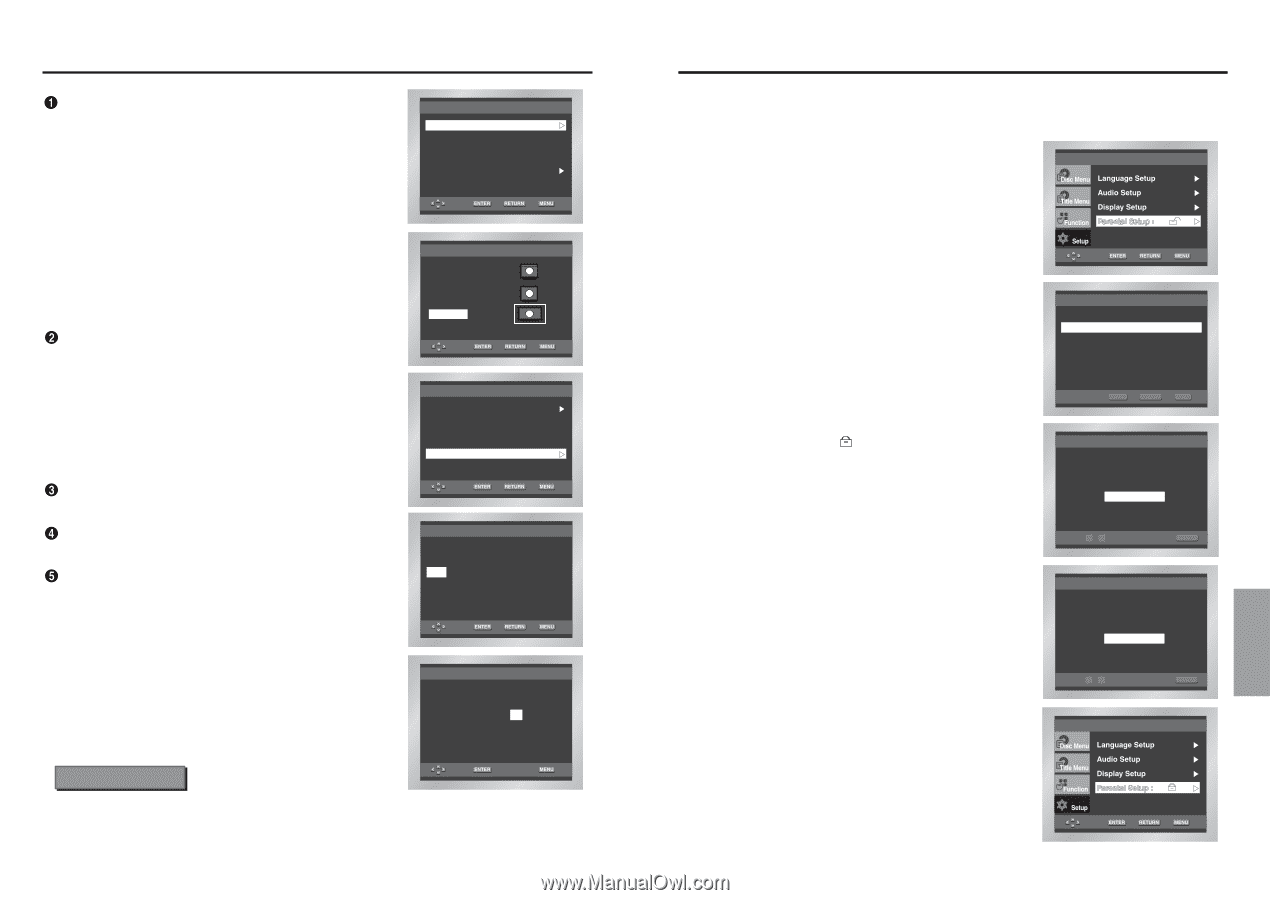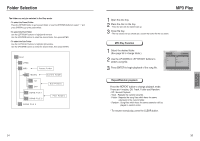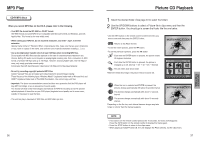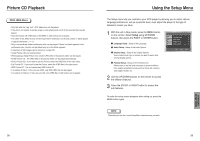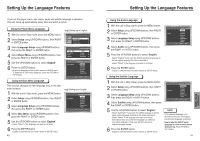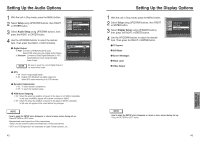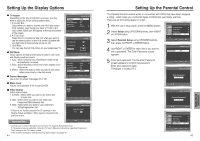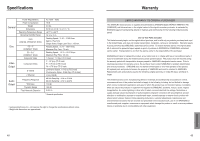Samsung DVD P241 User Manual (ENGLISH) - Page 23
Setting Up the Parental Control - progressive scan dvd player
 |
UPC - 036725602410
View all Samsung DVD P241 manuals
Add to My Manuals
Save this manual to your list of manuals |
Page 23 highlights
Setting Up the Display Options TV Aspect Depending on the type of television you have, you may want to adjust the screen setting (aspect ratio). 1. 4:3 Letter Box : Select when you want to see the total 16:9 ratio screen DVD supplies, even though you have a TV with a 4:3 ratio screen. Black bars will appear at the top and bottom of the screen. 2. 4:3 Pan Scan : Select this for conventional size TVs when you want to see the central portion of the 16:9 screen. (Extreme left and right side of movie picture will be cut off.) 3. 16:9 Wide : You can view the full 16:9 picture on your widescreen TV. Still Mode These options will help prevent picture shake in still mode and display small text clearer. 1. Auto : When selecting Auto, Field/Frame mode will be automatically converted. 2. Field : Select this feature when the screen shakes in the Auto mode. 3. Frame : Select this feature when you want to see small letters more clearly in the Auto mode. Screen Messages Use to turn on-screen messages On or Off. Black Level Adjusts the brightness of the screen.(On/Off) Video Output Select Video Output. 1. S-Video : Select when you want to use Video and S-Video Out. 2. 525i : Select when you want to use Video and Component 525i(Interlace) Out 3. 525p : Select when you want to use Component 525p(Progressive) Out. * If there is no Yes/No selection for 10 seconds in the Display Setup sub Menu, Video system returned to the previous menu. TV Aspect Still Mode Screen Messages Black Level Video Output DISPLAY SETUP : Wide : Auto : On : On : S-Video 4:3 Letter Box 4:3 Pan Scan 16:9 Wide TV ASPECT TV Aspect Still Mode Screen Messages Black Level Video Output DISPLAY SETUP : Wide : Auto : On : On : S-Video S-Video 525i 525p DISPLAY SETUP DISPLAY SETUP Apply this setting? Yes No Important Note • Consult your TV User's Manual to find out if your TV supports Progressive Scan. If Progressive Scan is supported, follow the TV User's Manual's instructions regarding Progressive Scan settings in the TV's menu system. • If the screen is blocked by setting the wrong Video Output, See page 47. 44 Setting Up the Parental Control The Parental Control function works in conjunction with DVDs that have been assigned a rating - which helps you control the types of DVDs that your family watches. There are up to 8 rating levels on a disc. 1 With the unit in Stop mode, press the MENU button. 2 Select Setup using UP/DOWN buttons, then RIGHT or ENTER button. 3 Select Parental Setup using UP/DOWN buttons, then press the RIGHT or ENTER button. 4 Use RIGHT or ENTER to select Yes if you want to use a password. The Enter Password screen appears. Use Password PARENTAL SETUP : No 5 Enter your password. The Re-enter Password screen appears to confirm the password. Enter your password again. The player is locked ( ). ENTER RETURN MENU CREATE PASSWORD Enter Password - - - - 0~9 RETURN CREATE PASSWORD Re-enter Password - - - - 0~9 RETURN 45 CHANGING SETUP MENU