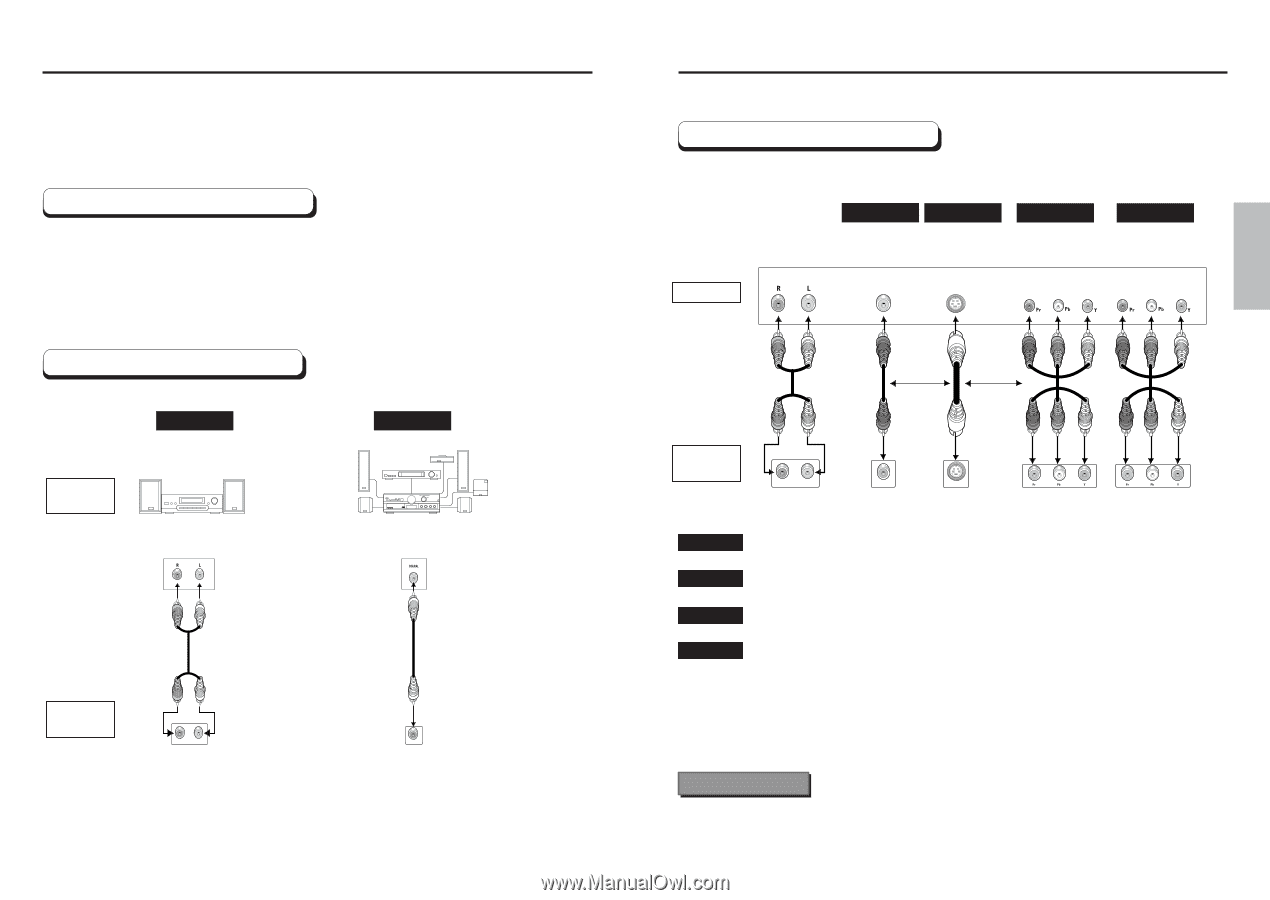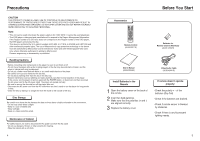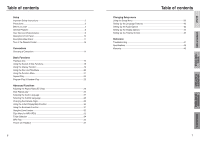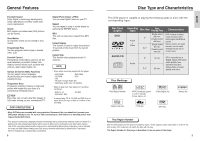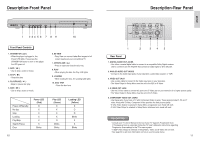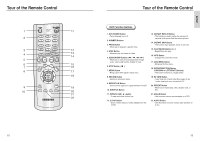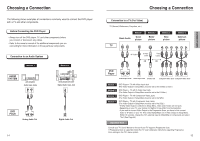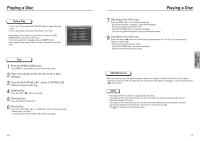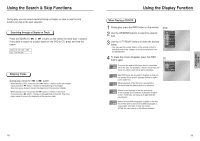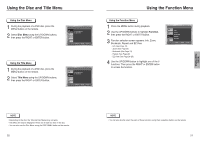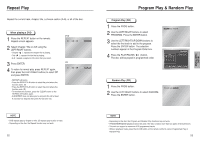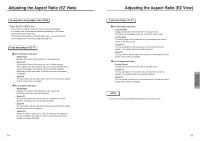Samsung DVD P241 User Manual (ENGLISH) - Page 8
Connection, Choosing a Connection, Before Connecting the DVD Player, Connection to an Audio System - progressive scan
 |
UPC - 036725602410
View all Samsung DVD P241 manuals
Add to My Manuals
Save this manual to your list of manuals |
Page 8 highlights
Choosing a Connection The following shows examples of connections commonly used to connect the DVD player with a TV and other components. Before Connecting the DVD Player • Always turn off the DVD player, TV, and other components before you connect or disconnect any cables. • Refer to the owner's manual of the additional components you are connecting for more information on those particular components. Connection to an Audio System Method 1 Method 2 AUDIO SYSTEM 2ch Amplifier Audio Input Jacks Dolby Digital Decoder Digital Audio Input Jack DVD Player R - AUDIO - L Analog Audio Out 14 COAXIAL Digital Audio Out Choosing a Connection Connection to a TV (For Video) TV (Normal, Widescreen, Projection, etc..) Basic Audio Method 1 Good picture Method 2 Better picture TV Method 3 Best picture AV Cable S-Video Cable OR Video Cables OR Method 4 Optimum picture DVD Player R - AUDIO - L VIDEO S-VIDEO Audio Output Jacks Video Output Jack S-Video Jack Component Video Jacks Component Video Jacks Method 1 Method 2 Method 3 Method 4 DVD Player + TV with Video Input Jack (The Video Output in Setup Menu must be set to the S-Video or 525i.) DVD Player + TV with S-Video Input Jack (The Video Output in Setup Menu must be set to the S-Video.) DVD Player + TV with Component Video Jacks (The Video Output in Setup Menu must be set to the 525i.) DVD Player + TV with Progressive Scan Jacks. (The Video Output in Setup Menu must be set to the 525p.) • If 525p Video Output is selected in Setup Menu, Video and S-Video will not work. • Depending on your TV, your hookup for Method 4 may differ from the illustration. • If you want to convert Video Output to the Progressive Scan, you have to first connect Video or S-Video on your TV. Then select 525p(480p) out of Video Output in Setup Menu. Within 10 seconds, change the TV's external input to 525p(480p or Component) and select "Yes" (See Page 44) Important Note Consult your TV User's Manual to find out if your TV supports Progressive Scan. If Progressive Scan is supported, follow the TV User's Manual's instructions regarding Progressive Scan settings in the TV's menu system. 15 CONNECTIONS