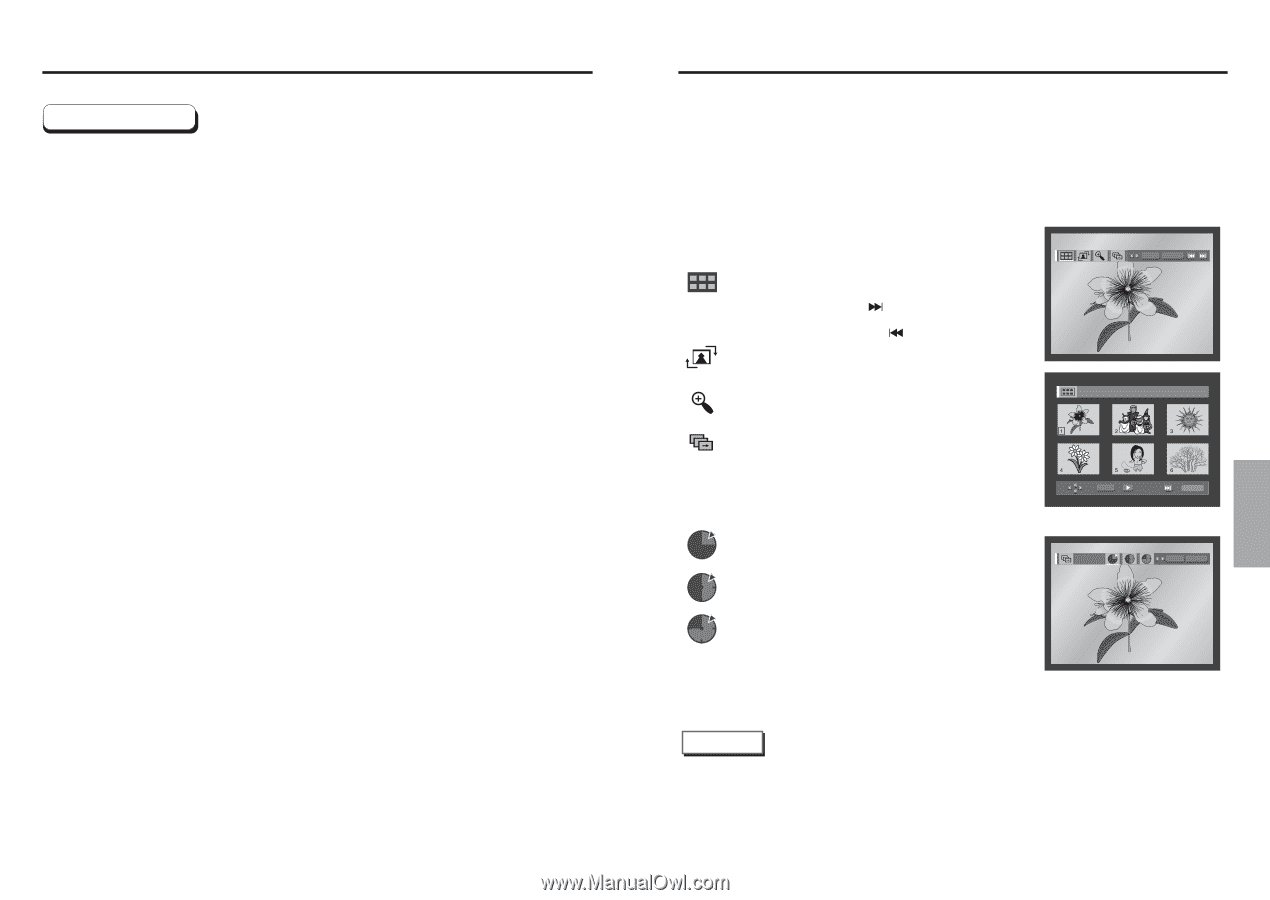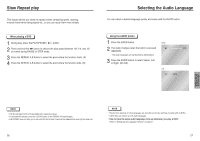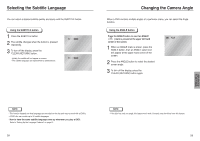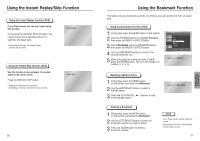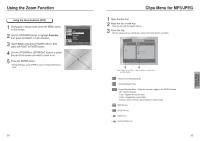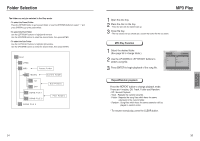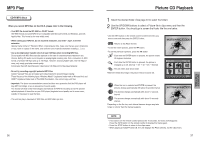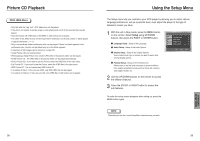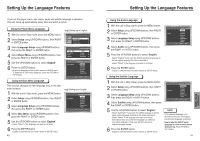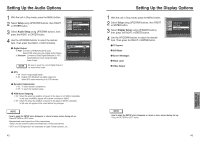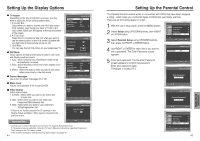Samsung DVD P241 User Manual (ENGLISH) - Page 19
Picture CD Playback, ADVANCED, FUNCTIONS, CD-R MP3 discs - remote code
 |
UPC - 036725602410
View all Samsung DVD P241 manuals
Add to My Manuals
Save this manual to your list of manuals |
Page 19 highlights
MP3 Play CD-R MP3 discs When you record MP3 files on the CD-R, please refer to the following. • Your MP3 file should be ISO 9660 or JOLIET format. ISO 9660 format and Joliet MP3 file are compatible with Microsoft's DOS and Windows, and with Apple's Mac. This format is the most widely used. • When naming your MP3 file, do not exceed 8 characters, and enter ".mp3" as the file extension. General name format of: Title.mp3. When composing your title, make sure that you use 8 characters or less, have no spaces in the name, and avoid the use of special characters including Use a decompression transfer rate of at least 128 Kbps when recording MP3 files. Sound quality with MP3 files basically depends on the rate of compression/decompression you choose. Getting CD audio sound requires an analog/digital sampling rate, that is conversion to MP3 format, of at least 128 Kbps and up to 160 Kbps. However, choosing higher rates, like 192 Kbps or more, only rarely give better sound quality. Conversely, files with decompression rates below 128 Kbps will not be played properly. • Do not try recording copyright protected MP3 files. Certain "secured" files are encrypted and code protected to prevent illegal copying. These files are of the following types: Windows MediaTM (registered trade mark of Microsoft Inc) and SDMITM (registered trade mark of The SDMI Foundation). You cannot copy such files. • Important: The above recommendations cannot be taken as a guarantee that the DVD player will play MP3 recordings, or as an assurance of sound quality. You should note that certain technologies and methods for MP3 file recording on CD-Rs prevent optimal playback of these files on your DVD player (degraded sound quality and in some cases, inability of the player to read the files). • This unit can play a maximum of 3000 files and 300 folders per disc. 36 Picture CD Playback 1 Select the desired folder. (See page 34 to select the folder) 2 Use the UP/DOWN buttons to select a Picture file in clips menu and then the ENTER button. You should get a screen that looks like the one below. • Use the INFO button on the remote control to select the menu you want to view and then press the ENTER button. • : Returns to the Album Screen. • To see the next 6 pictures, press the button. • To see the previous 6 pictures, press the button. • : Each time the ENTER button is pressed, the picture rotates 90 degrees clockwise. • : Each time the ENTER button is pressed, the picture is enlarged up to 4X. (Normal ➝ 2X ➝ 4X ➝ 2X ➝ Normal) • : The unit enters slide show mode. *Before the Slide Show begin, the picture interval must be set. ENTER RETURN ALBUM PHOTO: 1 /215 ENTER RETURN • : When this icon is selected and ENTER is pressed, the pictures change automatically with about 6 seconds interval. TIMER: • : The pictures change automatically with about 12 seconds interval. • : The pictures change automatically with about 18 seconds interval. *Depending on the file size, each interval between images may take longer or shorter than the manual suggests. ENTER RETURN NOTE • If no buttons on the remote control pressed for 10 seconds, the menu will disappear. Press the INFO button on the remote control to display the menu again. • Press the STOP button to return to the clips menu. • When playing a Kodak Picture CD, the unit displays the Photo directly, not the clips menu. 37 ADVANCED FUNCTIONS