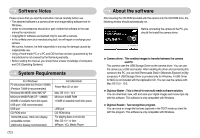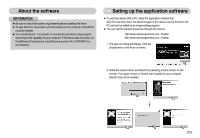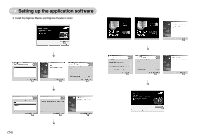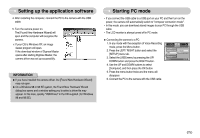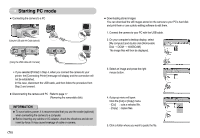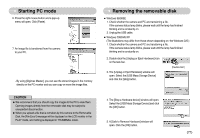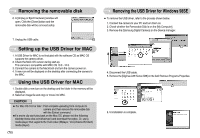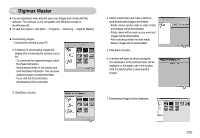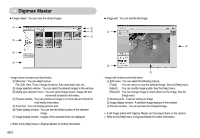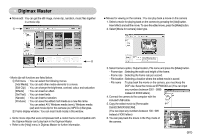Samsung Digimax L85 User Manual - Page 77
Starting PC mode
 |
View all Samsung Digimax L85 manuals
Add to My Manuals
Save this manual to your list of manuals |
Page 77 highlights
Starting PC mode ■ Connecting the camera to a PC [Using the USB cable with Cradle (optional) ] ■ Downloading stored images You can download the still images stored on the camera to your PC's hard disk and print them or use a photo editing software to edit them. 1. Connect the camera to your PC with the USB cable. 2. On your computer's desktop display, select [My computer] and double click [Removable Disk → DCIM → 100SSCAM]. The image files will then be displayed. [Using the USB cable with Camera] ※ If you selected [Printer] in Step 4, when you connect the camera to your printer, the [Connecting Printer] message will display and the connection will not be established. In this case, disconnect the USB cable, and then follow the procedure from Step 2 and onward. ■ Disconnecting the camera and PC : Refer to page 77 (Removing the removable disk). INFORMATION ● To save battery power, it is recommended that you use the cradle (optional) when connecting the camera to a computer. ● Before inserting any cables or AC adapter, check the directions and do not insert by force. It may cause breakage of cable or camera. 《76》 3. Select an image and press the right mouse button. 4. A pop-up menu will open. Click the [Cut] or [Copy] menu. - [Cut] : cuts a selected file. - [Copy] : copies files. 5. Click a folder where you want to paste the file.