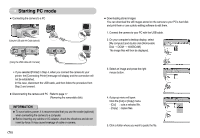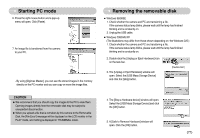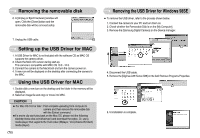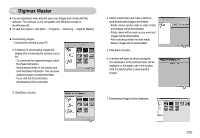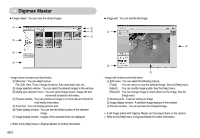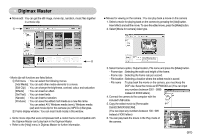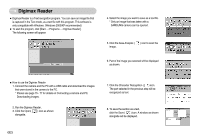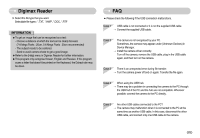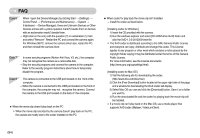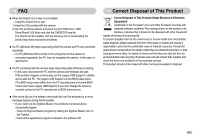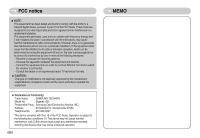Samsung Digimax L85 User Manual - Page 82
Disk\dcim\xxxsscam].
 |
View all Samsung Digimax L85 manuals
Add to My Manuals
Save this manual to your list of manuals |
Page 82 highlights
Digimax Master ● Movie edit : You can get the still image, movie clip, narration, music files together in a movie clip. ① ■ Movies for viewing on the camera : You can play back a movie on this camera 1. Select a movie for playing back on the camera by pressing the [Add] button. Insert effects and edit the movie. To save the edited movie, press the [Make] button. 2. Select [Movie for camera] video type. ② - Movie clip edit functions are listed below. ① Edit menu : You can select the following menus. [Add Media] : You can add other media elements to a movie. [Edit Clip] : You can change the brightness, contrast, colour and saturation. [Effects] : You can insert an effect. [Set Text] : You can insert texts. [Narrate] : You can insert a narration. [Produce] : You can save the edited multi media as a new file name. You can select AVI, Windows media (wmv), Windows media (asf) and movie clip for this camera (avi, MPEG-4) file types. ② Frame display window : You can insert multi media in this window. ※ Some movie clips that were compressed with a codec that is not compatible with the Digimax Master can't play back in the Digimax Master. ※ Refer to the [Help] menu in Digimax Master for further information. 3. Select Camera option, Output location, File name and press the [Make] button. - Frame size : Selecting the width and height of the frame. - Frame rate : Selecting the frame rate per second. - File location : Selecting a location where the edited movie is saved. - File name : To play back the movie on the camera, you must keep the DCF rule. Save the movie as STP8XXXX.avi (You can input any numbers between 0001 - 9999 instead of XXXX letters). 4. Connect the camera to the computer with the included USB cable. 5. Copy the edited movie to [Removable Disk\DCIM\XXXSSCAM]. (You can input any numbers between 100 - 999 instead of XXX letters) 6. You can play back the movie in the Play mode of the camera. Play: / 《81》