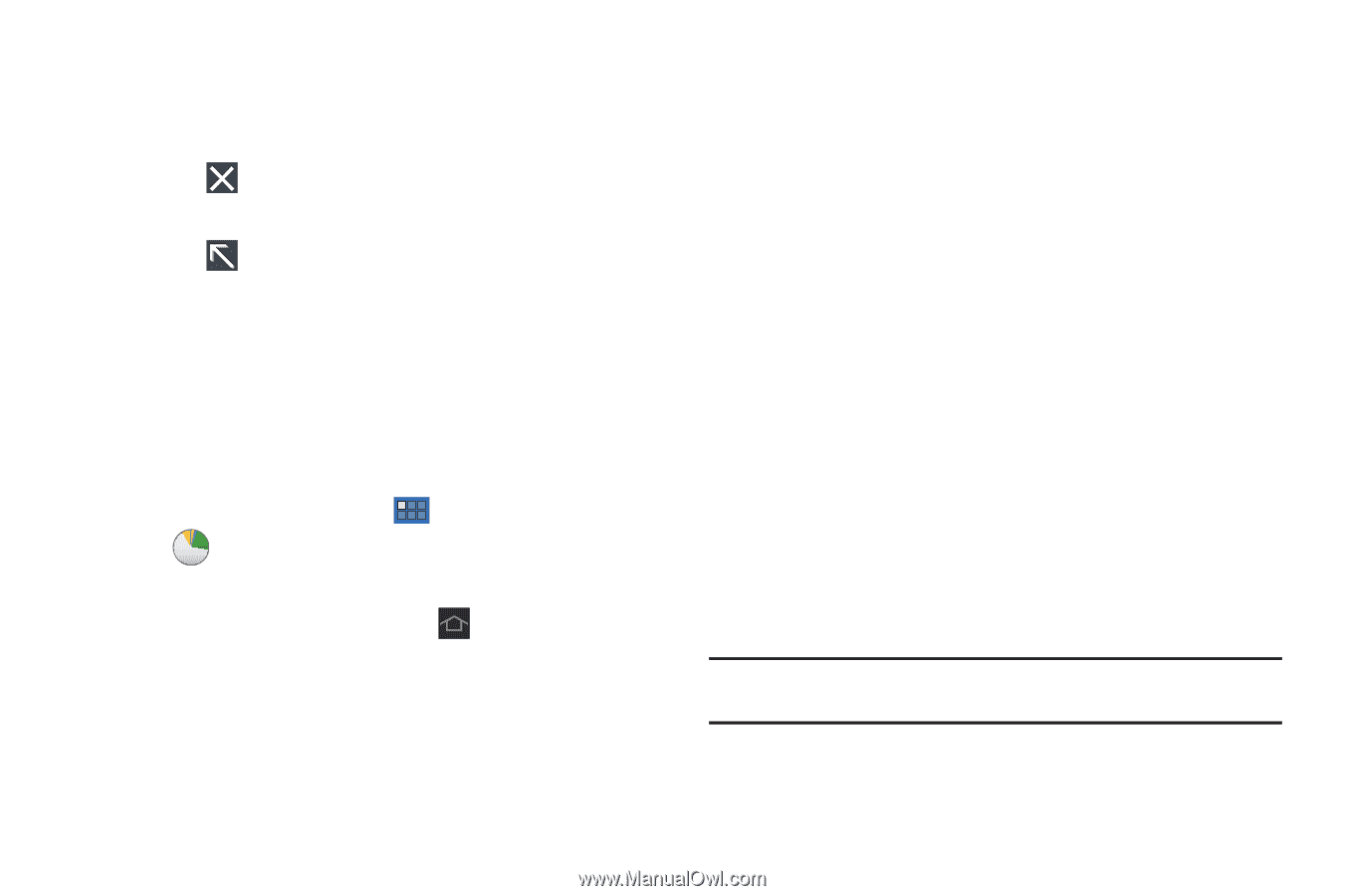Samsung GT-P6210 User Manual (user Manual) (ver.d3) (English) - Page 14
Memory Card
 |
View all Samsung GT-P6210 manuals
Add to My Manuals
Save this manual to your list of manuals |
Page 14 highlights
3. Touch the RAM manager tab to display the amount of Random Access Memory (RAM) currently in use. Touch Clear memory to clear inactive and background processes. 4. Touch in the top right corner of the Task manager pop-up to close the application. 5. Touch in the top left corner to display the Task Manager application. Task Manager Application The Task Manager application provides information about applications, including Active applications, Downloaded, RAM manager, Storage, and Help. To access the Task Manager: 1. From a Home screen, touch Apps ➔ Task Manager. - or - From any screen, touch and hold Home. - or - Access Task Manager from the Task manager pop-up. For more information, refer to "Task Manager Pop-Up" on page 9. 10 2. Touch Active applications to view applications running on your device. Touch End to end an application or End all to end all running applications. 3. Touch Downloaded to view applications installed from Android Market. Touch Uninstall to remove an application from your device. 4. Touch RAM manager to display the amount of Random Access Memory (RAM) currently in use. Touch Clear memory to clear inactive and background processes. 5. Touch Storage to view internal and external storage memory statistics. 6. Touch Help to view useful tips for extending battery life. Memory Card Your device supports removable microSD™ or microSDHC™ memory cards, for storage of music, photos, videos, and other files. Note: You can only store music files that you own (from a CD or purchased with the device) on a memory card.