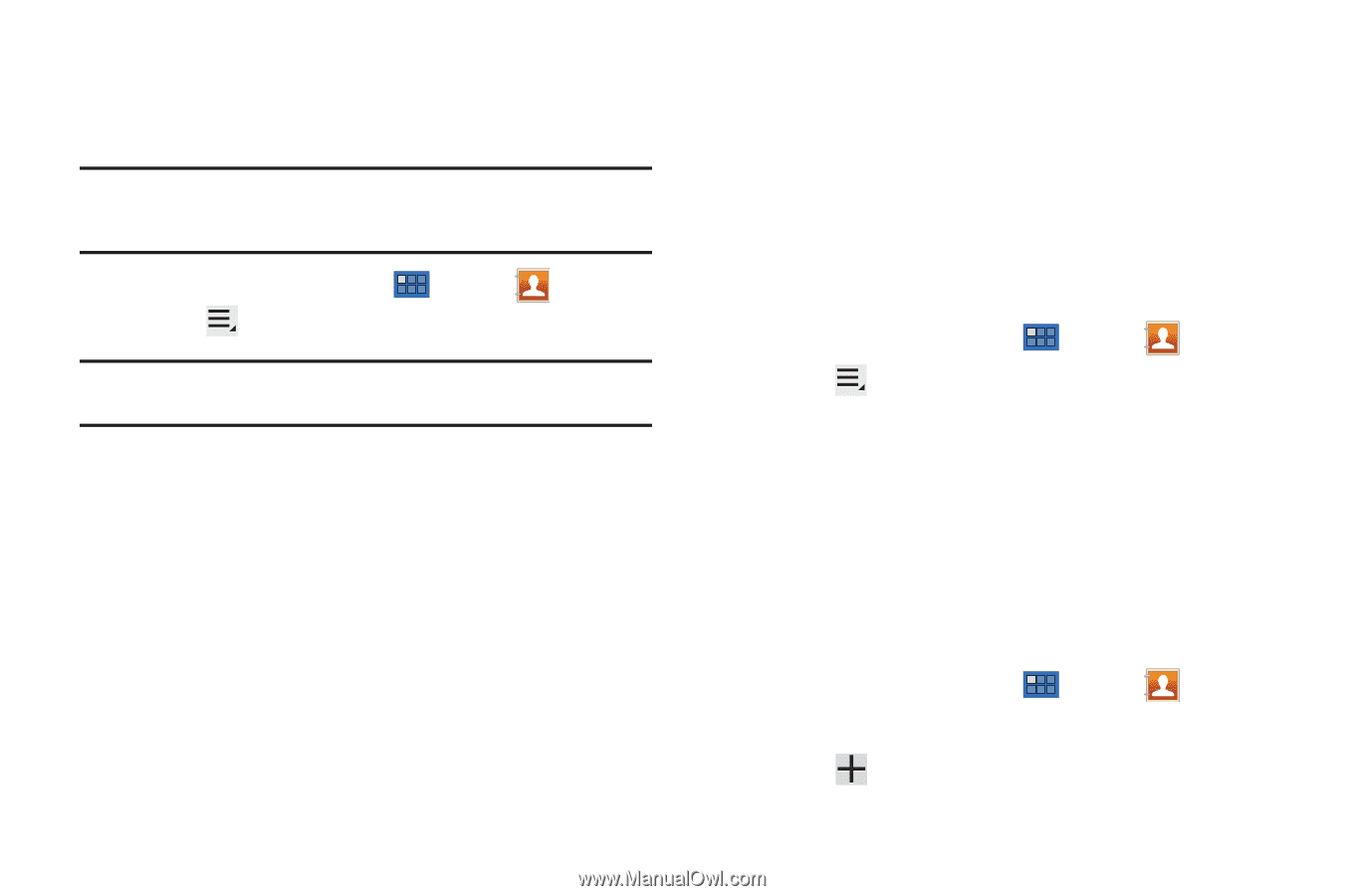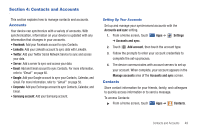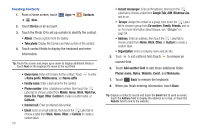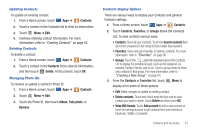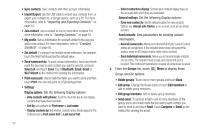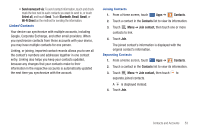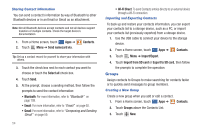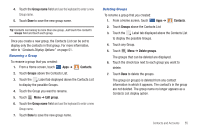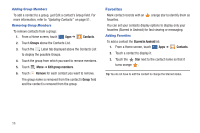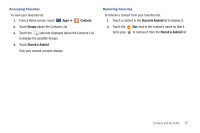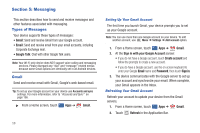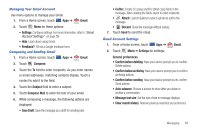Samsung GT-P6210 User Manual (user Manual) (ver.d3) (English) - Page 58
Groups, Sharing Contact Information, Importing and Exporting Contacts, Creating a New Group
 |
View all Samsung GT-P6210 manuals
Add to My Manuals
Save this manual to your list of manuals |
Page 58 highlights
Sharing Contact Information You can send a contact's information by way of Bluetooth to other Bluetooth devices or in an Email or Gmail as an attachment. Note: Not all Bluetooth devices accept contacts and not all devices support transfers of multiple contacts. Check the target device's documentation. 1. From a Home screen, touch Apps ➔ 2. Touch Menu ➔ Send namecard via. Contacts. Tip: Set up a contact record for yourself to share your information with others. 3. Touch the check box next to each contact you want to choose or touch the Select all check box. 4. Touch Send. 5. At the prompt, choose a sending method, then follow the prompts to send the contact information: • Bluetooth: For more information, refer to "Bluetooth" on page 108. • Email: For more information, refer to "Email" on page 60. • Gmail: For more information, refer to "Composing and Sending Gmail" on page 59. 54 • Wi-Fi Direct: To send Contacts entries directly to an external device through a Wi-Fi connection Importing and Exporting Contacts To back up and restore your contacts information, you can export your contacts list to a storage device, such as a PC, or import your contacts list (previously exported) from a storage device. 1. Use the USB cable to connect your device to the storage device. 2. From a Home screen, touch Apps ➔ Contacts. 3. Touch Menu ➔ Import/Export. 4. Touch Import from SD card or Export to SD card, then follow the prompts to complete the operation. Groups Assign contacts to Groups to make searching for contacts faster or to quickly send messages to group members. Creating a New Group Create a new group when you add or edit a contact. 1. From a Home screen, touch Apps ➔ Contacts. 2. Touch Groups above the Contacts List. 3. Touch New.