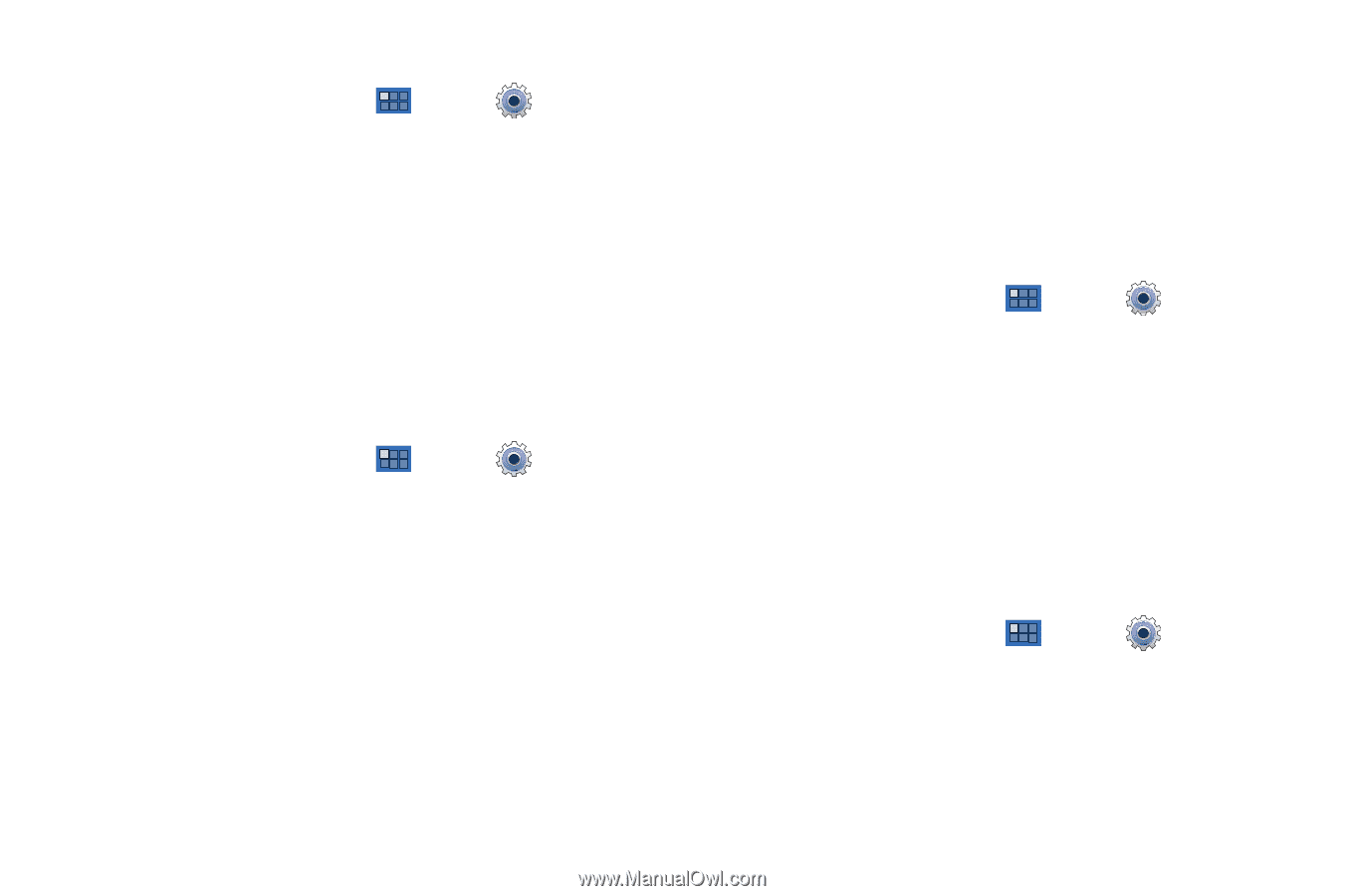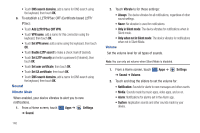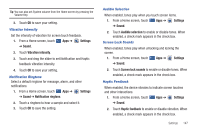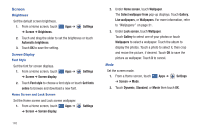Samsung GT-P6210 User Manual (user Manual) (ver.d3) (English) - Page 155
Settings, Location and security, Use location data for Google search, Con lock screen
 |
View all Samsung GT-P6210 manuals
Add to My Manuals
Save this manual to your list of manuals |
Page 155 highlights
Use Location for Google Search 1. From a Home screen, touch ➔ Location and security. Apps ➔ Settings 2. Touch Use location data for Google search to use your location to improve Google Search results and other Google services. Lock Screen Configure Lock Screen Choose settings for unlocking your screen. For more information about using the lock and unlock features, see "Securing Your Device" on page 12 1. From a Home screen, touch Apps ➔ Settings ➔ Location and security. 2. Touch Configure lock screen for these settings: • Off: Never lock the screen. • Unsecure: Enable the lock screen, but no pattern, PIN, or password is required. For more information, refer to "Unlocking the Device" on page 12. • Pattern: A screen unlock pattern is a touch gesture you create and use to unlock your device. Follow the prompts to create or change your screen unlock pattern. • PIN: Select a PIN to use for unlocking the screen. • Password: Create a password for unlocking the screen. Owner Information This option is available only if you set Configure lock screen to display the lock screen (any setting other than Off). Use this option to enable or disable whether to show owner information on the lock screen. 1. From a Home screen, touch ➔ Location and security. Apps ➔ Settings 2. Touch Owner information and then touch Show owner info on lock screen to enable or disable the option. 3. Touch the text field and use the keyboard to enter the text to display on the lock screen. Encryption To require a numeric PIN or password to decrypt your tablet each time you power it on or encrypt the data on your SD card each time it is connected: 1. From a Home screen, touch Apps ➔ Settings ➔ Location and security. 2. Touch Encrypt device. For more information, read the displayed help screen. Settings 151