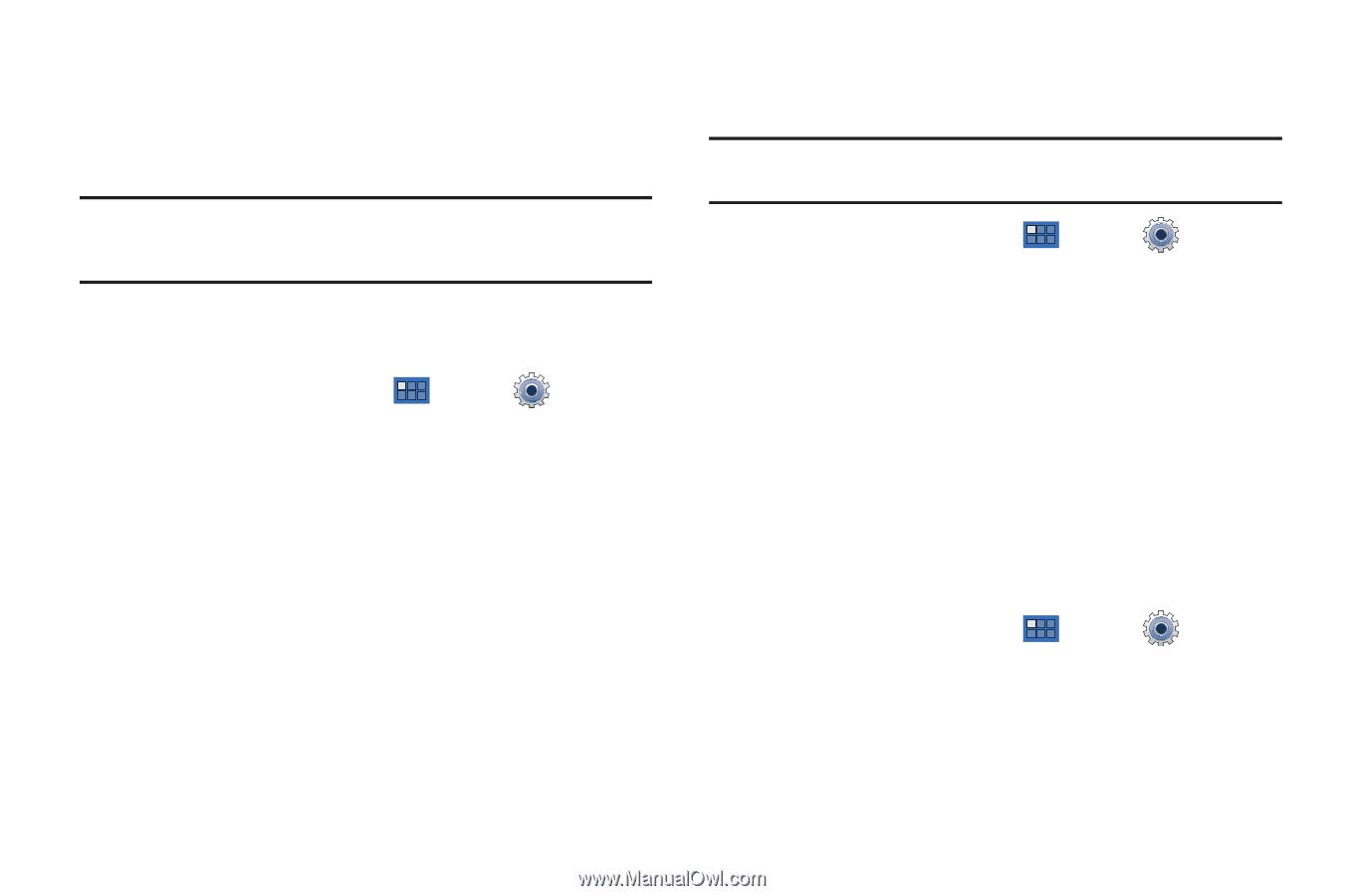Samsung GT-P6210 User Manual (user Manual) (ver.d3) (English) - Page 158
Applications
 |
View all Samsung GT-P6210 manuals
Add to My Manuals
Save this manual to your list of manuals |
Page 158 highlights
Applications You can download and install applications from Android Market or create applications using the Android SDK and install them on your device. Use Applications settings to manage applications. Warning!: Because this device can be configured with system software not provided by or supported by Google or any other company, endusers operate these devices at their own risk. Manage Applications Manage and remove applications from your device. 1. From a Home screen, touch Apps ➔ ➔ Applications ➔ Manage applications. Settings 2. Touch an application to view and update information about the application, including memory usage, default settings, and permissions. For more information, refer to "Uninstalling an App" on page 110. Running Services View and control services running on your device. Warning!: Not all services can be stopped. Stopping services may have undesirable consequences on the application or Android System. ᮣ From a Home screen, touch Apps ➔ ➔ Applications ➔ Running services. Settings To stop a service: 1. Touch the service. 2. Touch Stop. The Stop system service? pop-up displays. 3. Touch OK. Memory Usage See how memory is being used by Downloaded, All, or Running applications. 1. From a Home screen, touch Apps ➔ Settings ➔ Applications ➔ Memory usage. 2. Touch Downloaded, All, or Running to display memory usage for that category of applications. 154