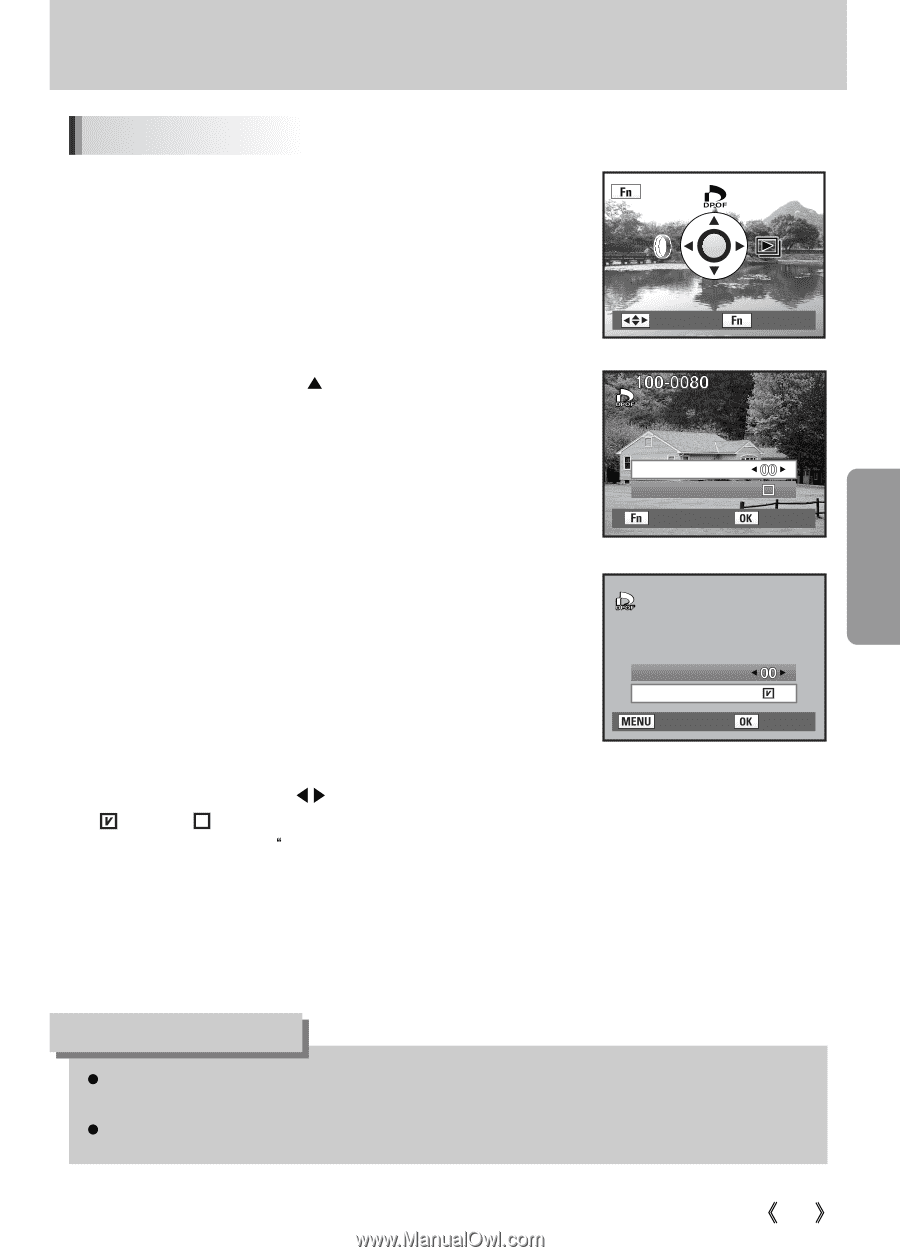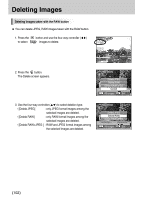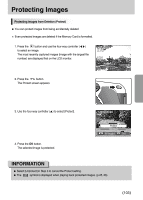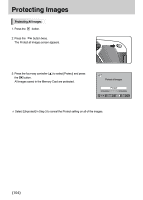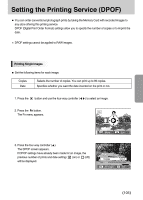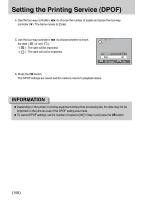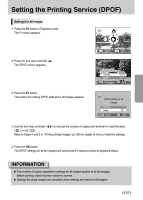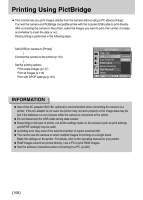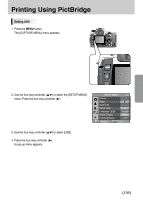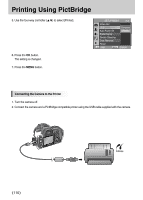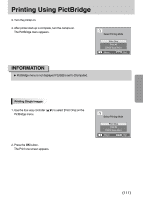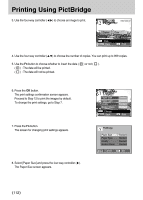Samsung GX10 User Manual (ENGLISH) - Page 108
Settings for All Images
 |
UPC - 044701007098
View all Samsung GX10 manuals
Add to My Manuals
Save this manual to your list of manuals |
Page 108 highlights
Setting the Printing Service (DPOF) Settings for All Images 1. Press the Fn button in Playback mode. The Fn menu appears. 2. Press the four-way controller (Ɗ). The DPOF screen appears. 3. Press the Fn button. The screen for making DPOF settings for all images appears. : Move : Exit Copies Date : All images : Set DPOF setting for all images Copies Date : Back : Set 4. Use the four-way controller (ȜȞ) to choose the number of copies and whether to insert the date ( ) or not ( ). Refer to Steps 4 and 5 inŗPrinting Single Images" (p.105) for details of how to make the settings. 5. Press the OK button. The DPOF settings for all the images are saved and the camera returns to playback status. INFORMATION ƃ The number of copies specified in settings for all images applies to all the images. Before printing, check that the number is correct. ƃ Settings for single images are cancelled when settings are made for all images. ŝ107Ş