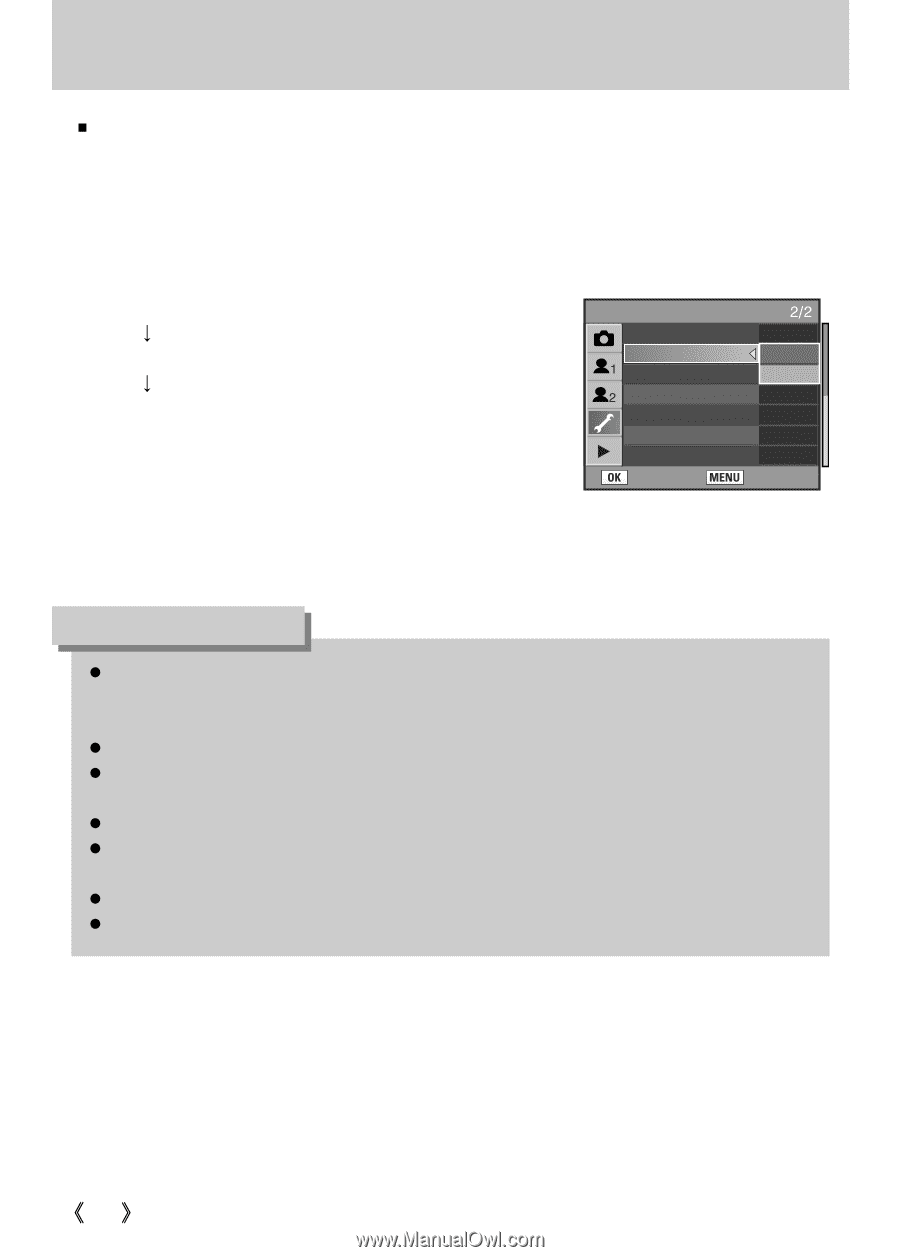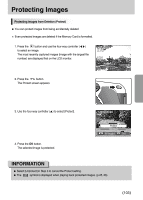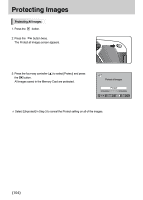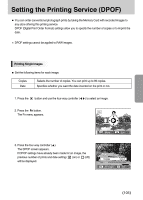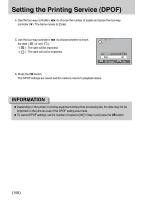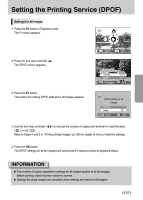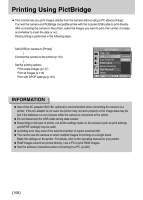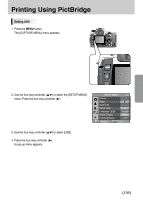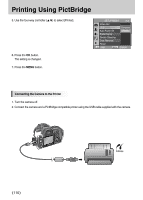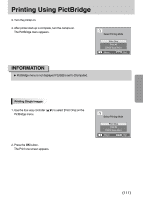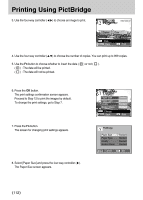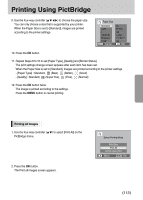Samsung GX10 User Manual (ENGLISH) - Page 109
Printing Using PictBridge - instruction manual
 |
UPC - 044701007098
View all Samsung GX10 manuals
Add to My Manuals
Save this manual to your list of manuals |
Page 109 highlights
Printing Using PictBridge ƈ This function lets you print images directly from the camera without using a PC (direct printing). Connect the camera and PictBridge compatible printer with the included USB cable to print directly. After connecting the camera to the printer, select the images you want to print, the number of copies and whether to insert the date or not. Direct printing is performed in the following steps. Set [USB] on camera to [Printer] Ɛ Connect the camera to the printer (p.110) Ɛ Set the printing options Print single images (p.111) Print all images (p.113) Print with DPOF settings (p.115) SETUP MENU Video Out USB Computer Auto Power Off Printer Folder Name Sensor Cleaning Dust Removal Reset : Set : Cancel INFORMATION ƃ Use of the AC adapter (SAC-82, optional) is recommended when connecting the camera to a printer. If the AC adapter is not used, the printer may not work properly or the image data may be lost if the batteries run out of power while the camera is connected to the printer. ƃ Do not disconnect the USB cable during data transfer. ƃ Depending on the type of printer, not all the settings made on the camera (such as print settings and DPOF settings) may be valid. ƃ A printing error may occur if the selected number of copies exceeds 500. ƃ You cannot use the camera to select multiple images for printing on a single sheet. Make the settings on the printer. For details, refer to the operating manual for your printer. ƃ RAW images cannot be printed directly. Use a PC to print RAW images. ƃ See the software instructions when connecting to a PC. (p.222) ŝ108Ş