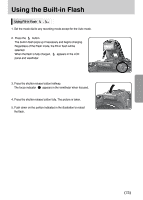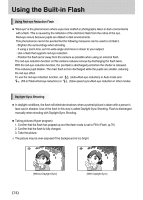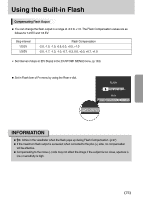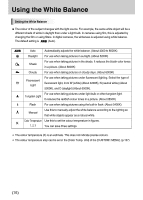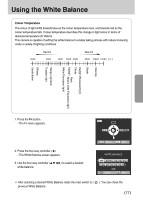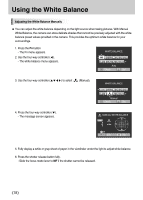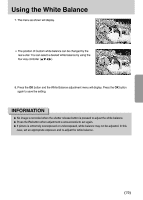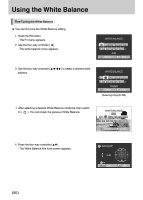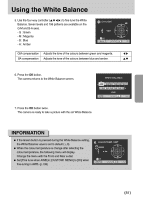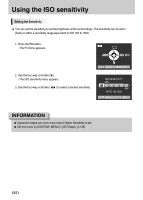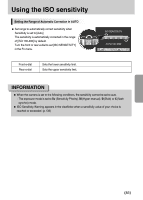Samsung GX10 User Manual (ENGLISH) - Page 79
Adjusting the White Balance Manually
 |
UPC - 044701007098
View all Samsung GX10 manuals
Add to My Manuals
Save this manual to your list of manuals |
Page 79 highlights
Using the White Balance Adjusting the White Balance Manually ƈ You can adjust the white balance depending on the light source when taking pictures. With Manual White Balance, the camera can store delicate shades that cannot be precisely adjusted with the white balance preset values provided in the camera. This provides the optimum white balance for your surroundings. 1. Press the Fn button. - The Fn menu appears. 2. Use the four-way controller (Ȝ). - The white balance menu appears. WHITE BALANCE Auto : Check : Set 3. Use the four-way controller (ƊƌȜȞ) to select (Manual). WHITE BALANCE AWB Manual : Check : Set 4. Press the four-way controller (ƌ). - The message screen appears. MANUAL WHITE BALANCE : Exit : Set 5. Fully display a white or gray sheet of paper in the viewfinder under the light to adjust white balance. 6. Press the shutter release button fully. - Slide the focus mode lever to MF if the shutter cannot be released. ŝ78Ş