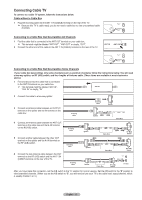Samsung HL-T6756W Quick Guide (easy Manual) (ver.1.0) (English) - Page 13
Connecting a VCR, Video Connection - no picture
 |
View all Samsung HL-T6756W manuals
Add to My Manuals
Save this manual to your list of manuals |
Page 13 highlights
Connecting a VCR Video Connection These instructions assume that you have already connected your TV to an antenna or a cable TV system (according to the instructions on pages 11~12). Skip step 1 if you have not yet connected to an antenna or a cable system. 1 Unplug the cable or antenna from the rear of the TV 2 Connect the cable or antenna to the ANT IN terminal on the rear of the VCR. 3 Connect an Antenna Cable between the ANT OUT terminal on the VCR and the ANT 1 IN (CABLE) or ANT 2 IN (AIR) terminal on the TV. 1 TV Rear Panel 4 Connect a Video Cable between the AV IN 1 [VIDEO] (or AV IN 2 [VIDEO]) jack on the TV and the VIDEO OUT jack on the VCR. 5 Connect Audio Cables between the VCR AV IN 1 [L-AUDIO-R] (or AV IN 2 [L-AUDIO-R]) jacks on the TV and the AUDIO OUT jacks on the VCR. ➢ If you have a "mono" (non-stereo) VCR, use a Y-connector (not supplied) to hook up to the right and left 2 3 Antenna cable(Not supplied) audio input jacks of the TV. If 5 Audio cable(Not supplied) your VCR is stereo, you must connect two cables. 4 Video cable(Not supplied) ➢ Each VCR has a different panel configuration. ➢ When connecting a VCR, match the color of the connection terminal to the cable. S-Video Connection Your Samsung TV can be connected to the S-Video jack of a VCR. (This connection delivers a better picture when compared to the regular video connection above.) 1 To begin, follow steps 1-3 in the previous section to connect the antenna or cable to your VCR and your TV. VCR 2 Connect an S-Video Cable between the AV IN 1 [S-VIDEO] (or AV IN 2 [S-VIDEO]) jack on the TV and the S-VIDEO OUT jack on the VCR. 3 Connect Audio Cables between the 1 AV IN 1 [L-AUDIO-R] (or AV IN 2 [L-AUDIO-R]) jacks on the TV and the AUDIO OUT jacks on the VCR. 1 Antenna cable(Not supplied) 3 Audio cable(Not supplied) 2 S-Video cable(Not supplied) TV Rear Panel ➢ Each VCR has a different panel configuration. ➢ When connecting a VCR, match the color of the connection terminal to the cable. ➢ Some games may be displayed with a cut off picture when the TV is connected to a game player. English - 13