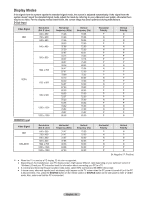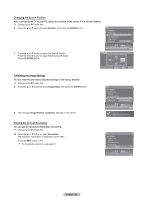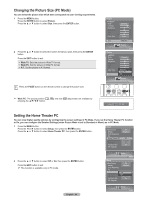Samsung HL-T6756W Quick Guide (easy Manual) (ver.1.0) (English) - Page 59
Upgrading the Software - firmware
 |
View all Samsung HL-T6756W manuals
Add to My Manuals
Save this manual to your list of manuals |
Page 59 highlights
Upgrading the Software Samsung call center at 1-800-SAMSUNG to receive information about downloading upgrades and using a USB drive. Upgrades will be possible by connecting a USB drive to the USB port located on the rear of your TV. 1 Insert a USB drive containing the firmware upgrade into the USB Upgrade Port on the rear of the TV. USB drive 2 Press the MENU button. Press the ◄ or ► button to select Setup, then press the ENTER button. Press the ▲ or ▼ button to select SW Upgrade, then press the ENTER button. The message Scanning for USB... It may take up to 30 seconds. is displayed. Please be careful to not disconnect the power or remove the USB drive while upgrades are being applied. The TV will shut off and turn on automatically after completing the firmware upgrade. Please check the firmware version after the upgrades are complete. ➢ The firmware and upgrade process may be different by country and region. Setup Blue Screen Melody Color Weakness PC Home Theater PC HDMI Black Level Film Mode Function Help SW Upgrade Off Medium Off Normal Off On ► Setup Enter Software Upgrade Scanning for USB... It may take up to 30 seconds. English - 59