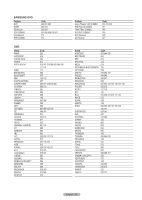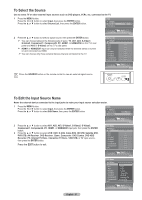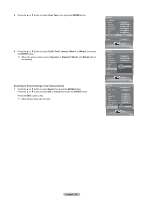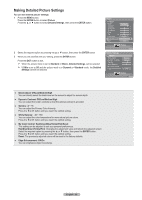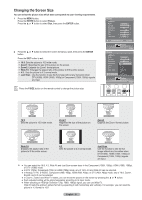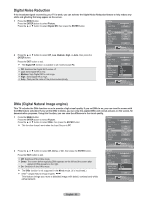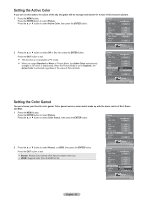Samsung HL-T6756W Quick Guide (easy Manual) (ver.1.0) (English) - Page 28
Picture Control, Using Automatic Picture Settings
 |
View all Samsung HL-T6756W manuals
Add to My Manuals
Save this manual to your list of manuals |
Page 28 highlights
Picture Control Using Automatic Picture Settings Your TV has three automatic picture settings ("Dynamic", "Standard", "Movie") that are preset at the factory. You can activate a Picture Setting by making a selection from the menu. 1 Press the MENU button. Press the ENTER button to select Picture. Press the ▲ or ▼ button to select Mode, then press the ENTER button. Picture Return Mode Dynamic Contrast 100 Brightness 45 Sharpness 75 Color 55 Tint G50 R50 Color Tone Cool1 Detailed Settings Size 16:9 2 Press the ▲ or ▼ button to select Dynamic, Standard, or Movie, then press the ENTER button. Choose Dynamic to increase the clarity and sharpness of the picture. Choose Standard for general TV watching mode. Choose Movie when watching movies. Picture Enter Picture Return Mode Contrast Brightness Sharpness DyDnaynmaicmic Standard 100 Movie 45 75 Color 55 Tint G50 R50 Color Tone Cool1 Detailed Settings Size 16:9 Picture Enter Press the P.MODE button on the remote control to select one of the standard picture settings. 3 Press the ▲ or ▼ button to select Contrast, Brightness, Sharpness, Color, or Tint, then press the ENTER button. 4 Press the ◄ or ► button to decrease or increase the value of a particular item. Press the ENTER button. ➢ ● In PC mode, only the Contrast and Brightness can be selected. ● Each adjusted setting will be stored separately according to its input mode. ● When you make changes to Contrast, Brightness, Sharpness, Color, or Tint, OSD color will also be adjusted accordingly. Picture Return Mode Dynamic Contrast 100 Brightness 45 Sharpness 75 Color 55 Tint G50 R50 Color Tone Cool1 Detailed Settings Size 16:9 Picture Enter Picture ▲ Contrast ▼ Adjust Enter 100 Return English - 28 Continued...