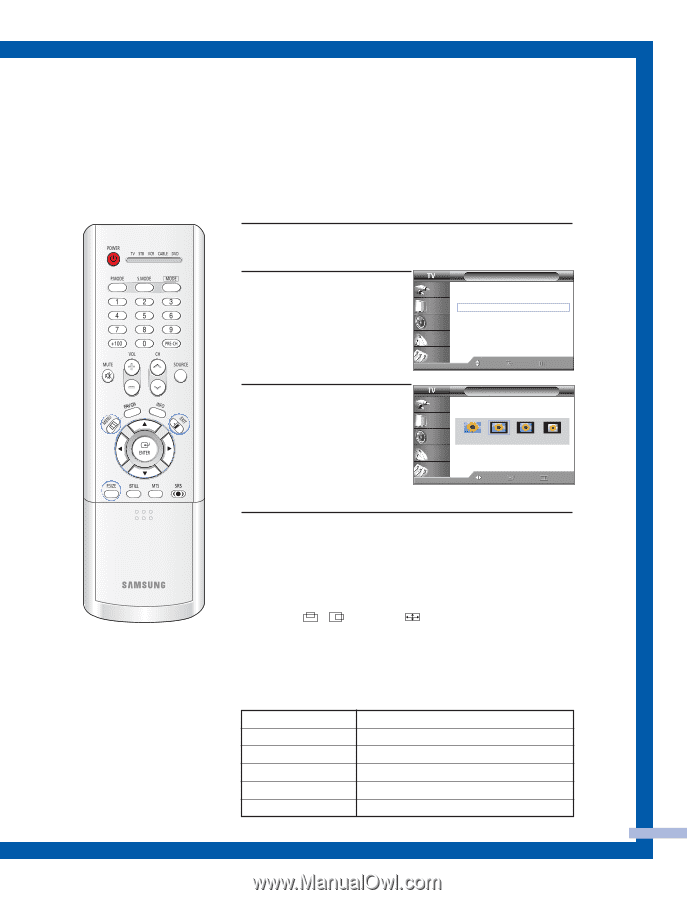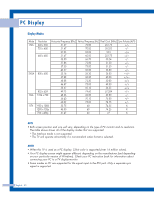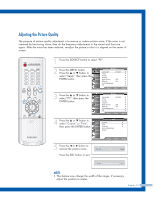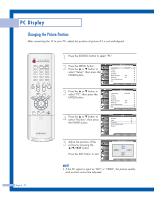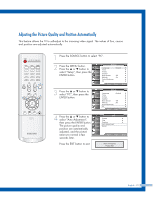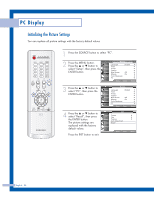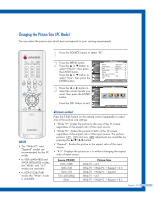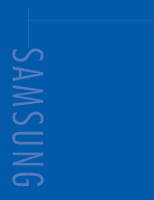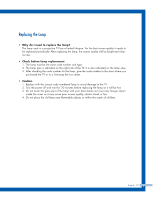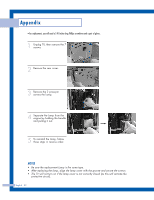Samsung HLP5085W User Manual (ENGLISH) - Page 85
Changing the Picture Size PC Mode
 |
View all Samsung HLP5085W manuals
Add to My Manuals
Save this manual to your list of manuals |
Page 85 highlights
Changing the Picture Size (PC Mode) You can select the picture size which best corresponds to your viewing requirements. 1 Press the SOURCE button to select "PC". 2 Press the MENU button. Press the ... or † button to select "Picture", then press the ENTER button. Press the ... or † button to select "Size", then press the ENTER button. Input Picture Sound Channel Setup Picture Mode : Standard √ Color Tone : Warm1 √ Size : Wide PC √ Digital NR : Off √ DNIe : On √ My Color Control √ Film Mode : Off √ PIP √ Move Enter Return 3 Press the œ or √ button to select the screen format you want, then press the ENTER button. Press the EXIT button to exit. Input Picture Sound Channel Setup Size Wide TV Wide PC Expend Move Enter 4:3 Return NOTES • The "Wide PC" and "Expand" modes are recommended for the PC mode. • In VGA (640x480) and SVGA (800x600) modes, the "Wide" and "4:3" modes are available. • In XGA (1024x768) mode, the "Wide" mode is available. Alternate method Press the P.SIZE button on the remote control repeatedly to select one of the picture size settings. • "Wide TV": Scales the picture to the size of the TV screen, regardless of the aspect ratio of the input source. • "Wide PC": Scales the picture to 92% of the TV screen, regardless of the aspect ratio of the input source. The picture position ( , ) and size ( ) adjustment are available by pressing the button. • "Expand": Scales the picture to the aspect ratio of the input source. • "4:3": Displays the picture as it is without changing the aspect ratio of input source. Source (PC/DVI) 1920 x 1080i 1280 x 720 1024 x 768 720 x 483 (480p) Others Picture Size Wide TV ➝ 4:3 Wide TV ➝ Wide PC ➝ Expand ➝ 4:3 Wide TV ➝ Wide PC ➝ Expand Wide TV ➝ 4:3 Wide TV ➝ Wide PC ➝ Expand ➝ 4:3 English - 85