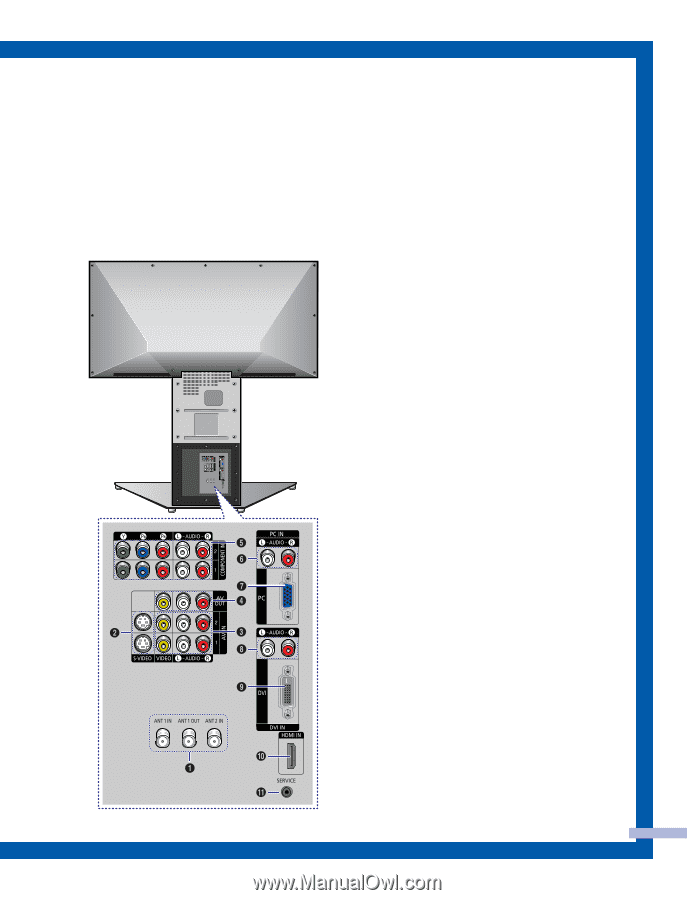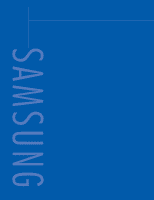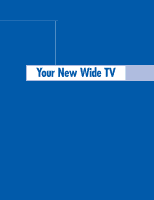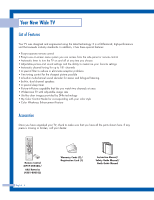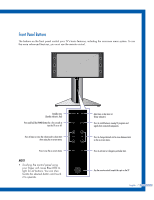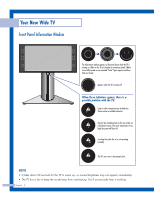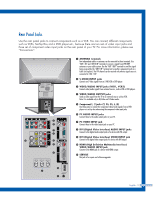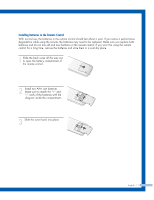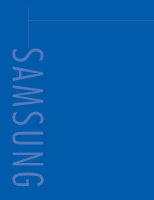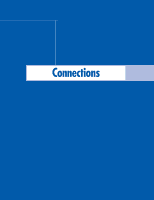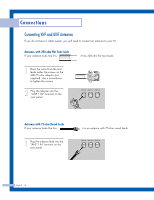Samsung HLP5085W User Manual (ENGLISH) - Page 9
Rear Panel Jacks - repair
 |
View all Samsung HLP5085W manuals
Add to My Manuals
Save this manual to your list of manuals |
Page 9 highlights
Rear Panel Jacks Use the rear panel jacks to connect components such as a VCR. You can connect different components such as VCRs, Set-Top Box and a DVD player etc., because there are two sets of video input jacks and three set of component video input jacks on the rear panel of your TV. For more information, please see "Connections". Œ ANTENNA terminals Two independent cables or antennas can be connected to these terminals. Use "ANT 1 IN" and "ANT 2 IN" terminals to receive a signal from VHF/UHF antennas or your cable system. Use the "ANT 1 OUT" terminal to send the signal being received by the "ANT 1 IN" terminal out to another component (such as a Cable Set-Top Box). The PIP channel can be received only when a signal source is connected to "ANT 1 IN". ´ S-VIDEO INPUT jacks Connects an S-Video signal from an S-VHS VCR or DVD player. ˇ VIDEO/AUDIO INPUT jacks (VCR1, VCR2) Connect video/audio signals from external sources, such as VCR or DVD players. ¨ VIDEO/AUDIO OUTPUT jacks Sends a video signal from the TV to an external source, such as VCR. Note: It is available only in RF, Video and S-Video modes. ˆ Component1, 2 jacks (Y, PB, PR, L, R) Use these jacks to connect the component video/audio signals from a DVD player or a set top box when using the component video input jacks. Ø PC AUDIO INPUT jacks Connect these to the audio output jacks on your PC. ∏ PC VIDEO INPUT jack Connect these to the video output jack on your PC. " DVI (Digital Video Interface) AUDIO INPUT jacks Connect to the digital audio output jacks of a device with DVI output. ' DVI (Digital Video Interface) VIDEO INPUT jack Connect to the digital video output jack of a device with DVI output. ˝ HDMI (High Definition Multimedia Interface) VIDEO/AUDIO INPUT jack Connect to the HDMI jack of a device with HDMI output. Ô SERVICE This jack is for repair and software upgrades. English - 9