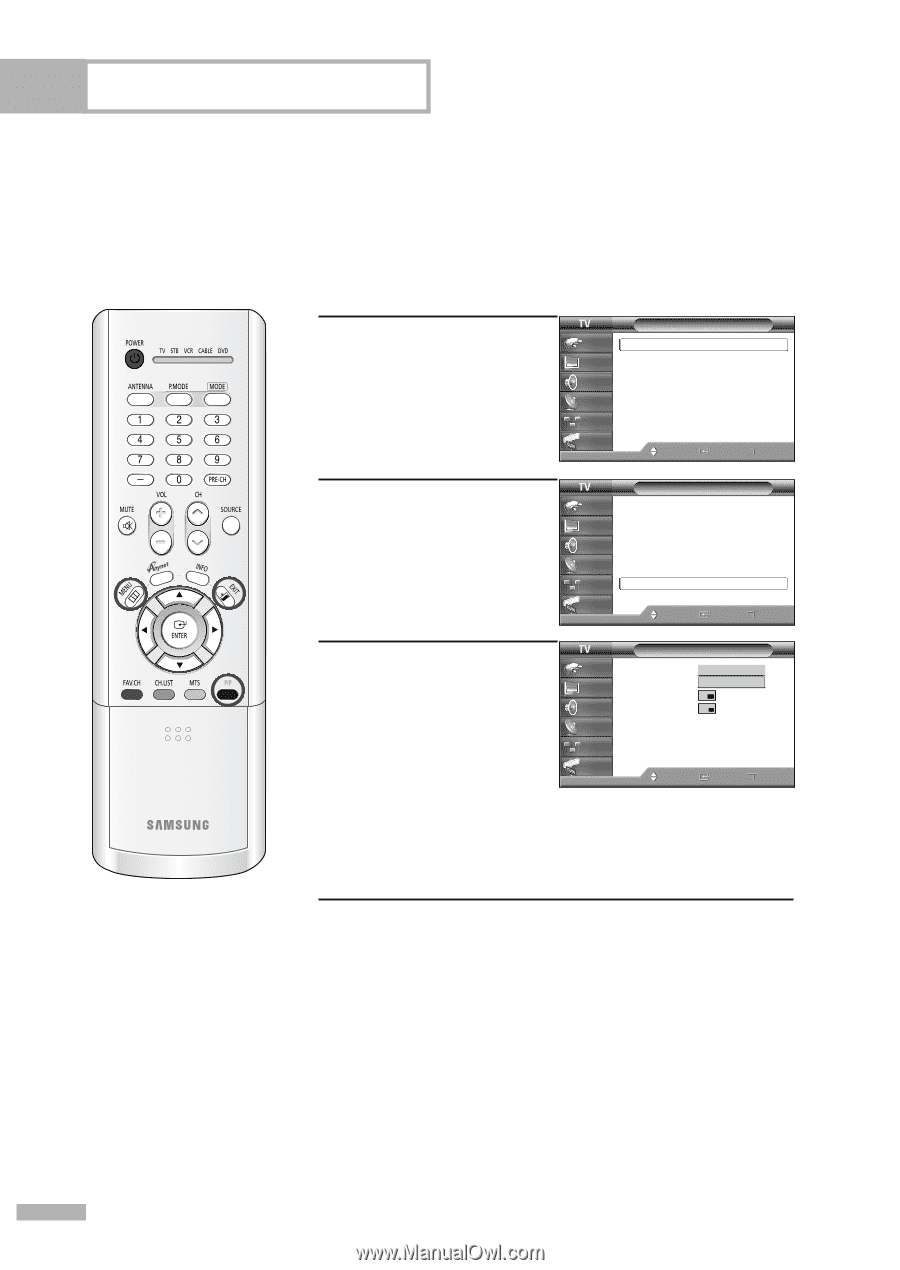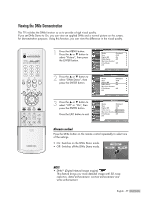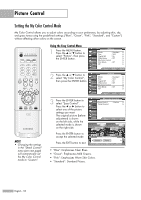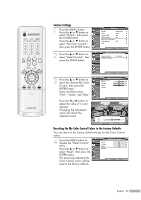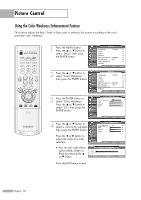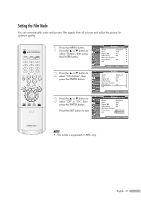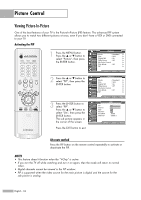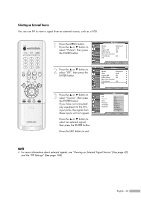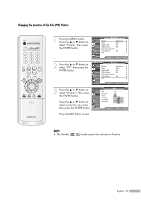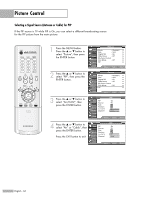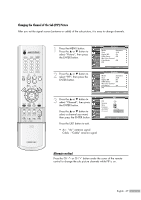Samsung HLR4266WX Owner Instructions - Page 62
Viewing Picture-In-Picture, Activating the PIP, Alternate method
 |
View all Samsung HLR4266WX manuals
Add to My Manuals
Save this manual to your list of manuals |
Page 62 highlights
Picture Control Viewing Picture-In-Picture One of the best features of your TV is the Picture-In-Picture (PIP) feature. The advanced PIP system allows you to watch two different pictures at once, even if you don't have a VCR or DVD connected to your TV. Activating the PIP 1 Press the MENU button. Press the ... or † button to select "Picture", then press the ENTER button. 2 Press the ... or † button to select "PIP", then press the ENTER button. 3 Press the ENTER button to select "PIP". Press the ... or † button to select "On", then press the ENTER button. The sub picture appears in the corner of the screen. Press the EXIT button to exit. Picture Input Mode : Standard √ Picture Size Digital NR : 16:9 : On √ √ Sound DNIe Demo : Off √ My Color Control √ Channel Film Mode : Off √ Setup PIP √ Guide Move Enter Return Picture Input Mode : Standard √ Picture Size Digital NR : 16:9 : On √ √ Sound DNIe Demo : Off √ My Color Control √ Channel Film Mode : Off √ Setup PIP √ Guide Move Enter Return PIP Input Picture Sound Channel Setup PIP Source Size Position Air/CATV Channel : OOffff : TOVn : Cable : Cable 3 Guide Move Enter Return Alternate method Press the PIP button on the remote control repeatedly to activate or deactivate the PIP. NOTES • This feature doesn't function when the "V-Chip" is active. • If you turn the TV off while watching and turn it on again, then the mode will return to normal video. • Digital channels cannot be viewed in the PIP window. • PIP is supported when the video source for the main picture is digital and the source for the sub picture is analog. English - 62