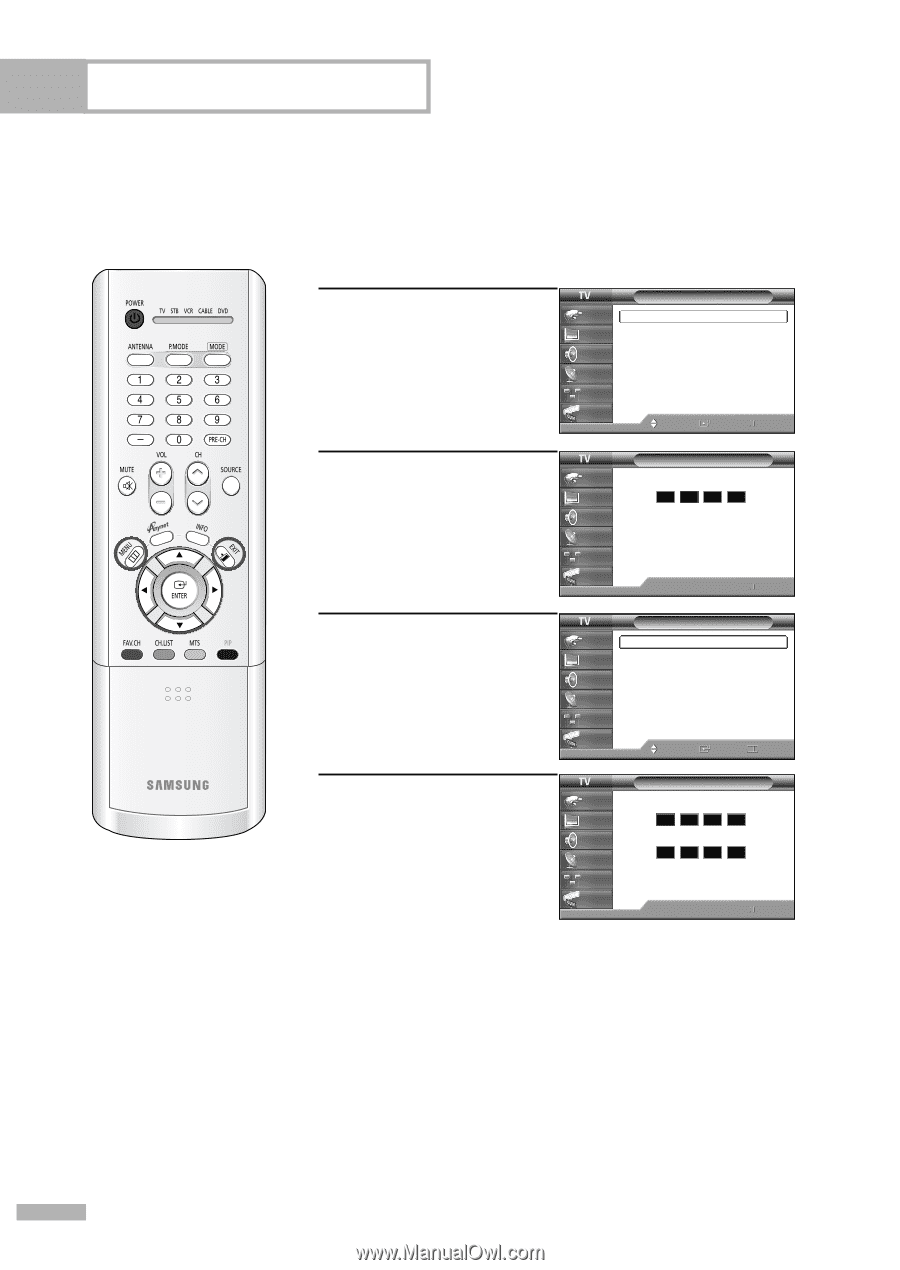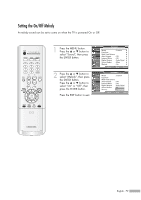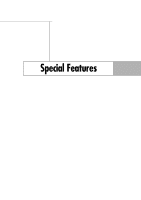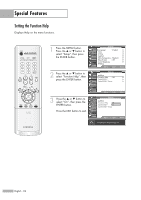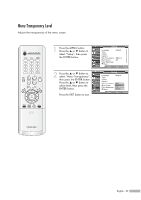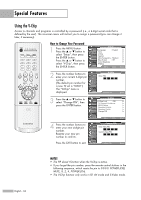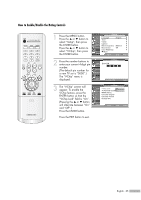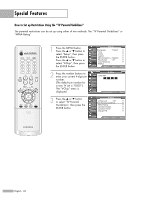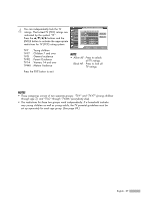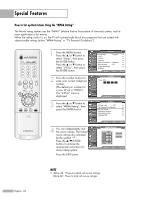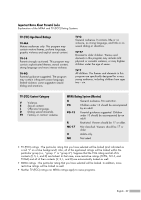Samsung HLR4266WX Owner Instructions - Page 84
Using the V-Chip, How to Change Your Password
 |
View all Samsung HLR4266WX manuals
Add to My Manuals
Save this manual to your list of manuals |
Page 84 highlights
Special Features Using the V-Chip Access to channels and programs is controlled by a password (i.e., a 4-digit secret code that is defined by the user). The on-screen menu will instruct you to assign a password (you can change it later, if necessary). How to Change Your Password 1 Press the MENU button. Press the ... or † button to select "Setup", then press the ENTER button. Press the ... or † button to select "V-Chip", then press the ENTER button. Setup Input Picture Sound Channel Setup Guide Language : English √ Time √ V-Chip √ Caption √ Menu Transparency : Medium √ Blue Screen : Off √ Color Weakness √ ▼ More Move Enter Return 2 Press the number buttons to enter your current 4-digit pin V-Chip Input Enter PIN number. Picture * (The default pin number for Sound a new TV set is "0000".) Channel The "V-Chip" menu is Setup displayed. Guide 0~9 Enter PIN Return 3 Press the ... or † button to select "Change PIN", then press the ENTER button. 4 Press the number buttons to enter your new 4-digit pin number. Re-enter your new pin number to confirm. Press the EXIT button to exit. V-Chip Input Picture Sound Channel Setup V-Chip Lock : Off TV Parental Guidelines MPAA Rating Canadian English Canadian French Change PIN Guide Move Enter Return Input Picture Sound Channel Setup Guide Change PIN Enter New PIN Confirm New PIN 0~9 Enter PIN Return NOTES • The PIP doesn't function when the V-Chip is active. • If you forget the pin number, press the remote control buttons in the following sequence, which resets the pin to 0-0-0-0: POWER (Off), MUTE, 8, 2, 4, POWER (On). • The V-Chip function only works in RF, AV mode and S-Video mode. English - 84