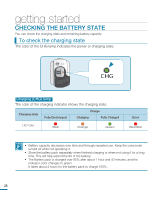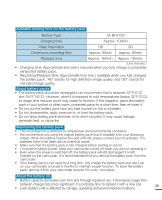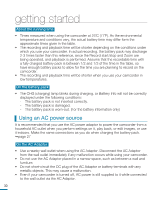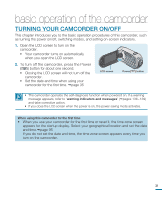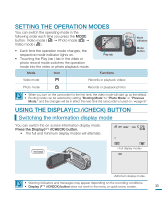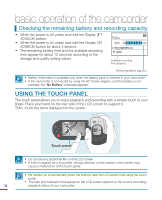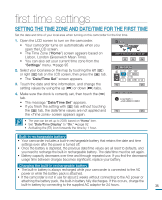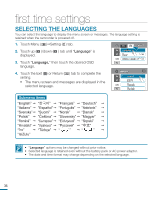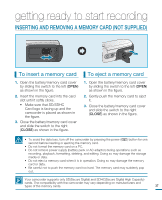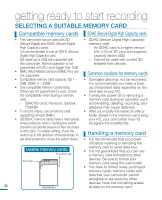Samsung HMX R10 User Manual (ENGLISH) - Page 37
Setting The Operation Modes, Using The Display( /icheck) Button
 |
UPC - 036725302402
View all Samsung HMX R10 manuals
Add to My Manuals
Save this manual to your list of manuals |
Page 37 highlights
SETTING THE OPERATION MODES You can switch the operating mode in the following order each time you press the MODE button. Video mode ( ) Photo mode ( ) Video mode ( ). STBY 00:00:00 [55Min] 90 MIN • Each time the operation mode changes, the respective mode indicator lights on. • Touching the Play ( ) tab in the video or photo record mode switches the operation mode into the video or photo playback mode. Play tab Mode Icon Functions Mode indicators Mode button DC IN Video mode Records or playback videos Photo mode Records or playback photos • When you turn on the camcorder for the first time, the video mode will start up as the default. • Booting mode can be selected by setting "Booting Mode" to "Photo Mode" or "Previous Mode," and the changes will be in effect the next time the camcorder is tuned on. page 97 USING THE DISPLAY( /iCHECK) BUTTON Switching the information display mode You can switch the on-screen information display mode. Press the Display( /iCHECK) button. • The full and minimum display modes will alternate. STBY 00:00:00 [55Min] 90 MIN CMOS 9.0 MEGA PIXELS STBY • Warning indicators and messages may appear depending on the recording conditions. • Display ( /iCHECK) button does not work in the menu or quick menu screen. 33