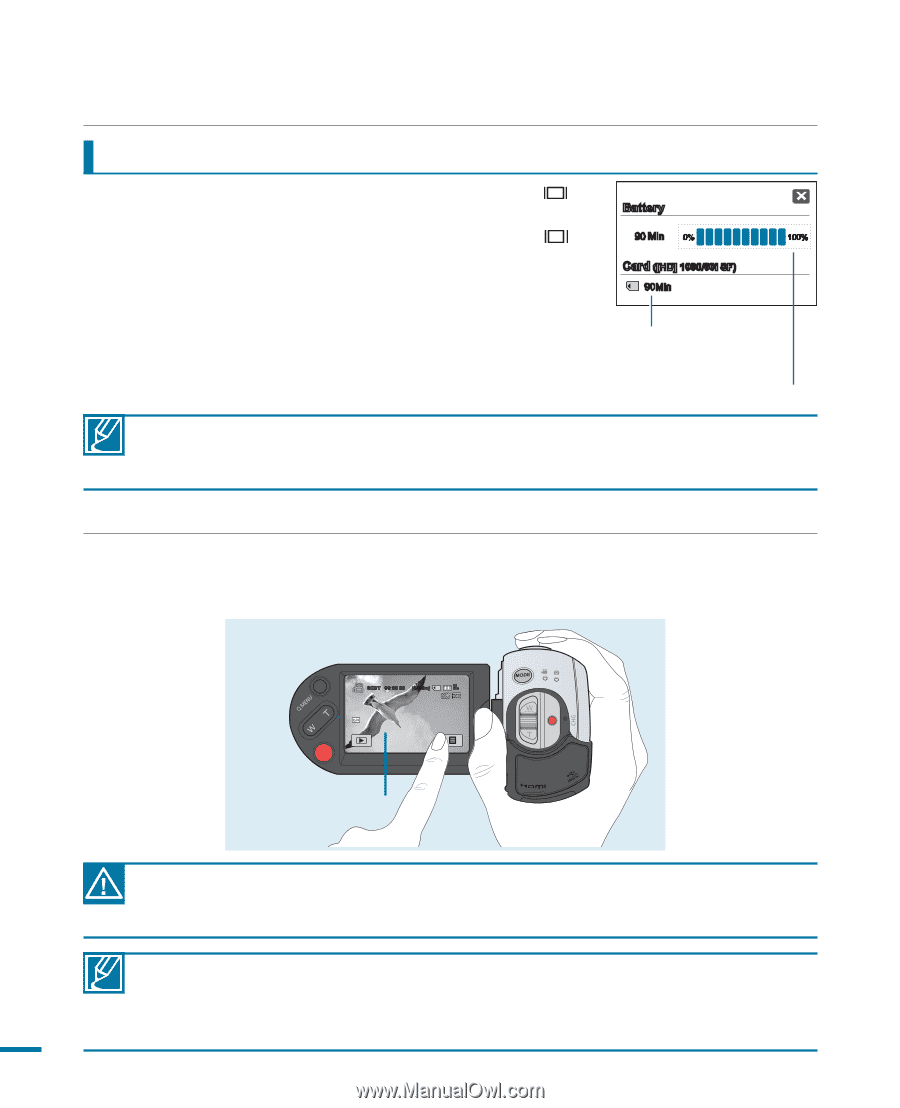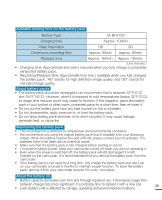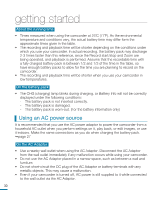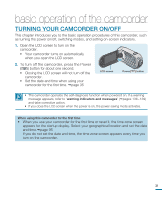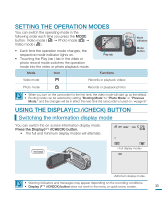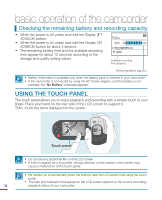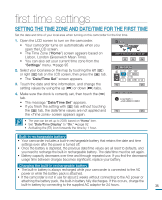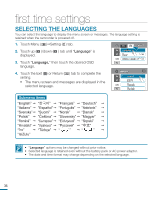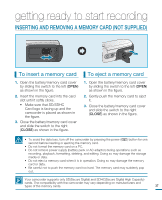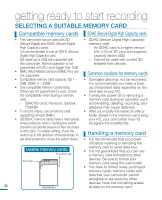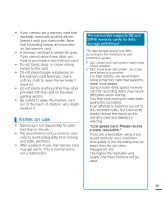Samsung HMX R10 User Manual (ENGLISH) - Page 38
USING THE TOUCH PANEL, Checking the remaining battery and recording capacity
 |
UPC - 036725302402
View all Samsung HMX R10 manuals
Add to My Manuals
Save this manual to your list of manuals |
Page 38 highlights
basic operation of the camcorder Checking the remaining battery and recording capacity • When the power is off, press and hold the Display ( /iCHECK) button. • When the power is on, press and hold the Display ( /iCHECK) button for about 3 second. • The remaining battery time and the available recording time appear for about 10 seconds according to the storage and quality setting values. Remaining battery (approx.) Battery 90 Min 0% 100% Card ([HD] 1080/60i SF) 90Min Available recording time (approx.) Remaining battery (approx.) • Battery information is available only when the battery pack is inserted in your camcorder. • If the camcorder is connected by using the AC Power adaptor, and the battery is not inserted, the "No Battery" message appears. USING THE TOUCH PANEL The touch panel allows you to enjoy playback and recording with a simple touch of your finger. Place your hand on the rear side of the LCD screen to support it. Then, touch the items displayed on the screen. STBY 00:00:00 [55Min] 90 MIN DC IN Touch panel • Do not place a protective film on the LCD screen. • If a film is applied for a long while, strong cohesion on the surface of the screen may cause a malfunction of the touch panel. • Be careful not to accidentally press the buttons near the LCD panel while using the touch panel. • The tabs and indicators that appear on the LCD screen depend on the current recording/ 34 playback status of your camcorder.