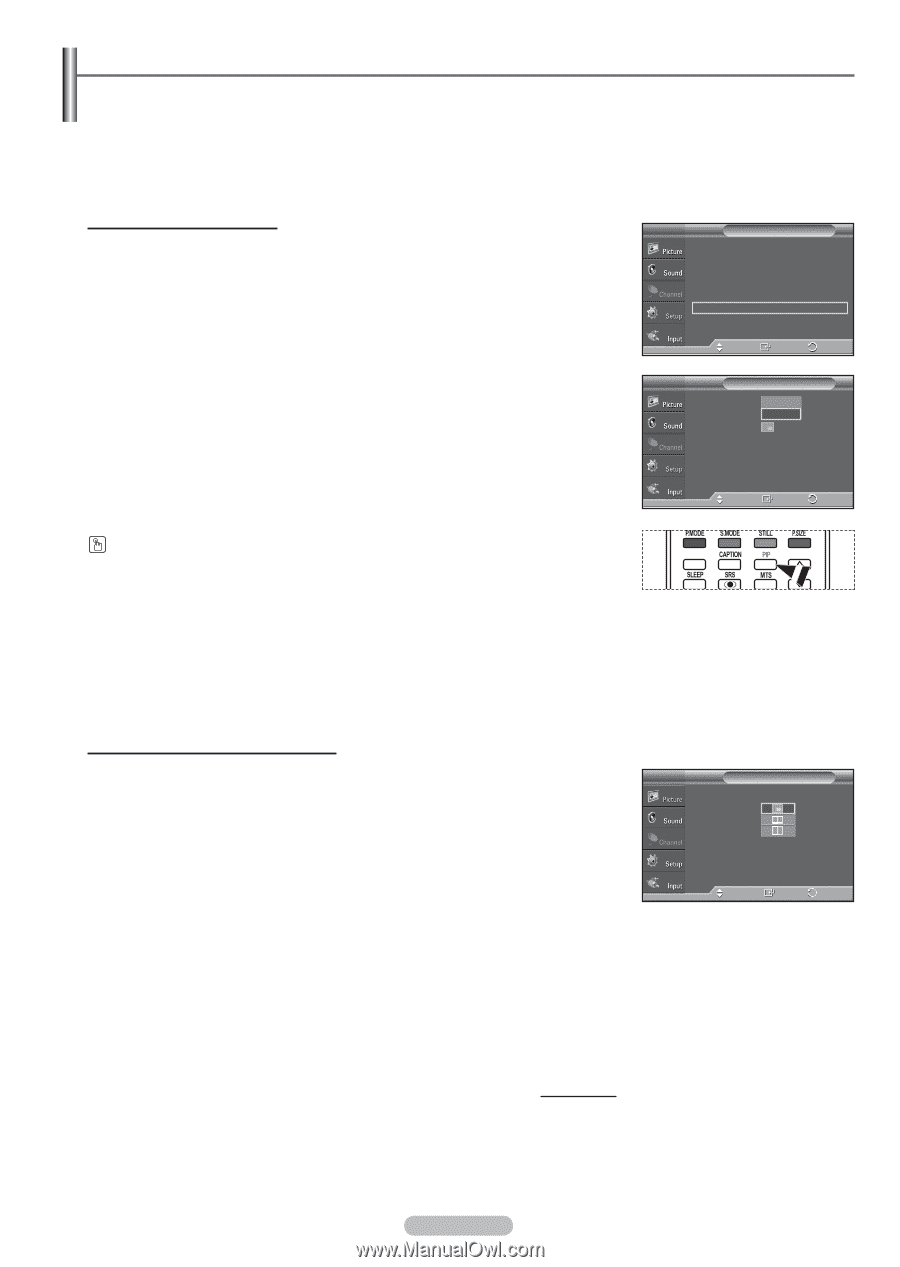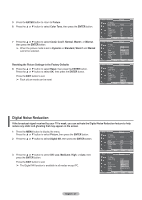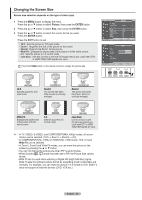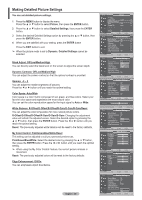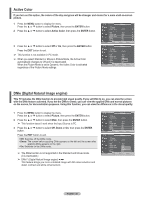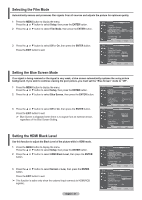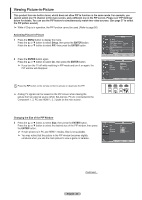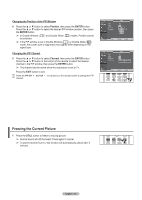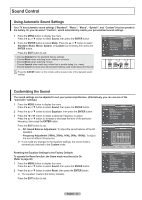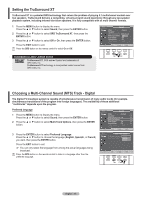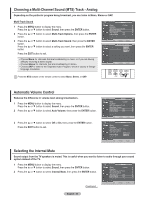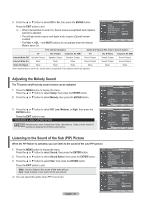Samsung HPT4254 User Manual (ENGLISH) - Page 32
Viewing Picture-in-Picture - wall mount
 |
UPC - 036725242517
View all Samsung HPT4254 manuals
Add to My Manuals
Save this manual to your list of manuals |
Page 32 highlights
Viewing Picture-in-Picture This product has one built-in tuner, which does not allow PIP to function in the same mode. For example, you cannot watch one TV channel in the main screen, and a different one in the PIP screen. Please see 'PIP Settings' below for details. You can use the PIP feature to simultaneously watch two video sources. (See page 37 to select the PIP picture sound.) ➢ While V-Chip is in operation, the PIP function cannot be used. (Refer to page 56) Activating Picture-in-Picture 1 Press the MENU button to display the menu. Press the ▲ or ▼ button to select Setup, then press the ENTER button. Press the ▲ or ▼ button to select PIP, then press the ENTER button. 2 Press the ENTER button again. Press the ▲ or ▼ button to select On, then press the ENTER button. ➢ If you turn the TV off while watching in PIP mode and turn it on again, the PIP window will disappear. T V Setup ▲ More Screen Burn Protection HDMI Black Level : Normal Film Mode : Off Wall-Mount Adjustment PIP Function Help : On SW Upgrade Move Enter Return T V PIP Size Position Channel PIP : OOfff : On : : DTV Air 3 - 0 Press the PIP button on the remote control to activate or deactivate the PIP. ➢ Analog TV signals can be viewed on the PIP screen while viewing the picture from an external source (DVD, Set-top box, PC etc.) connected to the Component 1, 2, PC and HDMI 1, 2, 3 jacks on the main screen. RETURN Move Enter Return FAV.CH Changing the Size of the PIP Window 3 Press the ▲ or ▼ button to select Size, then press the ENTER button. Press the ▲ or ▼ button to select the desired size of the PIP window, then press the ENTER button. ➢ If main picture is in PC and HDMI 1 modes, Size is not available. ➢ You may notice that the picture in the PIP window becomes slightly unnatural when you use the main picture to view a game or karaoke. T V PIP Size Position Channel PIP : On : : : DTV Air 3 - 0 Move Enter Return Continued... English - 32