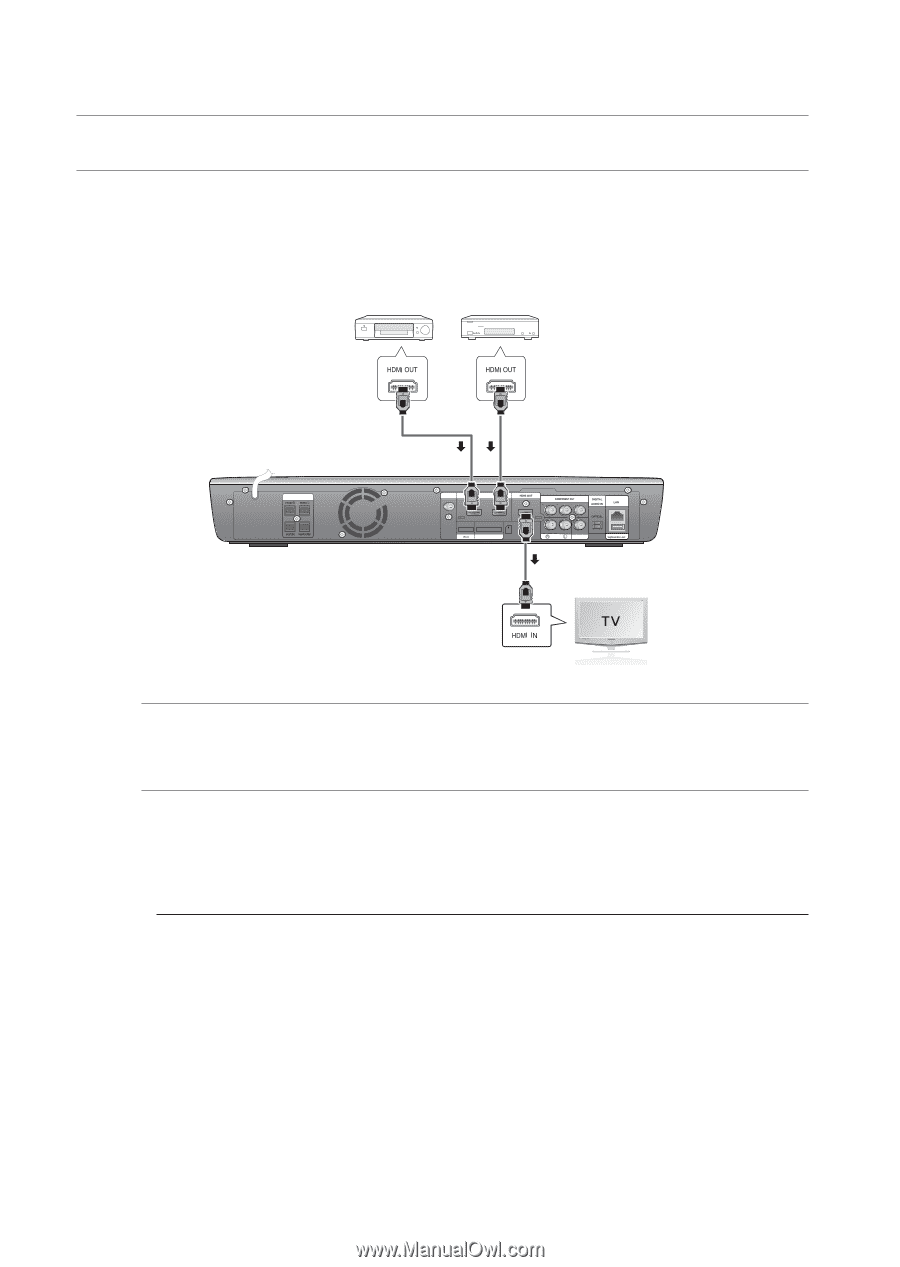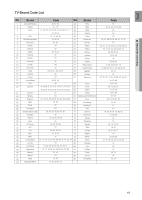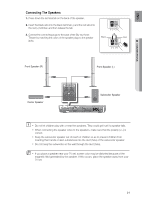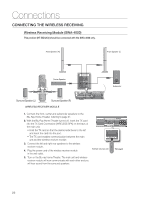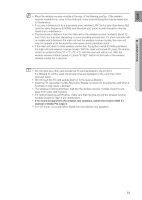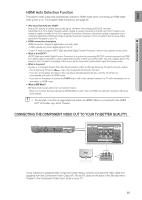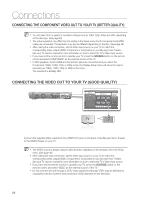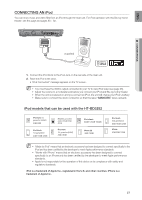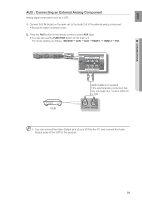Samsung HT-BD3252 User Manual (ENGLISH) - Page 24
Connecting External Devices/your Tv Via Hdmi Best Quality, Hdmi Out, Hdmi - wireless
 |
View all Samsung HT-BD3252 manuals
Add to My Manuals
Save this manual to your list of manuals |
Page 24 highlights
Connections CONNECTING EXTERNAL DEVICES/YOUR TV VIA HDMI (BEST QUALITY) HDMI is a digital standard interface for connection to such devices as a TV, projector, DVD player, Blu-ray player, set top box and more. HDMI removes any loss of signal from analog conversion, enabling you to enjoy video and audio sound quality as it was originally created in the digital source. By connecting through the HDMI(High-Definition Multimedia Interface) interface, you can play back digital video and audio. DVD or Blu-ray Player SAT(Satellite/Set top box) SPEAKERS OUT HDMI IN FM ANT. 1 HDMI IN 2 WIRELESS SPK AUX IN VIDEO OUT HDMI OUT HDMI OUT Connect an HDMI cable (not supplied) from the HDMI OUT jack on the back of the Blu-ray Home Theater to the HDMI IN jack on your TV. HDMI IN 1. Connect an HDMI cable (not supplied) from the HDMI IN jack on the back of the Blu-ray Home Theater to the HDMI OUT jack on your digital devices. 2. Press the FUNCTION button on the main unit to select HDMI 1 or HDMI 2 input. • The mode switches as follows : BD/DVD ➞ D.IN ➞ AUX ➞ HDMI 1 ➞ HDMI 2 ➞ FM. M Depending on your TV, certain HDMI output resolutions may not work. If an HDMI cable is connected from the player to a TV, the Blu-ray Home Theater's output is set to HDMI automatically within 10 seconds. If you are using the Anynet + feature (see page 48) and Component and HDMI are both connected, HDMI mode is automatically selected. When you connect the player to the TV using the HDMI cable for the first time or to a new TV, the HDMI output resolution will automatically be set to the highest provided by the TV. If you connect a Samsung TV to the Blu-ray Home Theater using an HDMI cable, the player can be easily operated using the TV remote control. (This is only available with Samsung TVs that support the Anynet+ feature.) (See page 48) If the HDMI cable is connected or removed during playback of a CD-DA, MP3 or JPEG file, the player will stop playing. After making the video connection, set the Video input source on your TV to match the corresponding Video output (HDMI, Component or Composite) on your Blu-ray Home Theater. See your TV owner's manual for more information on how to select the TV's Video Input source. If you have set the remote control to operate your TV, press the SOURCE button on the remote control and select HDMI as the external source of the TV. 24