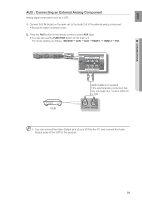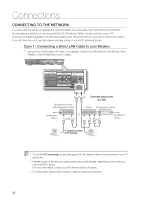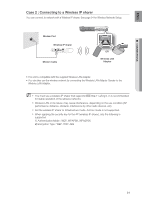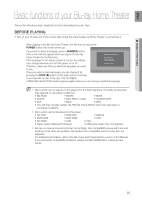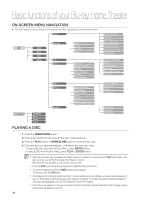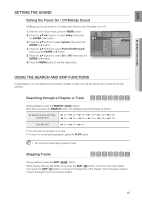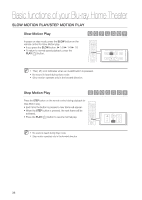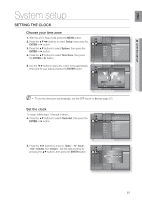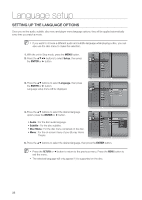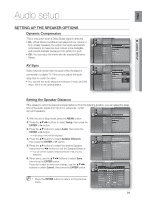Samsung HT-BD3252 User Manual (ENGLISH) - Page 34
On-screen Menu Navigation, Playing A Disc - updates
 |
View all Samsung HT-BD3252 manuals
Add to My Manuals
Save this manual to your list of manuals |
Page 34 highlights
Basic functions of your Blu-ray Home Theater ON-SCREEN MENU NAVIGATION ❖ The GUI (Graphical User Interface) in this manual may differ, depending on the firmware version. System DISC Video Music Photo Setup Language Audio Display Audio Subtitle Disc Menu Menu TV Aspect Movie Frame (24 Fs) Resolution Progressive Mode Still Mode Screen Message System Information Time Zone Clock Set Power On/Off sound BD Data Management DivX(R) Registration DivX(R) Deactivation System Update Dynamic Compression AV Sync Speaker Distance Sound Edit Auto Sound Calibration Test Tone HDMI Network e-Contents Blockbuster Netflix Pandora YouTube PLAYING A DISC Parental Network Selection Cable Network Wireless Network Proxy NTP Server Network Connection Test BD-LIVE Internet Connection Anynet+ (HDMI-CEC) HDMI Format BD Wise HDMI Audio Parental Lock Rating Level New Password 1. Press the OPEN/CLOSE button. 2. Place a disc gently into the tray with the disc's label facing up. 3. Press the PLAY button or OPEN/CLOSE button to close the disc tray. 4. If the disc does not play automatically, it will display the main disc menu. - To play a Blu-Ray disc from the Disc Menu, press ENTER button. - To play a DVD from the Disc Menu, press PLAY or ENTER button. M When you stop disc play, the player remembers where you stopped, so when you press PLAY button again, it will pick up where you left off. This is called the "Resume" function. With some Blu-ray discs(BD-J), this function may not work. Press the STOP button twice during playback to disable the Resume function. To pause the playback, press the PAUSE button during playback. To resume, press the PLAY button. If the player is left in the stop mode more than 5 minutes without any user interface, a screen saver will appear on your TV. If the player is left in the screen saver mode for more than 15 minutes, the power will automatically turn off except during playback of an CD-DA (Automatic Power-Off Function). If no buttons are pressed on the unit or remote control for more than 5 minutes when the unit is in Pause mode, a screen saver will appear on your TV. 34