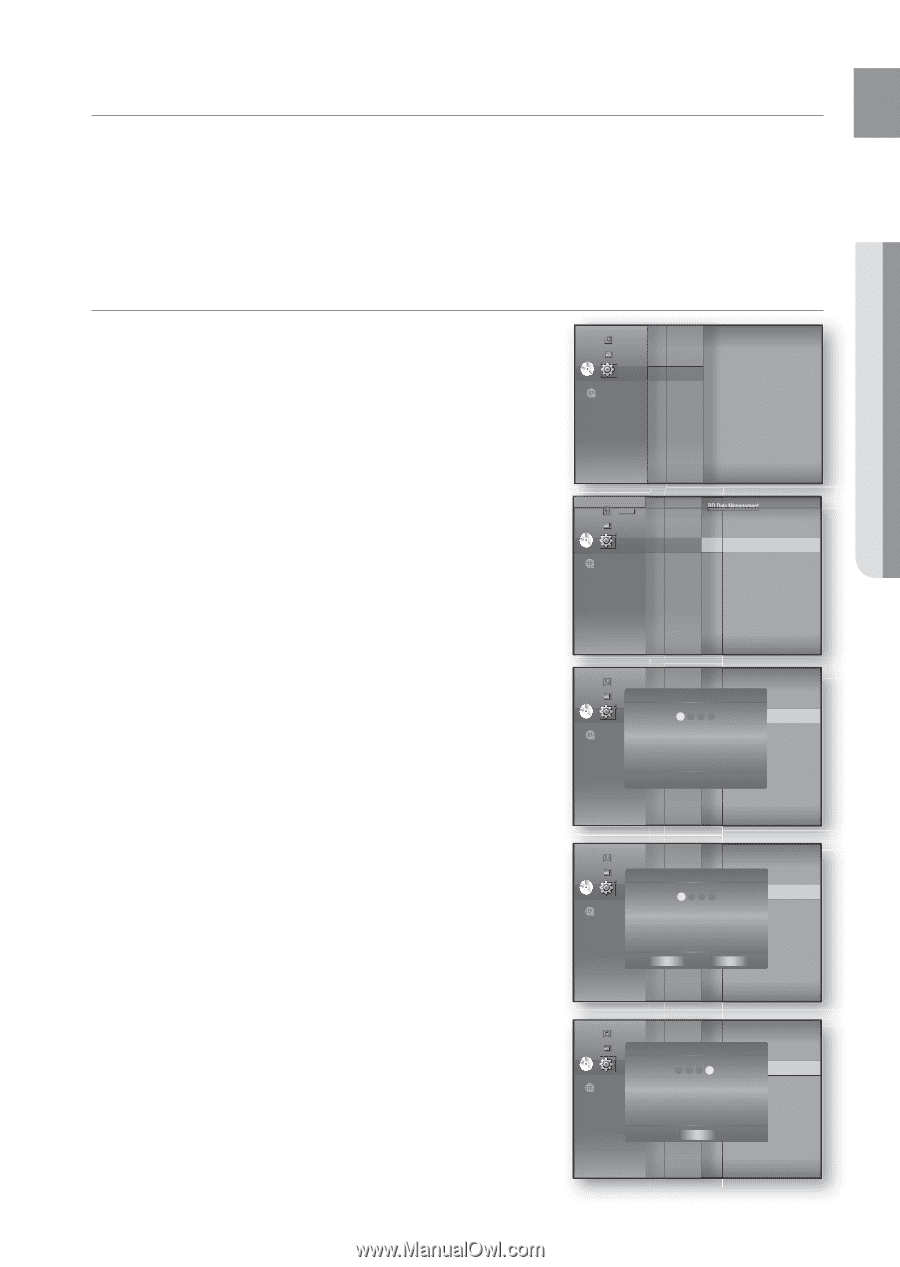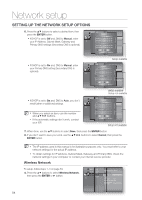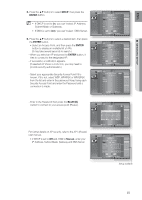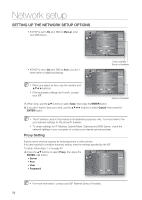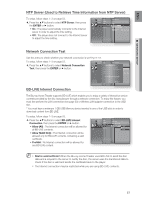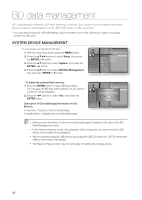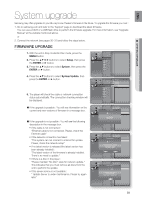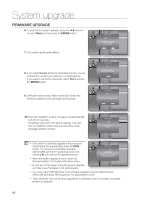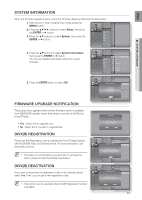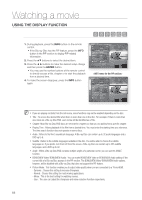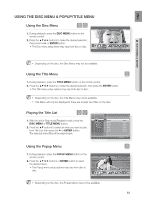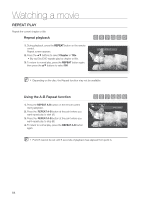Samsung HT-BD3252 User Manual (ENGLISH) - Page 59
System upgrade - firmware
 |
View all Samsung HT-BD3252 manuals
Add to My Manuals
Save this manual to your list of manuals |
Page 59 highlights
ENG ● SYSTEM UPGRADE System upgrade Samsung may offer upgrades to your Blu-ray Home Theater's firmware in the future. To upgrade this firmware you must : 1. Go to samsung.com and refer to the 'Support' page to download the latest firmware. You can use a CD-R or a USB flash drive to perform the firmware upgrade. For more information, see "Upgrade Manual" at the website mentioned above. or 2. Connect the network (see pages 30~31) and follow the steps below. FIRMWARE UPGRADE 1. With the unit in Stop mode/No Disc mode, press the MENU button. 2. Press the buttons to select Setup, then press the ENTER or ► button. 3. Press the ▲▼ buttons to select System, then press the ENTER or ► button. Music Photo DVD Setup ◄ System ◄ Language Audio Display HDMI Network Parental 4. Press the ▲▼ buttons to select System Update, then press the ENTER or ► button. Music Photo BD Data Menagement DivX(R) Registration DivX(R) Deactivation DVD Setup System ◄ System Update ► Language Audio Display HDMI 5. The player will check the cable or network connection Network status automatically. The connection checking window will Parental be displayed. If the upgrade is possible : You will see information on the current and new versions of firmware in a message box. Music Photo BD Data Menagement DivX(R) Registration System Update DivX(R) Deactivation DVD Setup System 1 2 ◄3 S4ystem Update ► Language Audio Now, Checking. Display Please wait... If the upgrade is not possible : You will see the following HDMI Network description in the message box. Parental • If the cable is not connected : "Ethernet cable is not connected. Please, check the Ethernet cable" Music BD Data Menagement • If the network connection has failed : Photo DivX(R) Registration System UpdDaivtXe(R) Deactivation "This system can not connect to internet for update. DVD Setup System ◄ System Update ► 1234 Please, check the network setup" Language ATuhdeionew update data was found. • If no latest version is released (the latest version has DisplaCyurrent Version : XXXXX HDMI New Version : XXXXX been already installed) : Network "The latest version of the firmware is already installed. PareSnttaarlt Cancel There is no need to update." • If there is a disc in the player : "Please maintain "No Disc" state for network update." Music BD Data Menagement This indicates that you must remove all discs from the Photo DivX(R) Registration System Update DivX(R) Deactivation unit to perform the update. DVD Setup System 1 2 3◄ S4ystem Update ► • If the server service is not available : Language AudTiohis system can not connect " Update Server is under maintenance. Please try again later." Displayto internet for update. HPDleMaIse, check the network setup. Network Parental OK 59