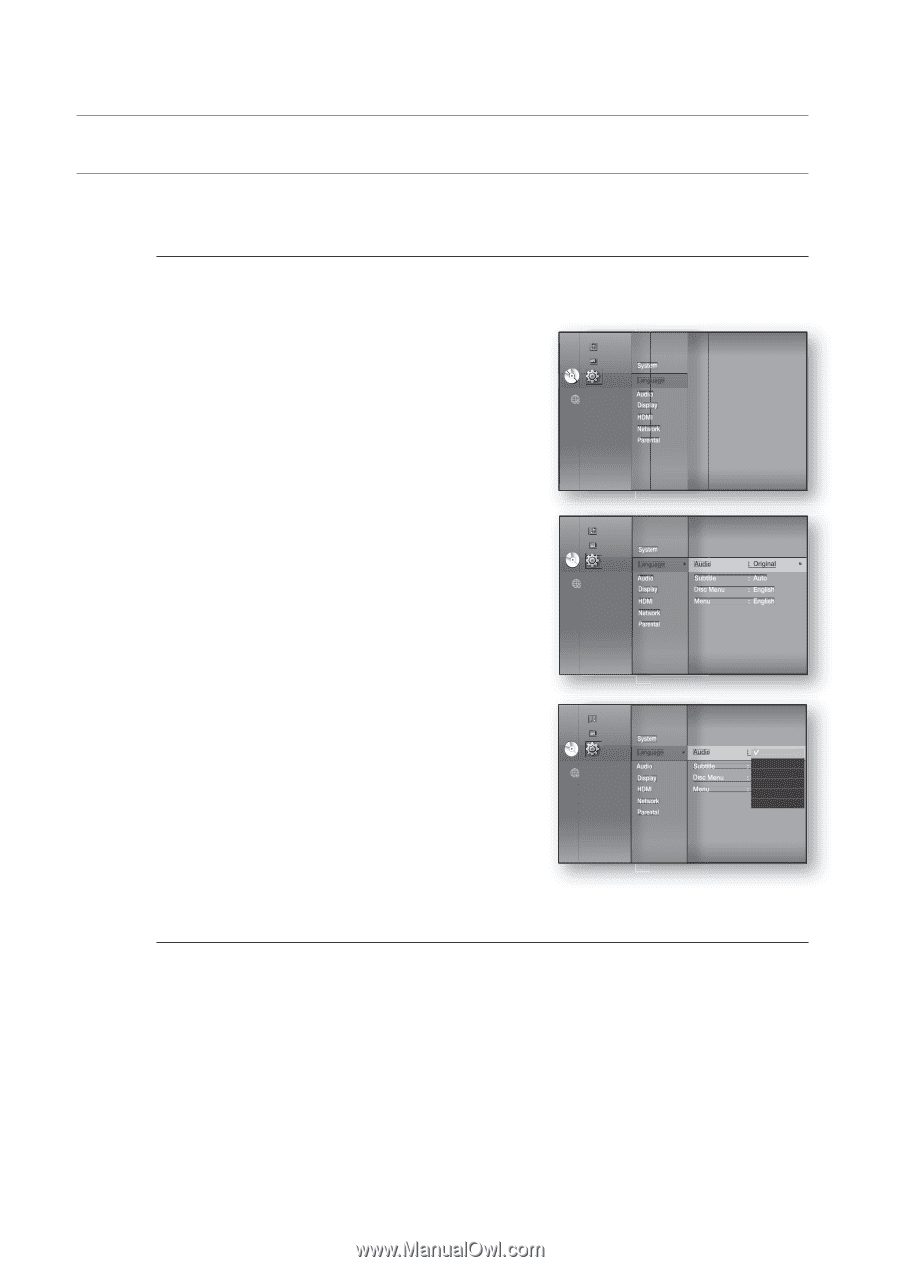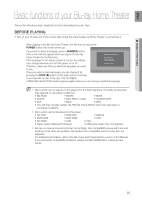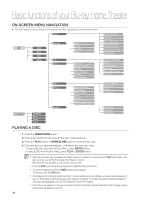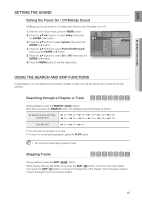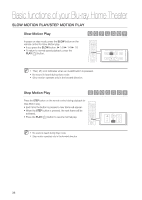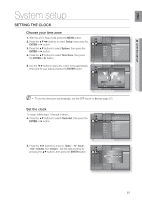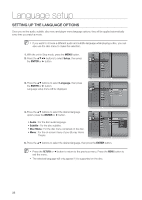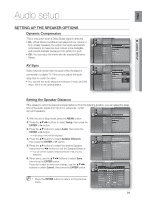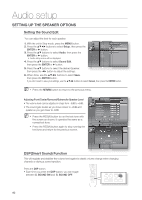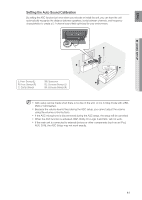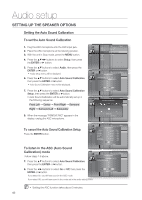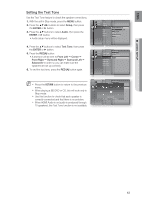Samsung HT-BD3252 User Manual (ENGLISH) - Page 38
Language setup - blu ray disc player
 |
View all Samsung HT-BD3252 manuals
Add to My Manuals
Save this manual to your list of manuals |
Page 38 highlights
Language setup SETTING UP THE LANGUAGE OPTIONS Once you set the audio, subtitle, disc menu and player menu language options, they will be applied automatically every time you watch a movie. M If you want to choose a different audio and subtitle language while playing a disc, you can also use the disc menu to make the selection. ◄ 1. With the unit in Stop mode, press the MENU button. 2. Press the buttons to select Setup, then press the ENTER or ► button. Music Photo System DVD Setup ◄ Language Audio Display HDMI Network Parental 3. Press the ▲▼ buttons to select Language, then press the ENTER or ► button. Language setup menu will be displayed. Music Photo System DVD Setup Language ◄ Audio : Original ► Audio Subtitle : Auto Display Disc Menu : English HDMI Menu : English Network Parental 4. Press the ▲▼ buttons to select the desired language option, press the ENTER or ► button. • Audio : For the disc audio language. • Subtitle : For the disc subtitles. • Disc Menu : For the disc menu contained on the disc. • Menu : For the on-screen menu of your Blu-ray Home Theater. Music Photo System DVD Setup Language ◄ Audio : OriOgirnigailnal ► Audio Display HDMI Network Parental Subtitle Disc Menu Menu : AutEonglish : EngFlriashnçais Deutsch : AutEospañol Italiano 5. Press the ▲▼ buttons to select the desired language, then press the ENTER button. M Press the RETURN or ◄ button to return to the previous menu. Press the MENU button to exit the menu. The selected language will only appear if it is supported on the disc. 38